How to put words into photos online
When you want to make Meme images or Quotes, you will often think of using Online tools because they are fast and do not need much manipulation and still can produce beautiful pictures. There are many tools to support text matching on images online today, but most of them do not support Vietnamese or they have to pay to use. In this article, Software Tips will guide you how to stitch text into beautiful online photos for free.

1. AddText Online tool
Homepage: https://addtext.com/
Step 1: You proceed to the homepage and select Computer or Gallery to upload images to the system.

Step 2: Then, you proceed to enter the text to be inserted into the text box for the system to insert.
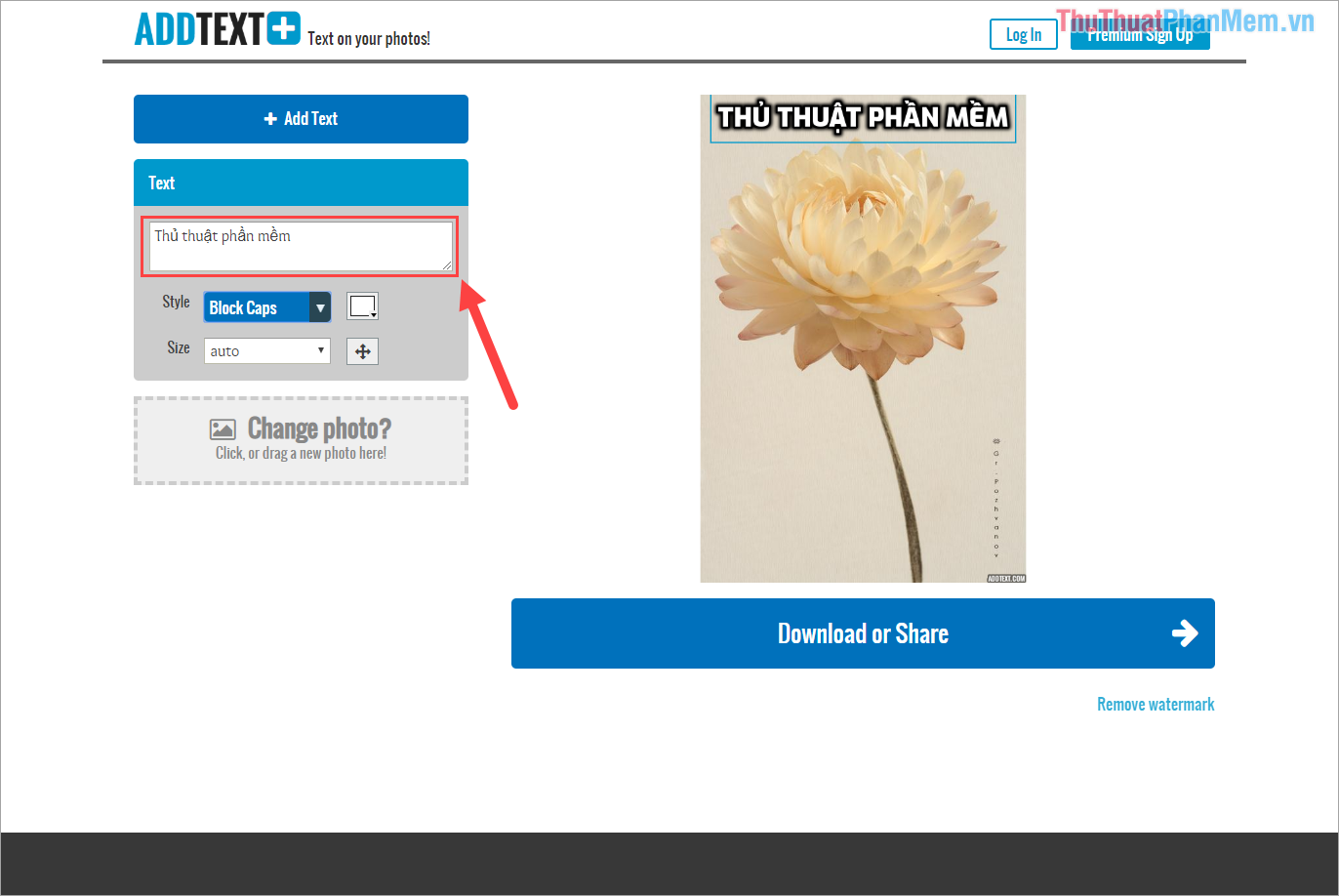
Step 3: Next, you select the Style to change the font style for more beautiful and new. After choosing the font style, click Okay to finish.
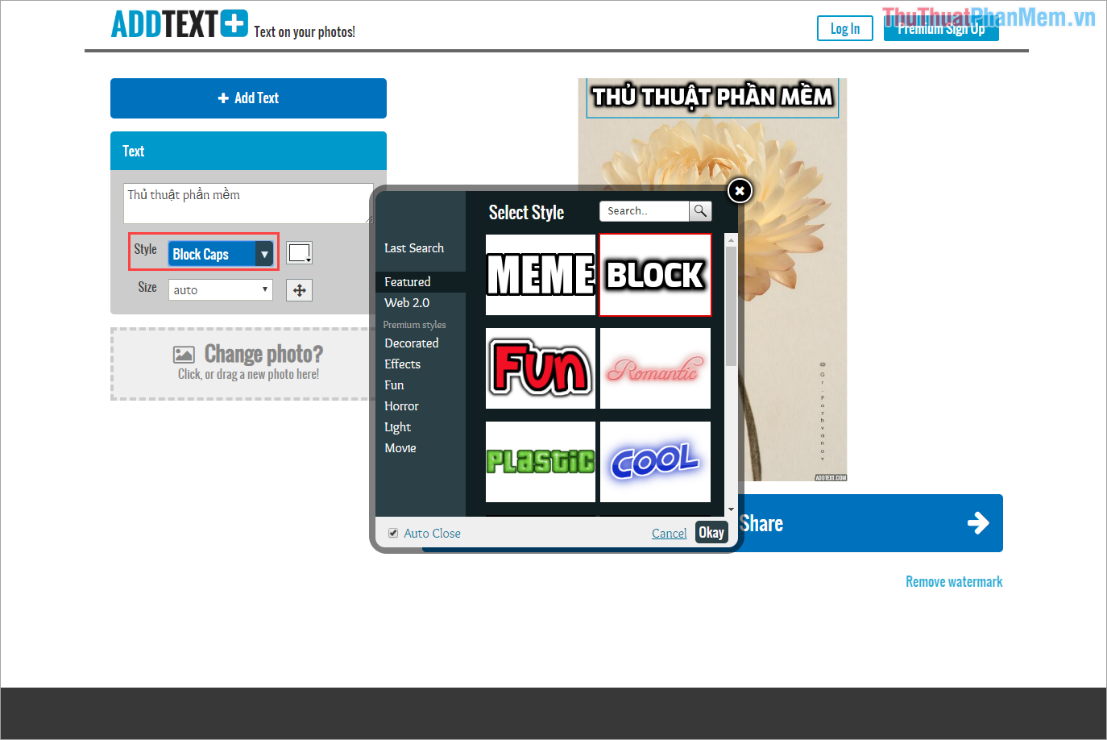
Step 4: After choosing the font style, you proceed to select Size for text. The font size you can choose Auto to automatically align the system.
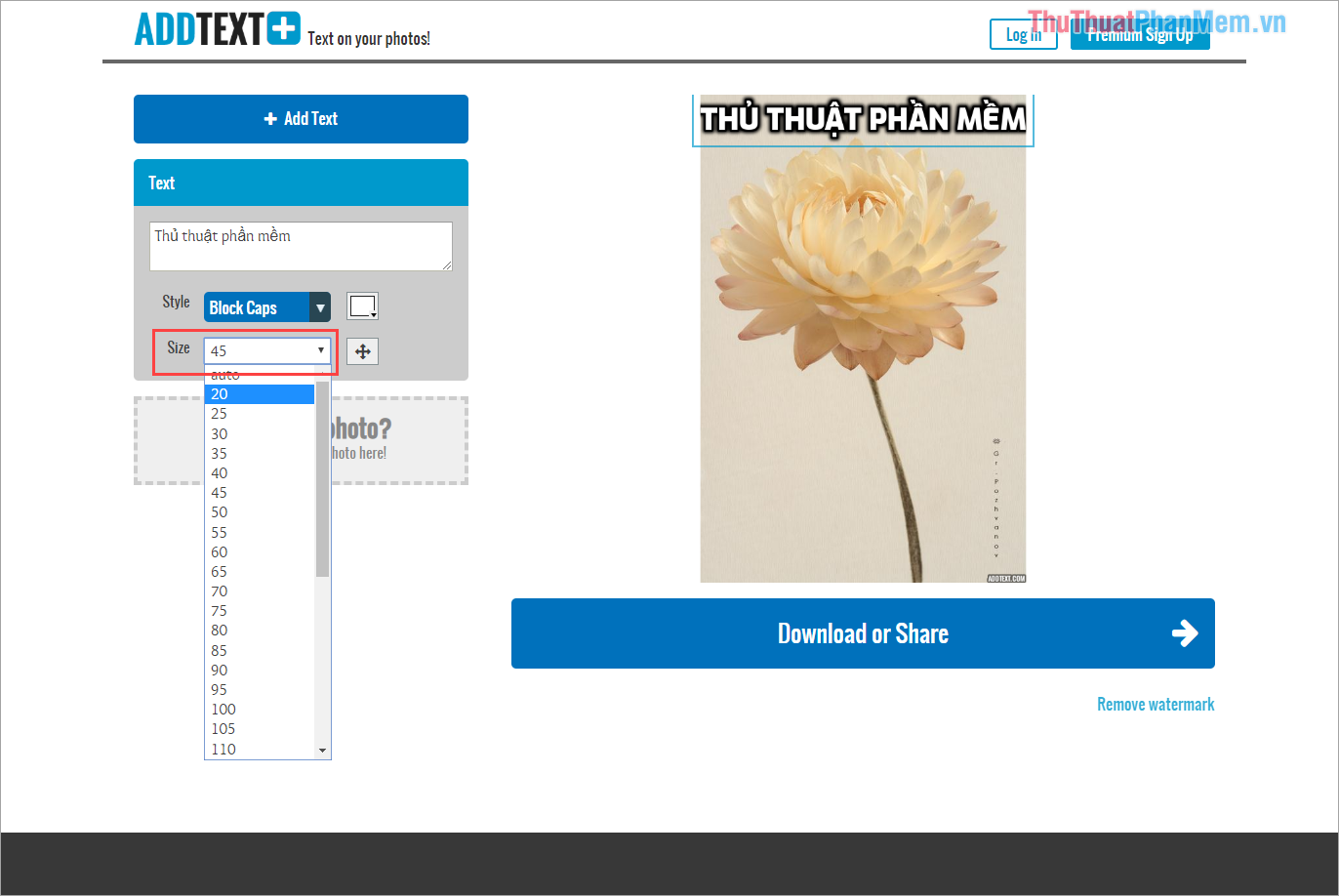
Step 5: Next, you choose Color to change the text color for more vivid.
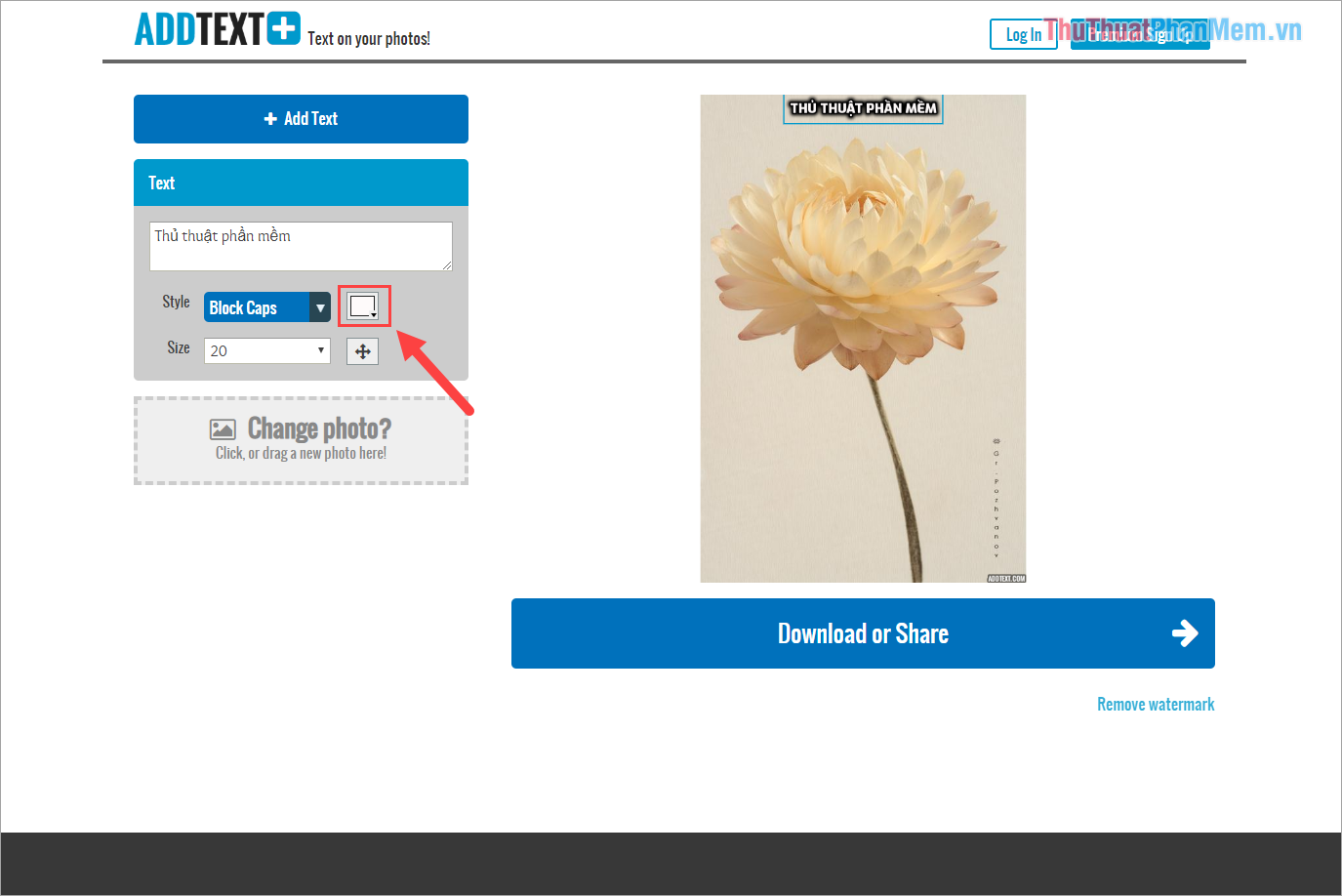
Step 6: To move the inserted text on the image, you click on the text and drag them away.
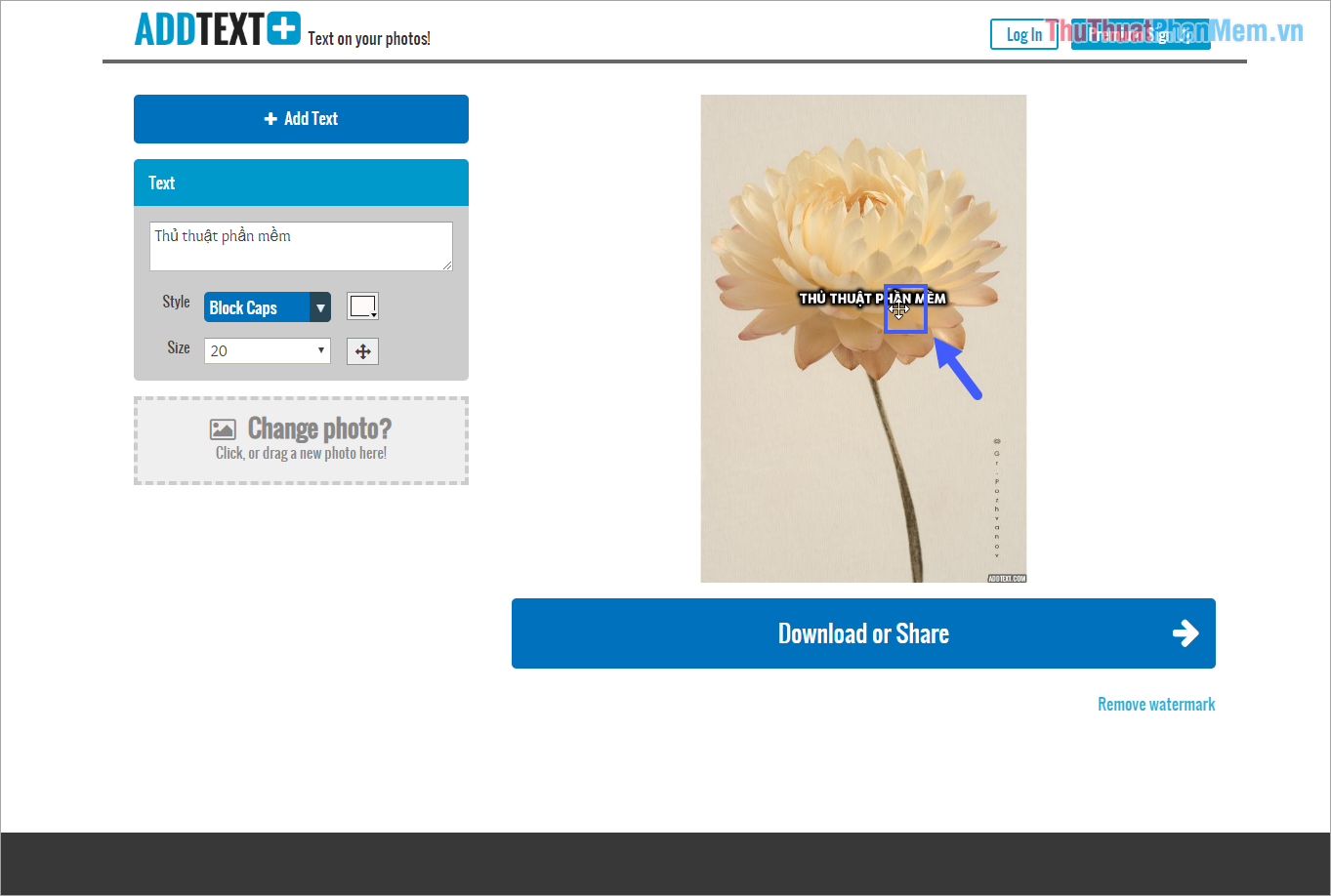
Step 7: If you want to add different text contents, then select Add Text to add text input window.

Step 8: When you're done, click Download or Share to download the image that has been inserted into your computer.
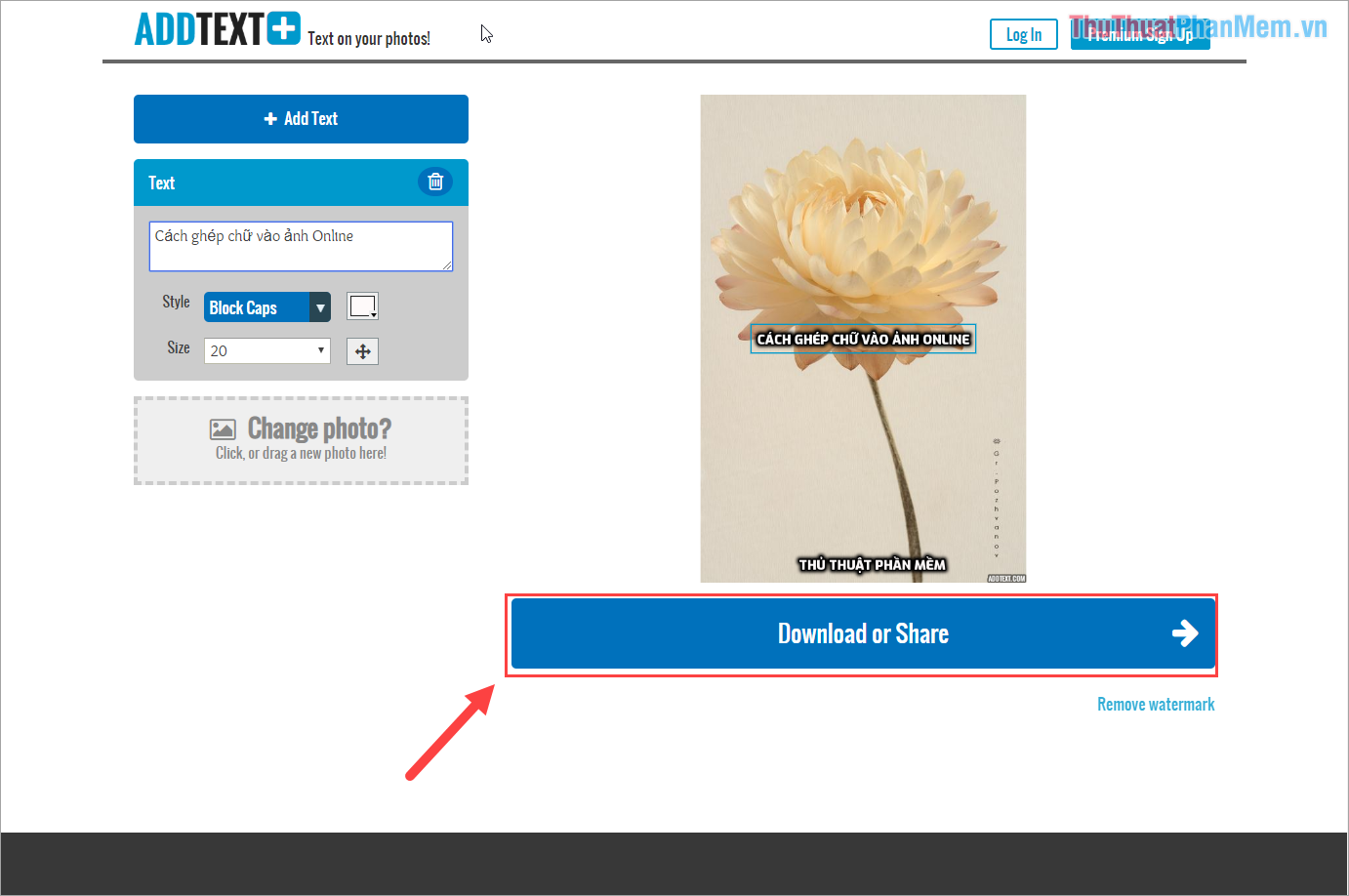
2. Some tools to insert text into other images online
There are many different online tools that help users insert text into images quickly and effectively. They have the same functions and functions as the AddText tool that Software Tips introduced above. Here are some online tools that support inserting text into other images:
- https://www.befunky.com/create/text-editor/
- https://picfont.com/
- https://www.fotor.com/features/text.html
- https://www.visualwatermark.com/add-text-to-photos/
- https://www.fotojet.com/features/photo-editor/add-text.html
- https://www.kapwing.com/tools/add-text-to-video
- https://www.canva.com/features/add-text-to-photo/
In this article, Software Tips have shown you how to insert text into images Online fastest and most effective. Good luck!
 How to convert a color image to black and white using Photoshop
How to convert a color image to black and white using Photoshop How to convert color photos to black and white online
How to convert color photos to black and white online Instructions on how to create animations online with the Gickr website
Instructions on how to create animations online with the Gickr website How to transplant faces in Photoshop
How to transplant faces in Photoshop How to merge multiple photos into one frame in Photoshop
How to merge multiple photos into one frame in Photoshop Coloring gradients in Photoshop - Guidelines for using gradients in Photoshop
Coloring gradients in Photoshop - Guidelines for using gradients in Photoshop