How to Check Your iPhone's Unlock Status
General methods

Consider calling your carrier. The surest way to determine whether your iPhone is unlocked is to call your carrier, provide any information the customer service representative requests, and ask them to verify your iPhone's status. If you are in the US, you can contact popular carriers at the following phone numbers:
Verizon -1 (800) 922-0204
AT&T -1 (800) 331-0500
Sprint -1 (888) 211-4727
T-Mobile -1 (877) 453-1304
Normally, you will need to provide your account password (if you have one) and your iPhone's IMEI number (located in Settings > General > About > IMEI ) .

Consider the situation where you bought the iPhone. If you bought your iPhone from an Apple dealer or carrier, the phone is already unlocked. However, if you bought your phone under a plan from a certain carrier, your iPhone may be locked.
iPhones purchased from third-party sellers, such as Amazon or Craigslist, will often include some form of documentation with a title or invoice that says "Unlocked" if the iPhone is unlocked.
If you buy a used iPhone from a friend or online ad, ask the seller if the iPhone is unlocked (preferably before trading in).
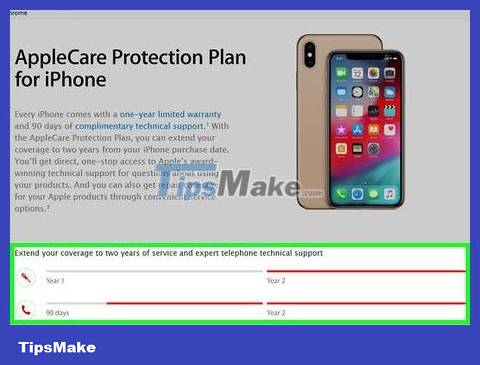
Consider your current iPhone service package. If you're on a prepaid plan, it's likely your iPhone is unlocked; however, if you're on a 2-year contract or similar, your iPhone may be locked until you complete the payment process.
The main exception to this is active duty officers in the US, who can request network unlocking before deployment regardless of the iPhone's payment status.
Check iPhone settings
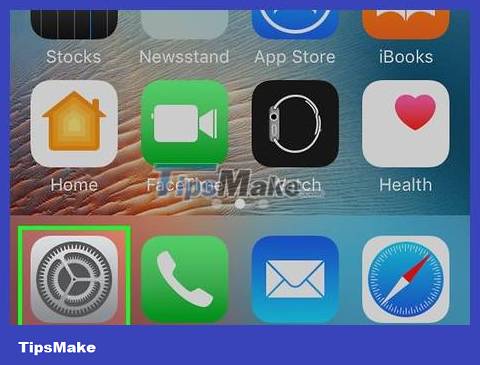
Open the iPhone's Settings section. Click on the Settings app icon in the shape of a gear set in a gray frame.
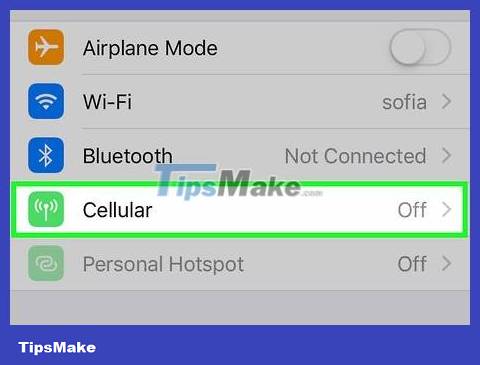
Tap Cellular . This option is near the top of the page.
If your phone language is not US English, you need to tap Cellular Data or Mobile Data here.
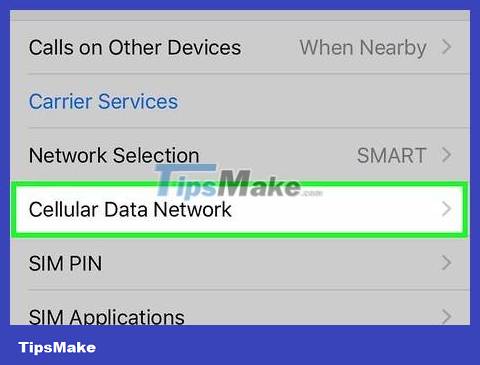
Look for the Cellular Data Network option . If this option is available, the iPhone is unlocked; Otherwise, the iPhone is still locked to the network.
On some phones, such as those from AT&T, you'll need to tap Cellular Data Options first to see the "Cellular Data Network" section.
In extremely rare cases, the network will provide you with a SIM card that allows you to change the access point name or Access Point Name (APN) of the iPhone, but the phone is still unlocked. If your phone has such a SIM card, proceed to the next method.
Using another carrier's SIM card
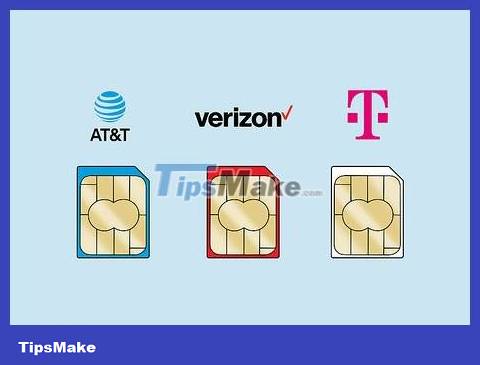
Buy a SIM card from another carrier. If you're in the US and use Verizon or Sprint, buy an AT&T or T-Mobile SIM card (and vice versa). Note: do not buy a prepaid SIM card, and the new SIM card must be the same size as the current SIM.
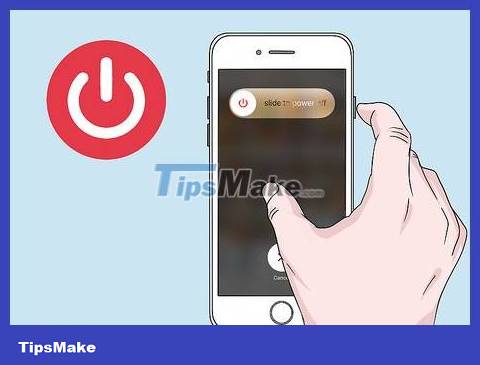
Power off iPhone. Press and hold the power button until the slide to power off switch appears on the screen, then swipe the Power icon to the right.
The power button is located on the right side (iPhones 6 and later) or on the top edge of the phone frame (iPhones 5S and earlier).
On iPhone X, you have to hold down the power button and either volume button until the switch appears.

Find the SIM slot. You need to remove the iPhone case/cover first (if any). With most iPhones, the SIM tray is located halfway down the right edge of the phone's frame.
iPhone 3G, 3GS and original iPhone have the SIM slot located on the top edge of the phone frame.

Find and straighten a paperclip. If you still have the SIM stick that came with your iPhone, use it for the next step.

Push the paper clip (or tool) into the small hole on the SIM tray. The SIM tray will pop out.

Pull the SIM tray out of the iPhone. You need to be careful because both the SIM card and the tray are very fragile.
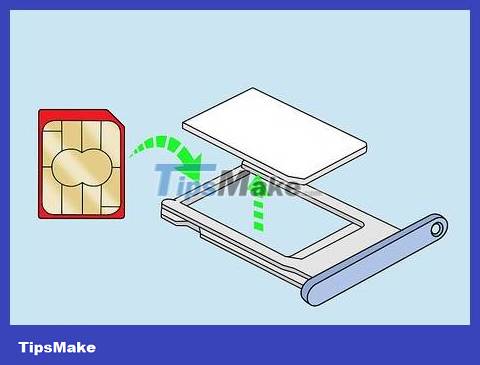
Take out the current SIM card and replace it with another SIM card. This method only works if the replacement SIM is the same size as the original SIM card.
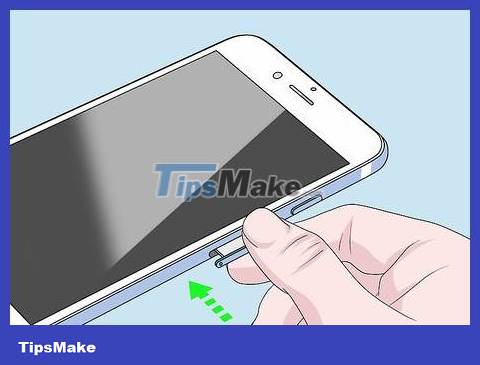
Insert the SIM tray back into the iPhone. Again, you have to be gentle.
You need to make sure the SIM tray is in the correct position before continuing.

Power on iPhone. Press and hold the power button until the Apple logo appears, then wait for the iPhone to display the Home screen.
If your iPhone has a passcode, you need to enter the passcode or use the Touch ID sensor to open the Home screen.
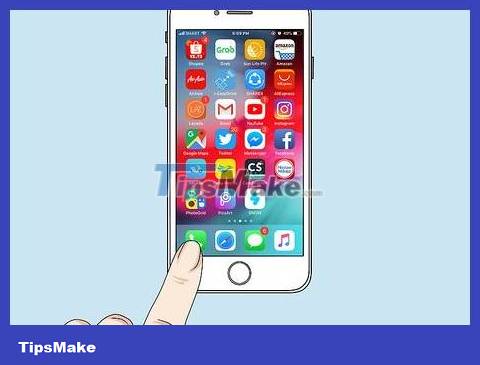
Open the Phone app. The app is green with a white phone icon inside.
If a message asking for "Activation Code", "SIM Unlock Code" or similar error appears when you open the Phone app, your phone is network locked.
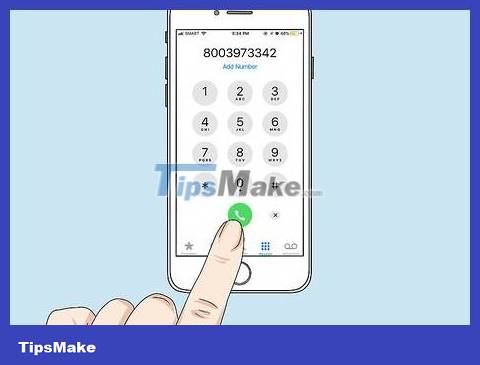
Dial the number and press the call button. If this operation displays an error message, the operator's voice says "Call cannot be completed as dialed" or a similar situation occurs, the iPhone is locked; but if you can make calls, it means the phone is unlocked and can use another carrier's SIM card.
You should read it
- How to check battery status and turn off iOS 11.3 performance
- 6 ways to unlock iPhone without password
- iPhone using non-genuine battery will not be able to check battery status on iOS 11.3
- Instructions for checking the sign status of iOS firmware
- How to check if iPhone is refurbished, new or replaced
- US police scramble to buy tools to unlock all iPhones despite the price of up to $ 30,000
 How to Check Cellular Data Usage on iPhone
How to Check Cellular Data Usage on iPhone How to Check WiFi Band on iPhone
How to Check WiFi Band on iPhone How to Recover Deleted Messages on iPhone
How to Recover Deleted Messages on iPhone How to Restore iPhone from iCloud
How to Restore iPhone from iCloud How to Restore iPhone without updating
How to Restore iPhone without updating How to Restore a Disabled iPhone
How to Restore a Disabled iPhone