How to Listen to a Lecture on iTunes U
Method 1 of 2:
Listening to a Lecture on Your Computer
-
 Access iTunes from your computer. The iTunes Store will appear.
Access iTunes from your computer. The iTunes Store will appear. -
 Click the iTunes U button from the header toolbar. iTunes will load iTunes U. There are several courses, collections, and categories displayed on the home screen.
Click the iTunes U button from the header toolbar. iTunes will load iTunes U. There are several courses, collections, and categories displayed on the home screen. -
 Select a course. Most of the lectures are embedded inside Courses, Collections, or Categories. Navigate through them and select the one you'd like to take.
Select a course. Most of the lectures are embedded inside Courses, Collections, or Categories. Navigate through them and select the one you'd like to take.- You can also search for the lecture you want by using the search box at the top right corner. Scroll to the iTunes U section from the results and find the material you want to listen to.
-
 View a course. The selected course or collection will displayed on its own page. You can see the course description and the lessons or lectures under it. All the lessons are properly titled, with their lengths, descriptions, and prices.
View a course. The selected course or collection will displayed on its own page. You can see the course description and the lessons or lectures under it. All the lessons are properly titled, with their lengths, descriptions, and prices. - Play a lecture. Hover over the lesson or lecture you want to listen to and a 'Play' button will appear. Click on it, and it will be downloaded to your computer and played for you. You can now listen to the lecture. If it has a video with it, you can even watch the lecture on your screen.
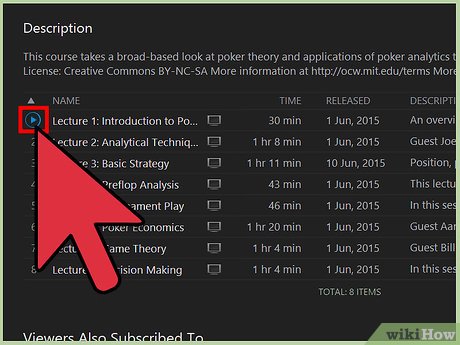
Method 2 of 2:
Listening to a Lecture on iPhone or iPad
-
 Load iTunes U. Find the app on your iPhone or iPad. The app icon of iTunes U has an orange background with a square academic cap on it. Tap on it.
Load iTunes U. Find the app on your iPhone or iPad. The app icon of iTunes U has an orange background with a square academic cap on it. Tap on it. -
 View the Catalog. You will find the lectures inside Courses, Collections, or Categories. You can find several of these displayed under the Featured section. Tap the star button from the bottom toolbar to view the Catalog for each feature.
View the Catalog. You will find the lectures inside Courses, Collections, or Categories. You can find several of these displayed under the Featured section. Tap the star button from the bottom toolbar to view the Catalog for each feature.- You can also search for the lecture you want by typing it in the search box at the top right corner.
-
 Tap the course or collection you want to take. A small window will appear with the details of the course or collection. The list of lessons under it is also found here, each displayed with its length, description, and price.
Tap the course or collection you want to take. A small window will appear with the details of the course or collection. The list of lessons under it is also found here, each displayed with its length, description, and price. - Play a lecture. Scroll through the lessons under the selected course. Find the one you'd like to listen to and tap the audio button beside it. You can now listen to the lecture from your mobile device. You can also watch a video with the lecture if it has one.
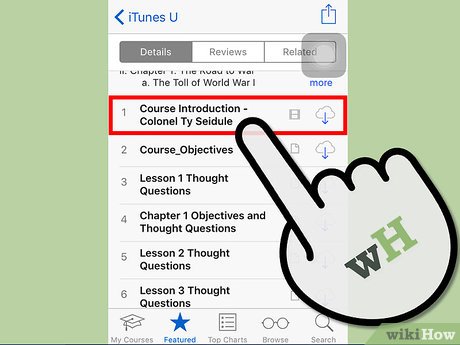
5 ★ | 1 Vote
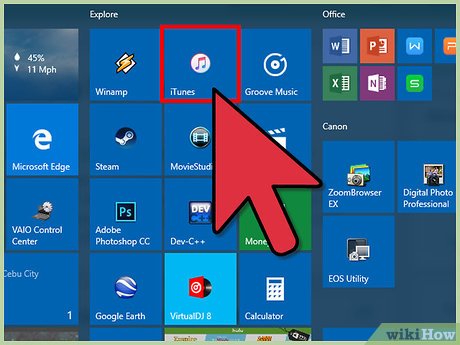
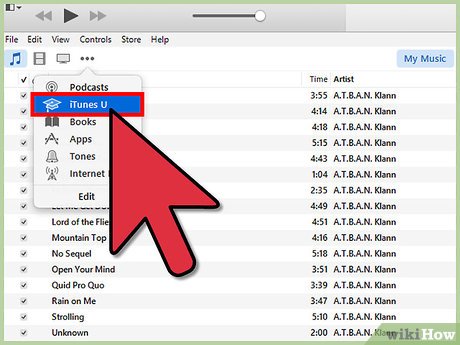
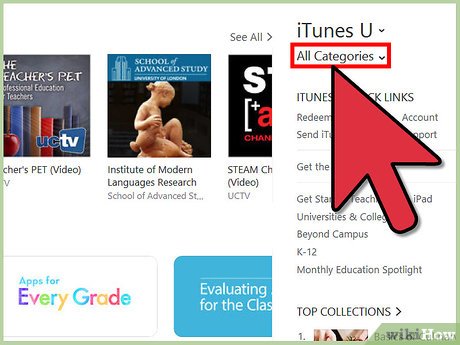


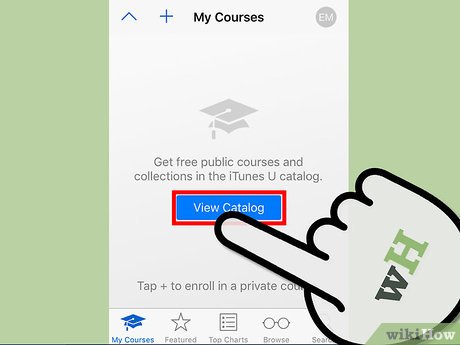
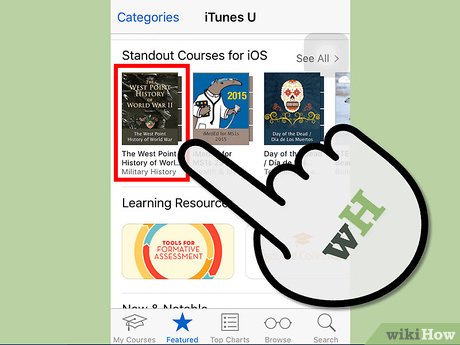
 How to Add Songs Using Ares
How to Add Songs Using Ares How to Do a Successful Voice Over
How to Do a Successful Voice Over How to Save a Recording to Your Computer from Voice Recorder Pro for Windows Phone
How to Save a Recording to Your Computer from Voice Recorder Pro for Windows Phone How to Use a Parametric Equalizer
How to Use a Parametric Equalizer How to Extend System Volume
How to Extend System Volume How to Tighten a Beats by Dre Headphone
How to Tighten a Beats by Dre Headphone