How to install Kali Linux on Android using Linux Deploy
Making Kali Linux run on ARM hardware has been a major goal and so far the company has built original images for Samsung Chromebook, Odroid U2, Raspberry Pi, RK3306, Galaxy Note 10.1, CuBox, Efika MX and BeagleBone Black. However this does not mean that you cannot install Kali Linux in a chroot on most modern devices running Android . In fact, Linux Deploy developers have made this extremely easy to install Linux distributions in a chroot environment using a simple GUI builder.
- Instructions for installing Linux desktop environment on Android device
Conditions :
- A device running Android 2.1 and above and has been rooted.
- The device has at least 5 GB of free space on internal memory or external memory.
- Wireless internet connection, fast.
- Patiently wait for the distribution to bootstrap from the network.
- Download : Linux Deploy
Linux Deploy configuration for Kali
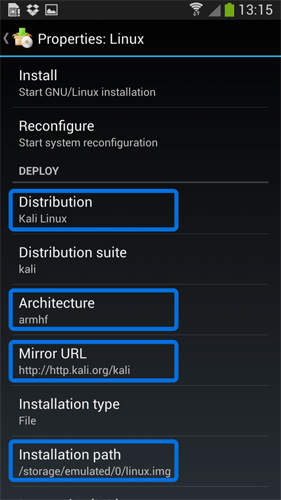
In fact there is very little work to do to install Potassium. Select Kali Linux in the " Distribution " tab. Here, you can choose the architecture, authenticate the Kali mirror, set the type of installation and location on the Android device, etc. In general, the default Linux settings Deploy are very good so you don't need to change what.
Build image Kali
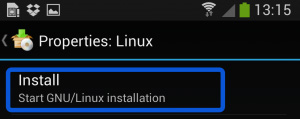
When satisfied with all settings, pressing the " Install " button will start bootstrap Kali Linux directly from the repository. Depending on the speed of Internet connection, this process may take some time. Once complete, you will have a basic installation of Kali Linux (without tools) at a minimum.
Starting Potassium has been chroot
When the installation process is complete, Linux Deploy will automatically mount and download the chroot Kali Linux image. This will make services such as SSH and VNC easier to access remotely. All this is done automatically by clicking the " Start " button . You should see Linux Deploy set the image with the output similar to the following:
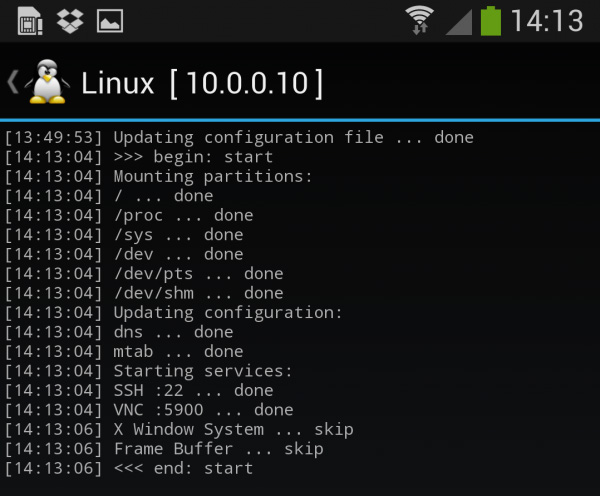
At this stage, Linux Deploy will launch a VNC server and SSH inside the Potassium image has been chrooted. You can connect to a remote Kali session with the IP address assigned to the Android device (10.0.0.10 in this example).
Log on to Potassium has been chroot
Now you can use the SSH or VNC client to access the Kali instance. VNC password is " changeme " and SSH information is " android " for user name (configured via Linux Deploy) and " changeme " as password.
muts@slim:~$ ssh android@10.0.0.10
android@10.0.0.10 password:
Linux localhost 3.4.5-447845 #1 SMP PREEMPT Fri Apr 12 17:22:34 KST 2013 armv7l
Kali GNU/Linux 1.0 [running on Android via Linux Deploy]
android@localhost:~$ sudo su
root@localhost:/home/android # df
Filesystem 1K-blocks Used Available Use% Mounted on
/dev/loop3 4180944 667268 3304012 17% /
tmpfs 952708 80 952628 1% /dev
tmpfs 952708 0 952708 0% /dev/shm
root@localhost:/home/android #
root@localhost:/home/android # apt-get update
Hit http://http.kali.org kali Release.gpg
Hit http://http.kali.org kali Release
Hit http://http.kali.org kali/main Sources
Hit http://http.kali.org kali/contrib Sources
Hit http://http.kali.org kali/non-free Sources
Hit http://http.kali.org kali/main armel Packages
Hit http://http.kali.org kali/contrib armel Packages
Hit http://http.kali.org kali/non-free armel Packages
Ign http://http.kali.org kali/contrib Translation-en_US
Ign http://http.kali.org kali/contrib Translation-en
Ign http://http.kali.org kali/main Translation-en_US
Ign http://http.kali.org kali/main Translation-en
Ign http://http.kali.org kali/non-free Translation-en_US
Ign http://http.kali.org kali/non-free Translation-en
Reading package lists. Done
root@localhost:/home/android #
Image size
If not changed, Linux Deploy will automatically set the image size to around 4GB for the "bare" Kali installation. If you want to install more Kali tools, you can use a larger image size, configured via the Linux Deploy settings.
Local VNC connection
You may need to try a few VNC clients to get the best results. Although controlling Kali through a local VNC client is not the most convenient, it is still possible. However, most people often use SSH'ing in this case.

I wish you all success!
You should read it
- 17 lightweight Linux distributions bring new life to old computers
- 3 Linux mobile operating systems you can install today
- How to install Deepin Linux
- Instructions for installing basic Arch Linux
- How to use the Linux command line on Android with Termux
- What is Puppy Linux? Everything you need to know about Puppy Linux
 How to get money back when buying apps on Android
How to get money back when buying apps on Android How to create ringtones from Zing MP3 Android
How to create ringtones from Zing MP3 Android How to create Facebook sticker with Zamoji application
How to create Facebook sticker with Zamoji application How to name the Son according to feng shui five elements
How to name the Son according to feng shui five elements How to stop receiving continuous 'Apps running in background' notifications on Android 8.0 Oreo
How to stop receiving continuous 'Apps running in background' notifications on Android 8.0 Oreo Redeem feature Night Light for Android 8.0 Oreo on Nexus
Redeem feature Night Light for Android 8.0 Oreo on Nexus