How to Install Tor on Linux
Download the Tor package
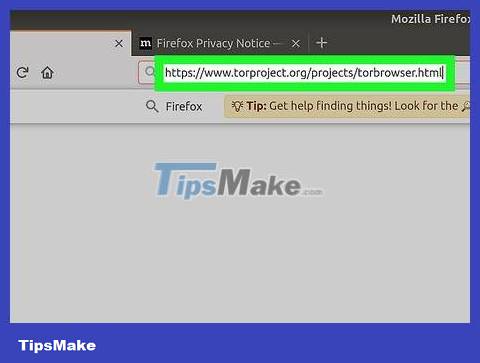
Open the Tor website. Visit https://www.torproject.org/projects/torbrowser.html using a web browser. We will proceed to download the Tor installation file from here.
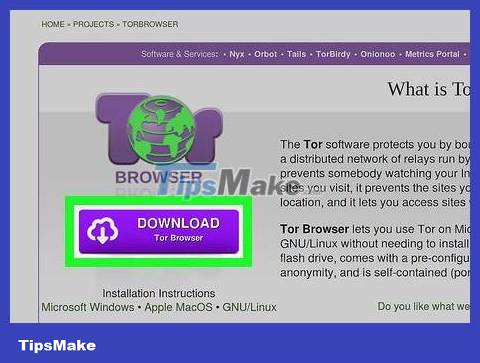
Click the Download tab . This option is in the lower right corner of the page. You will be redirected to the Tor download page.
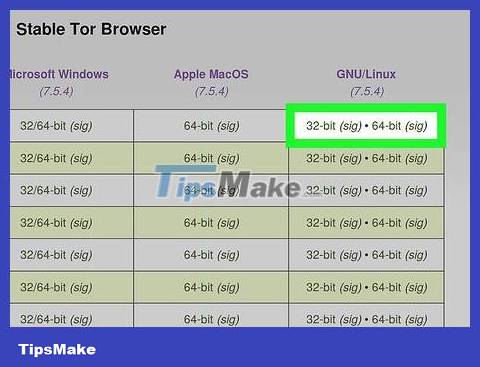
Click DOWNLOAD . This purple button is on the left side of the page.
This button will say "Linux 64-bit" and is located at the bottom. If this is another operating system name (e.g., "Windows"), you'll first need to click the Linux link to the right of the button.
If you're asked what you want to do with the installation file, you'll need to select "Save" or "Download" before continuing.

Wait for the installation file to download. This process only takes a few seconds.

Note down the installation file name. The name of the installation file will appear somewhere in the window; You need to know the language and version of the Tor installation file before you can proceed with the installation.
For example, when you download the US English version of Tor, the filename will be "tor-browser-linux64-7.5.2_en-US.tar.xz" if it is the latest 64-bit version of Tor.
If you cannot identify the file name, you can review it in the Downloads folder on your computer.
Install Tor
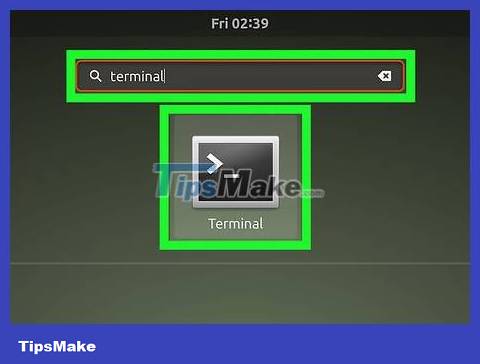
Open Terminal. Click the Terminal app with the black frame and white text inside icon. The Terminal icon is usually located in the Dock or Desktop screen.
Some Linux versions will require you to open the Menu and select Terminal from the list of applications.
You can also press Alt+ Ctrl+ Tto open a Terminal window.
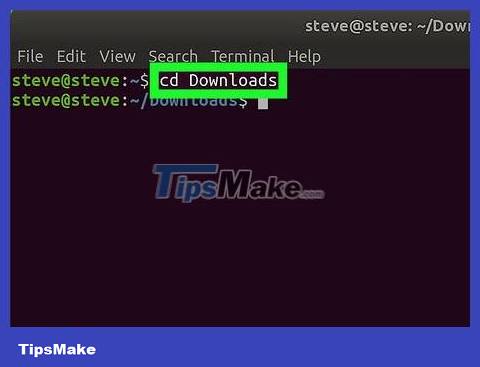
Switch to the Downloads folder. Enter the command cd Downloadsthen press ↵ Enter. This command will bring Terminal to the Downloads folder - where you downloaded the Tor installation file.
If you downloaded the Tor installation file to another folder, you need to change it to that folder.
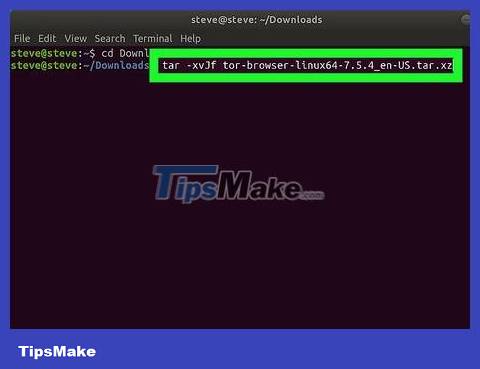
Extract Tor installation file contents. Enter , don't forget to replace the file's language (for example: ) in the language-region section , then press .tar -xvJf tor-browser-linux64-7.5.2_language-region.tar.xzen-US↵ Enter
For example, to extract the US English section of Tor, you'd type tar -xvJf tor-browser-linux64-7.5.2_en-US.tar.xzand press ↵ Enter.

Open the Tor browser folder. Enter the command , where language is the language tag for the Tor version you selected, then press .cd tor-browser_language↵ Enter

Launch the Tor installation file. Enter the command ./start-tor-browser.desktopand press ↵ Enter, then wait for the Tor installation window to open.
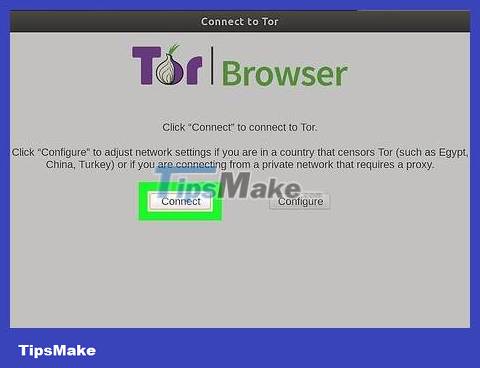
Click Connect . This button is at the bottom left of the window. You will start connecting to the Tor network. After a successful connection, the Tor browser will open. You can now use Tor to browse the web.
 How to Install Linux
How to Install Linux How to Install Java on Linux
How to Install Java on Linux How to Install Linux Mint Operating System
How to Install Linux Mint Operating System How to Take Screenshots on Linux
How to Take Screenshots on Linux How to Install Ubuntu Linux
How to Install Ubuntu Linux How to Change Root Password in Linux
How to Change Root Password in Linux