Steps to install Webex for Linux
All core Webex capabilities in one application are supported to help you collaborate seamlessly. These are just the beginning. Enhanced calling support and a fully featured meeting experience will be added in upcoming releases.
Feature already supported
Here are some supported features:
- Create spaces and groups to collaborate
- Read and post messages
- Add keyboard shortcuts for websites
- Call colleagues directly to quickly connect
- Schedule and join Webex meetings
Features Coming to Linux
- Advanced calling with Unified CM
- Full-featured meeting experience
- Enterprise Content Management
- Whiteboard
- Eliminate background noise
- Note
Supported Linux distributions
Webex supports the following distros:
- Ubuntu 18.04 and Ubuntu 20.04
- CentOS/RHEL 8.2 and 8.3
Install Webex for Linux
Ubuntu
Command line
First, you must download the latest .deb package. Go to the Webex download page and select Linux (.DEB).
Once the download is complete, go to the download section, make the file executable and run the .deb package:
$ cd /home/your-home-dir/Downloads $ chmod 777 Webex.deb $ sudo dpkg -i Webex.deb
GUI
Install Webex from GUI in Ubuntu 21.04.
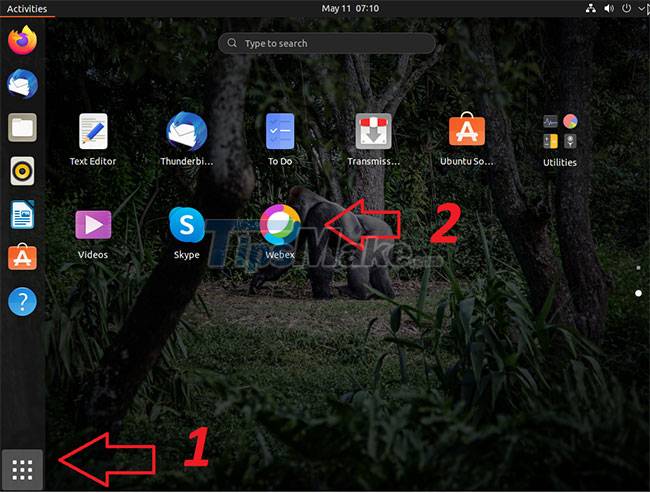
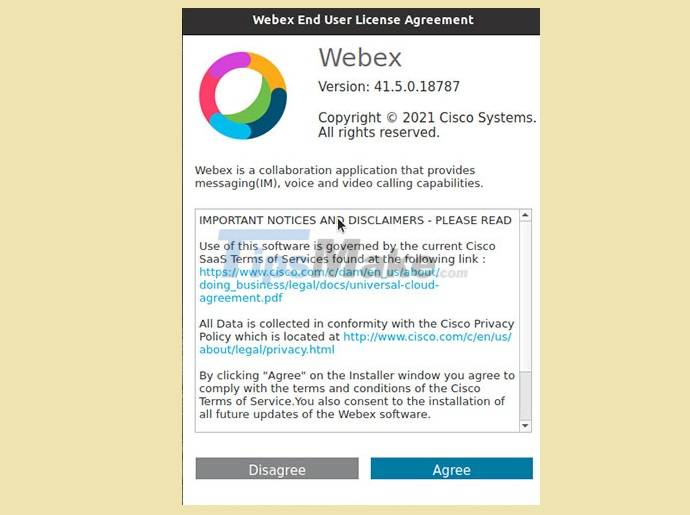
Once installed, go to the applications section and search for webex. Once launched, Webex will ask you to agree to the license terms and conditions. Select Agree.

Red Hat
Step 1. Go to http://webex.com/downloads.html to download the app.
Step 2. Install the application from the command line:
sudo yum localinstall Webex.rpm
Signature confirmation
Ubuntu
You can verify cryptographic signatures. The webex_public.key key is available on this download page.
Step 1. Enter the public key:
gpg --import webex_public.key
Step 2. Install the dpkg-sig package:
sudo apt-get install dpkg-sig
Step 3. Check the cryptographic signature:
dpkg-sig --verify Webex.deb
Red Hat
Admin (Admin) can verify cryptographic signatures, the webex_public.key key is available with the package on the download page.
Step 1. Enter the key:
sudo rpm --import webex_public.key
Step 2. Verify the signature:
rpm --checksig Webex.rpm
Remove Webex app
Ubuntu
sudo apt-get remove webex
Red Hat
sudo yum remove webex
Hope you are succesful.
 How to reset WSL user password
How to reset WSL user password Steps to upgrade Ubuntu operating system to the new Version
Steps to upgrade Ubuntu operating system to the new Version How to set up or disable Linux Mint update notifications
How to set up or disable Linux Mint update notifications 6 best Linux distros for gaming
6 best Linux distros for gaming Linux Mint 20.2 'Uma' Released: What's Notable?
Linux Mint 20.2 'Uma' Released: What's Notable? How to Install Visual Studio Code on Ubuntu 20.04
How to Install Visual Studio Code on Ubuntu 20.04