How to install Solus Linux
Recently, the Linux community has given winged compliments to Solus Linux. This is understandable because this is a beautiful operating system with lots of great features. In a world where most popular Linux versions are 'derivative Ubuntu', Solus Linux really stands out. Installing the Linux version may be a bit difficult, especially for new people (although Solus is much simpler than most previous versions). That is why in this article, Network Administrator will introduce exactly how to install Solus Linux.
Solus Linux Live installation disc
The first step in installing Solus Linux is to create installation media. For most people, this means writing to a USB - Flash Drive. There are many ways to do this on a computer, but perhaps the easiest (and most popular) is to use the Etcher image tool. The reason to choose Etcher is because this program works on MacOS, Linux and Windows, make sure there is no problem with the operating system when you write Solus USB on it.
Link to download Etcher: https://etcher.io/
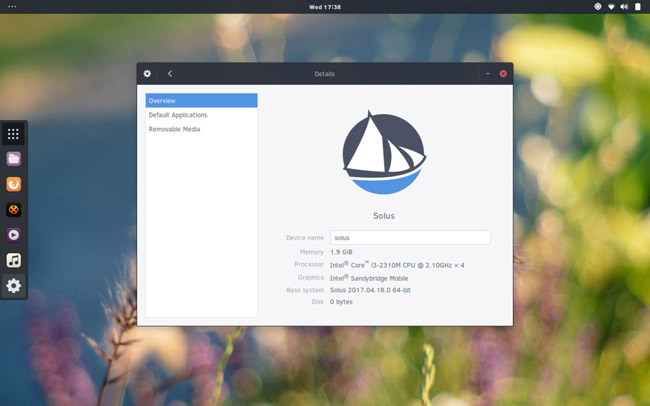
Plug the USB into the computer. It must have a minimum size of 2 GB because the Solus ISO file is 1.2 GB. You should also download the latest version of Solus. Access the publishing page and select the version of the operating system that best suits your computer. Currently, there is Solus Budgie, Solus Gnome and Solus Mate.
Open the Etcher USB tool and click the " select image " button. Use the file browser to open the Solus operating system image on your computer. Then move on to the next step in the process.
In the next step, select USB (if the program does not select automatically). When all is sorted, click the " Flash " button to get started.
This step will take some time. When done, plug in the USB. Restart the computer. When the computer starts, press the correct key on the keyboard to open the BIOS. In this area, change the boot order around so that the USB is preloaded.
Install Solus
The first time you start Solus disk, you will see a desktop. You can use this desktop completely, so try it before starting the installation. Then, find " Install OS " on the desktop and double-click it to open the installation program.
In the " Install Solus " section, there are many options. First, choose a language. Look through the menu and click on the language you use. Once you have selected the language, click ' Next ' to continue.
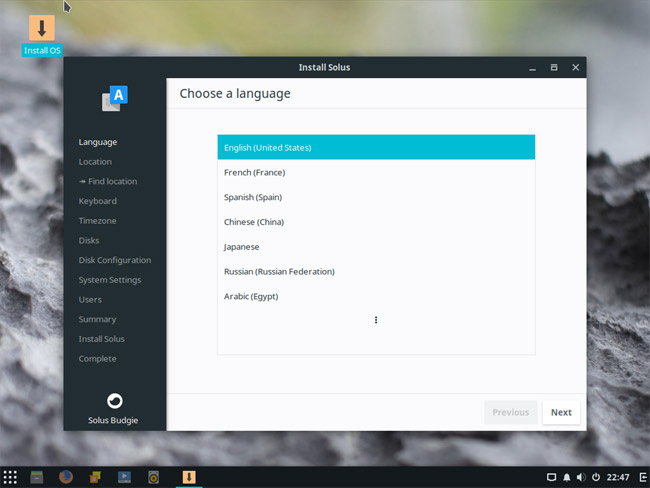
In the next section, you are asked to inform Solus of your location. Do not worry, ' automatic location ' only to make the operating system easier to apply location-based settings. If it is uncomfortable, do not click ' find my location '.
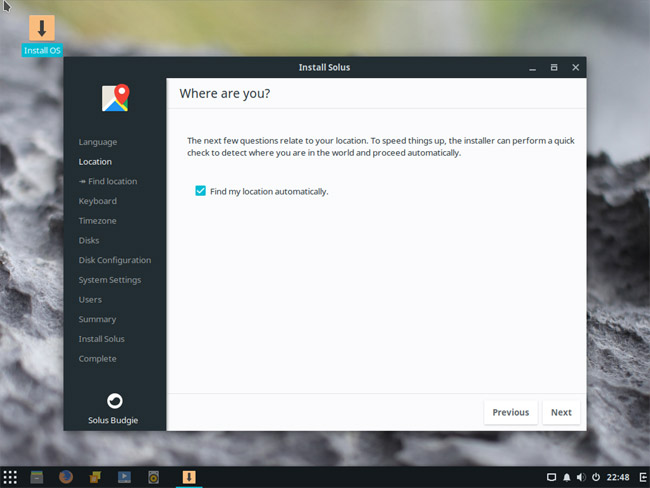
Next, in this process, you will set up a keyboard diagram. The selection process is usually automatic (if you allow automatic location selection), so just press ' Next ' to finish. In the next section, you will have to set the time zone. Click your location and set the exact time, then click 'next' to move to the ' disks ' section. In this section, you will need to select a hard drive to install Solus. Click the drop down menu and find the hard drive you want to install Solus.
Below the hard drive selection menu is information about partitioning. By default, " Automatically partition " is selected. Automatic partition selection is a great option to choose, especially if you are a beginner. If you are also using Windows, select the Linux and Windows dual boot option (this option will install Solus with Windows).
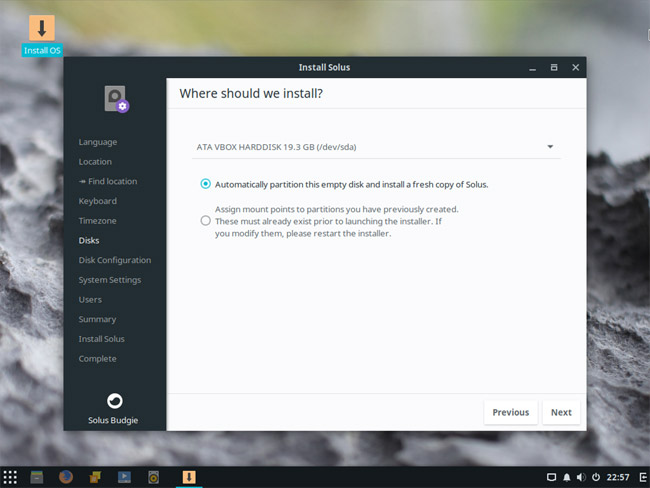
Note : Skip the Advanced installation options section because it is not needed.
With the selected partition layout, the installation is almost ready. Now all that's left is to name the computer, create the user and assign the password. To name the server (also called your computer's name on the network), click the box labeled ' type the hostname here ' and write the name you want to put in there. Remember that this is a unique identifier that allows other PCs to communicate over the network. Next click " Next ".
In the ' Who will use this device ' section, take a look and fill in ' Username ', ' Real name ', ' Password ', and ' Confirm Password '. Choose ' Add now ' to add new users, when done.
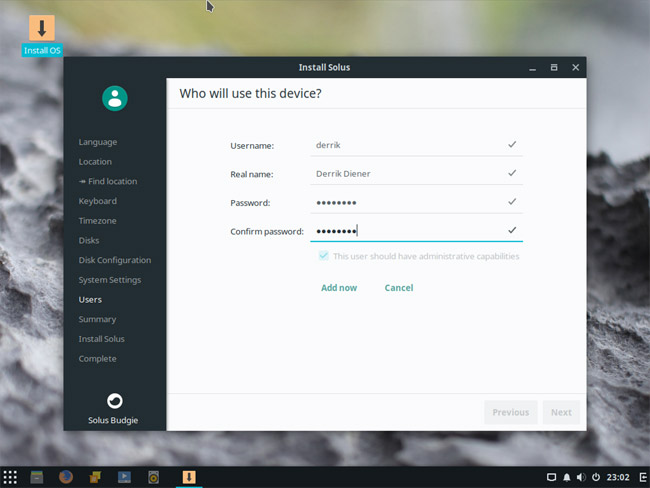
In the final section, you will see a summary of exactly what Solus will do during the installation. Look at it and check if everything is okay. After checking, click ' Install ' to start the installation process.
Solus will display a message that says " You may now exit the installer ." Restart your computer and remove the USB used to install it. When your computer has finished booting, the Solus operating system is ready to use!
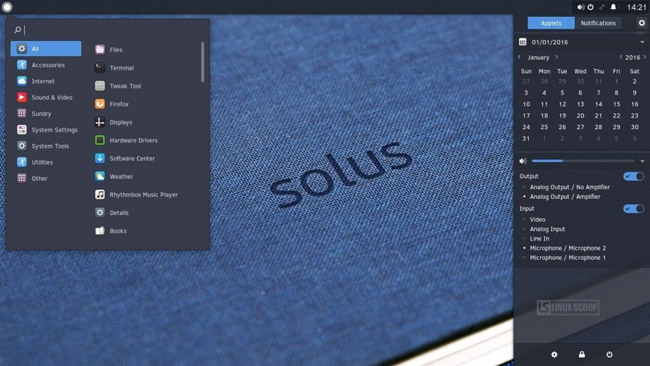
See more:
- Basic Linux commands everyone needs to know
- What is lost + found folder on Linux and macOS?
- Which distro should I use with Linux?
- Instructions for using Hyper-V to run Linux Distro on Windows 10
 Kali Linux commands from AZ and commonly used commands
Kali Linux commands from AZ and commonly used commands How to fix errors without sound in Ubuntu
How to fix errors without sound in Ubuntu Pop! _OS What is it? Is it like Ubuntu?
Pop! _OS What is it? Is it like Ubuntu? Linux distro for new, easy to use, beautiful
Linux distro for new, easy to use, beautiful How to install and use Kali Linux on VmWare virtual machine
How to install and use Kali Linux on VmWare virtual machine Instructions for installing Linux operating system on Chromebook
Instructions for installing Linux operating system on Chromebook