How to change the Microsoft Office interface
Microsoft Office, through each upgrade, not only changes features, offers many new features for users but also changes in the interface of the toolkit. Users can install the dark background interface on Office 2016 or use a dark background for Office 2019. Besides changing the color of Office interface, we can also change the background Office with many different motifs. The following article will guide you how to change the default Microsoft Office interface.
- Latest features of Microsoft Office 2019
- How to install Vietnamese interface for Microsoft Office 2010
- How to change the default save file format in Word, Excel and Powerpoint 2016?
- Fix 'Something went wrong' error on Office 2013
Change the default Microsoft Office interface
Method 1: Change Office interface via Options
Step 1:
Open the Office tool of the Office suite and click on the File section above.

Step 2:
In the new interface click on Options in the list on the left of the screen.

Continue to click on the General management group . Look to the right to find Personalize your copy of Microsoft Office to change the look for Office.
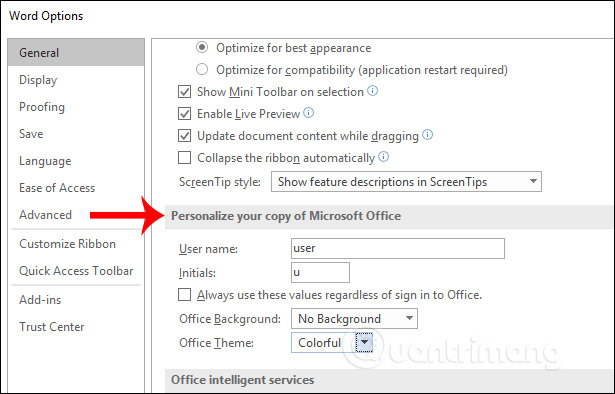
Step 3:
In this section you proceed to change the theme theme in Office Theme with Colorful, Dark Gray, Black or White. The Office Background section selects the types of textures provided. Finally click OK to save the changes.

The result of the Office interface changes as shown below with a different background color and texture than the default Office interface.

Method 2: Change the Office interface from Account Settings
Step 1:
We also click File and select Account in the list on the left side of the screen.
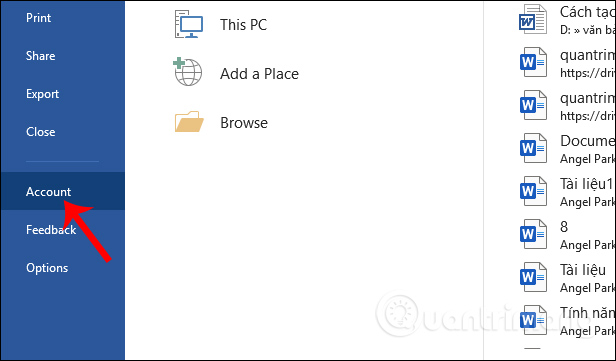
Step 2:
Looking at the interface next to the Office Background section, we also proceed to change the Theme and Background for the Office interface.
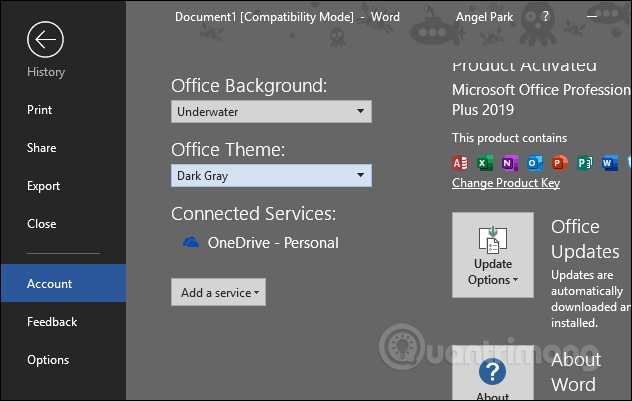
I wish you all success!
You should read it
- How to turn on the dark color mode on Office 2019
- How to install the Dark Mode interface for all Windows 10 screens
- How to set the dark background for pop-up menus on iPhone
- How to set the dark background interface for Google Docs
- Microsoft Office supports dark background mode on macOS Mojave
- Instructions for activating the dark color Theme on Office 2016
 How to create Intro in PowerPoint like Star Wars movie
How to create Intro in PowerPoint like Star Wars movie How to use OneNote template
How to use OneNote template How to automate Google Sheets with macros
How to automate Google Sheets with macros How to create typewriting effects in PowerPoint
How to create typewriting effects in PowerPoint How to improve the Microsoft Word grammar checking tool
How to improve the Microsoft Word grammar checking tool How to create Resume in Microsoft Word
How to create Resume in Microsoft Word