How to Install Flash Player on Ubuntu Operating System
Install on Chromium Browser
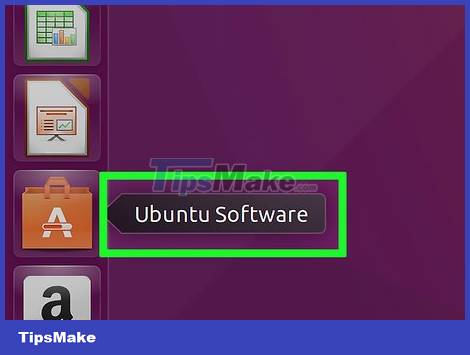
Open Ubuntu Software Center (Ubuntu Software Center). You can open this from the Ubuntu toolbar.
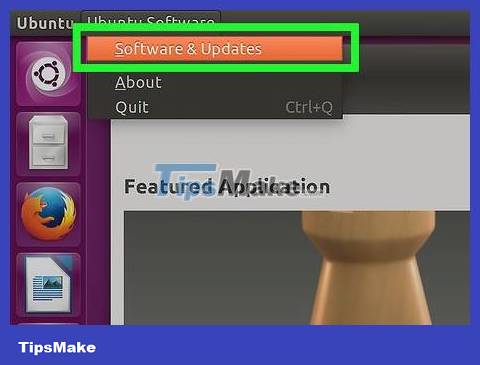
Click Edit and select Software Sources .
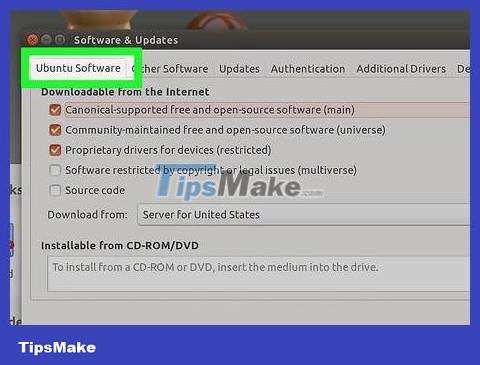
Click "Ubuntu Software".

Check the box "Software restricted by copyright or legal issues (multiverse)" (Software restricted by copyright or legal issues - not supported). Then click "Close".

Wait for the Software Center to update the source. You may have to wait a few minutes.

Search for "Pepper Flash Player". We will download the browser plugin.
Although the plugin's name is "pepperflashplugin-nonfree", it is a free plugin.
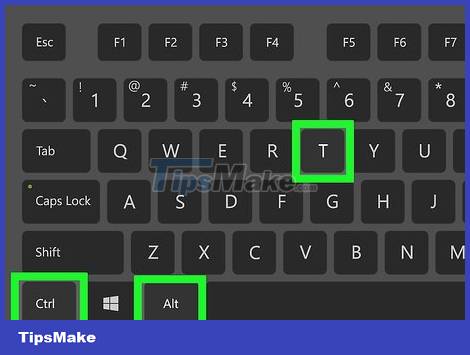
Open Terminal (Command window). You can open Terminal from the toolbar or press Ctrl+ Alt+ T.
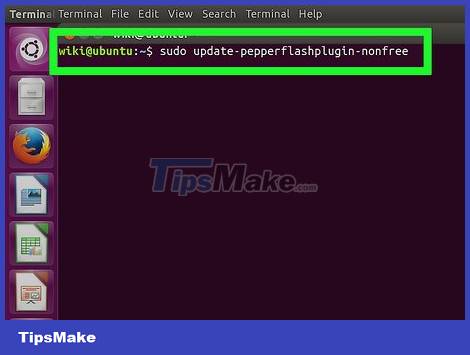
Import . sudo update-pepperflashplugin-nonfreethen press . ↵ Enter

Wait until the installation process is completed. You may have to wait a while. After completing the installation process, the computer's name will appear again. Enter exitand click ↵ Enterto close Terminal.

Restart the browser. Flash is now installed for the Chromium browser.
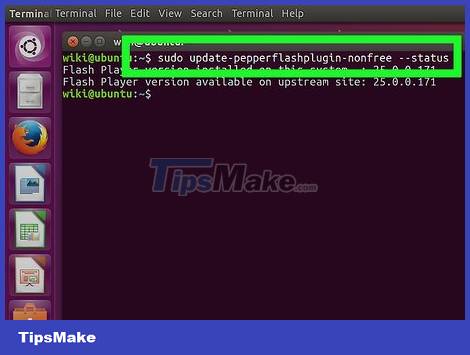
Check for updates periodically. When installed this way, Flash will not update automatically. You will have to manually check for new updates relatively regularly.
Open Terminal.
Enter sudo update-pepperflashplugin-nonfree –statusand click ↵ Enterto check for updates. If the updateavailable. available(available) shows a version number greater than the updateinstalled(installed) means there is a new update.
Enter sudo update-pepperflashplugin-nonfree –installand click ↵ Enterto install the update.
Restart your browser to complete the update installation.
Install on Chrome Browser

Update Chrome browser. Because Flash is software built into Chrome, you don't need to struggle to figure out how to run it. You just need to update your Chrome browser to the latest version and Flash will work normally.
If Flash in Chrome browser is broken, try uninstalling and reinstalling it.
Install on Firefox Browser
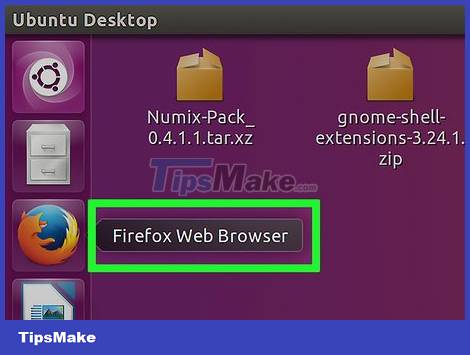
Switch to Chrome or Chromium browser. Adobe no longer supports Linux development except for the Pepper Flash plugin for the Chrome browser. That means the Flash plugin for Firefox is outdated, no longer improved, and only has insignificant security fixes.
If you want to install an outdated version of Firefox, read on.
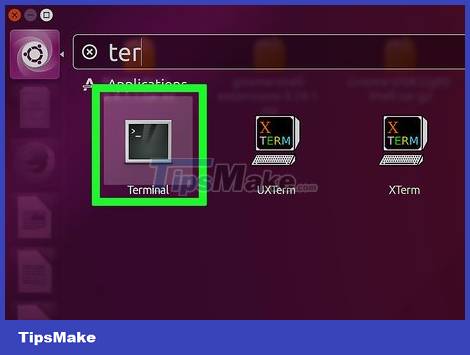
Press CTRL + ALT + T simultaneously or press the "Super" key (windows key) and type in the word "Terminal." Run "Terminal". You will see a terminal appear.

Type "sudo apt-get install flashplugin-installer"
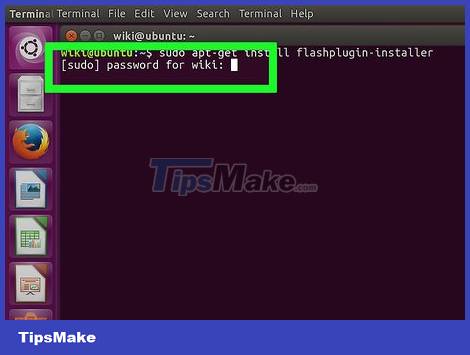
Type in the sudo administrator password. You can't see the asterisk on the screen but you can still type.
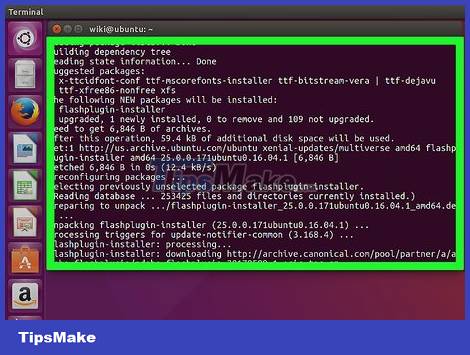
Install the plugin by pressing "Y" (yes) on Terminal.
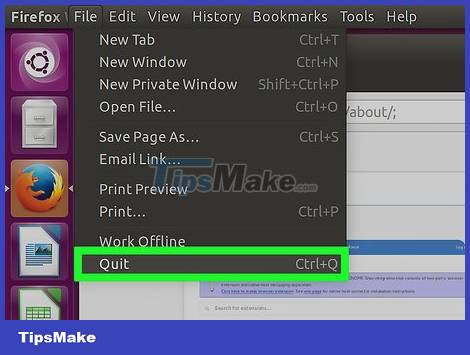
Restart Firefox for the new add-on to take effect.
You should read it
- Instructions for installing Ubuntu on VMware Workstation - Part 1
- Disable Adobe Flash on Edge browser
- How to check the Adobe Flash Player version in the browser
- Instructions to disable Flash Player on all browsers
- How to install Ubuntu operating system in parallel with Windows 10
- How to Install Flash Player on Ubuntu
 How to Take a Screenshot on a Dell Computer
How to Take a Screenshot on a Dell Computer How to Edit JPG Photos
How to Edit JPG Photos How to Edit PDF Documents
How to Edit PDF Documents How to Manually Adjust Voice Using Audacity
How to Manually Adjust Voice Using Audacity How to Copy (rip) DVD discs with VLC
How to Copy (rip) DVD discs with VLC How to Insert Lines in HTML
How to Insert Lines in HTML