How to install Qmmp on Debian 10
If you're looking for something that works well in Linux just like Winamp in Windows, Qmmp is a great option. Qmmp is a feature-rich audio player with support for multiple formats. It is written in Qt and C ++, providing you an interface similar to Winamp. In this article, TipsMake.com will introduce two ways to install / uninstall Qmmp on Debian.
Install Qmmp through Debian Software Manager
Install Qmmp
For a person who doesn't want to use the command line a lot, installing the software included in the official Debian archive through the UI is simple. On the Activities toolbar of the Debian desktop (accessible via the Super / Windows key), click the Debian Software Manager icon.
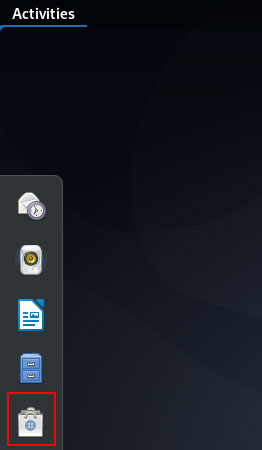
In the following view, click the search icon and type qmmp in the search bar. The search results will display Qmmp as follows:
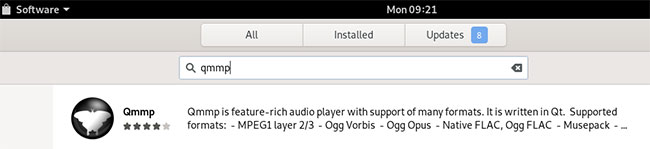
This package is maintained by the main, stable Debian archive.
From Software Manager , click on the Qmmp section:
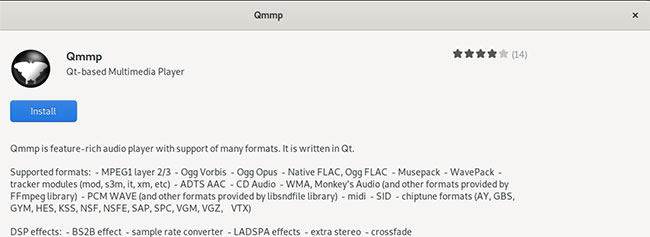
Click the Install button to begin the installation process. The following dialog box is displayed so that you provide authentication details, as only authorized users can install software on Debian.
Enter the password and click the Authenticate button. After that, the installation process will begin, displaying a progress bar as follows.
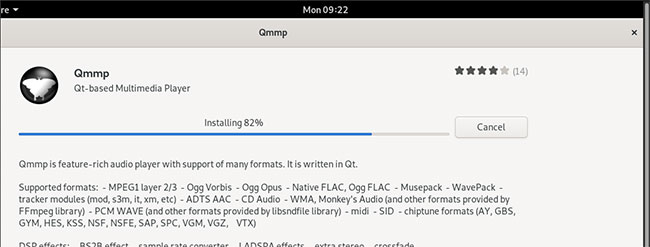
Qmmp will then be installed on the system and you will receive the following message after a successful installation:
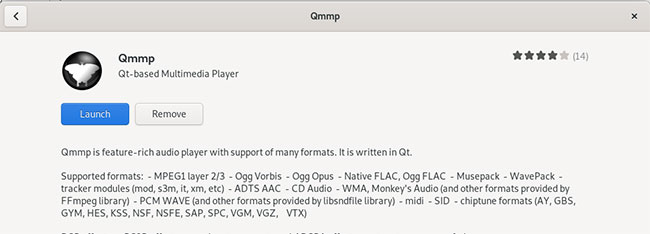
Through the dialog above, you can choose to launch Qmmp directly and even remove it immediately for any reason.
Delete Qmmp
If you want to delete Qmmp installed by the above method, you can do the following:
Open Debian Software Manager and search for Qmmp. You will see the status of 'Installed' in the search section. Click this item and then select Remove.
After that, the system will prompt you to confirm with the authentication dialog. The software will be deleted when you provide the password to the sudo user and click Authenticate on the dialog box.
Install Qmmp with the command line
First, please open the Terminal through the Application Launcher Search bar as follows:
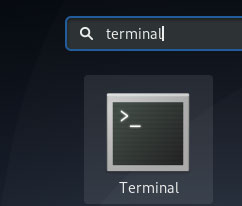
The next step is to update the system repository index through the following command:
$ sudo apt-get update This helps you install the latest version of a software from the Internet.
Please note that only authorized users can add, delete and configure software on Debian.
Next, run the following command to install Qmmp:
$ sudo apt-get install qmmp The system may prompt you with Y / N option to continue the installation. Please enter Y if you want to continue with the installation. This process may take a while, depending on your Internet speed, after which Qmmp will be installed on the system.
The following command will allow you to check the version number of the installed package and also ensure that the software is actually installed on the system.
$ qmmp --version Delete Qmmp
You can use the following command in Terminal to uninstall Qmmp from the system:
$ sudo apt-get remove qmmp Enter Y in the Y / N prompt and the software will be completely removed from the system.
Launch Qmmp
You can access Qmmp from the Debian Application Launcher as follows or directly from the application list:
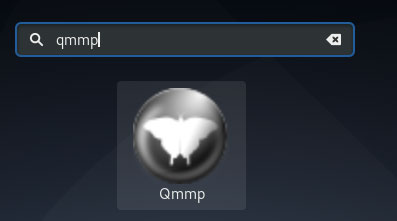
Alternatively, you can use the following command in Terminal to launch Qmmp via the command line.
$ qmmp You already have a good music player, like Winamp in MS Windows.
 What is the difference between Ubuntu Desktop and Ubuntu Server?
What is the difference between Ubuntu Desktop and Ubuntu Server? Learn about Hibernate mode in Linux
Learn about Hibernate mode in Linux How to add wallpapers to the Debian 10 terminal
How to add wallpapers to the Debian 10 terminal What is the difference between Rolling Release and Point Release releases?
What is the difference between Rolling Release and Point Release releases? How to execute .run or .bin packages in Linux
How to execute .run or .bin packages in Linux How to use Sticky Bit to manage files on shared folders in Linux
How to use Sticky Bit to manage files on shared folders in Linux