How to download custom fonts and text effects in Pygame
The aesthetic factor plays an important role in game programming. Small details can affect how a game captures the player's attention and immerses them in the game world. Custom fonts and text effects let you inject personality and personal style into your game's interface, dialogue, and HUD elements.
Whether you're designing an adventure game, puzzle game or any other font or text effect, you can transform your project from basic to engaging.
Create simple 2D games
Before diving into the world of custom font and text effects, create a basic 2D game foundation. In this example, design a game with player movement using Pygame features.
To get started, set up the game window. Pygae provides the pygame.display.set_mode() function to create a game window. You can also title the window with pygame.display.set_caption() .
import pygame pygame.init() # Thiết lập hiển thị width, height = 800, 600 screen = pygame.display.set_mode((width, height)) pygame.display.set_caption("My Pygame Adventure")
Now initialize the player object with class pygame.Rect() . This class represents a rectangle, which you can use to render characters and objects in 2D games.
# Khởi tạo người chơi player = pygame.Rect(50, 50, 50, 50) player_color = (255, 0, 0)The game loop is the heart of the game, where all the action happens. It continuously checks player input, updates the game state, and redraws the screen.
# Vòng lặp game chính running = True while running: for event in pygame.event.get(): if event.type == pygame.QUIT: running = False # Chuyển động người chơi keys = pygame.key.get_pressed() if keys[pygame.K_LEFT]: player.x -= 5 if keys[pygame.K_RIGHT]: player.x += 5 if keys[pygame.K_UP]: player.y -= 5 if keys[pygame.K_DOWN]: player.y += 5 screen.fill((0, 0, 0)) # Vẽ người chơi pygame.draw.rect(screen, player_color, player) # Update màn hình pygame.display.flip() pygame.quit()Result:
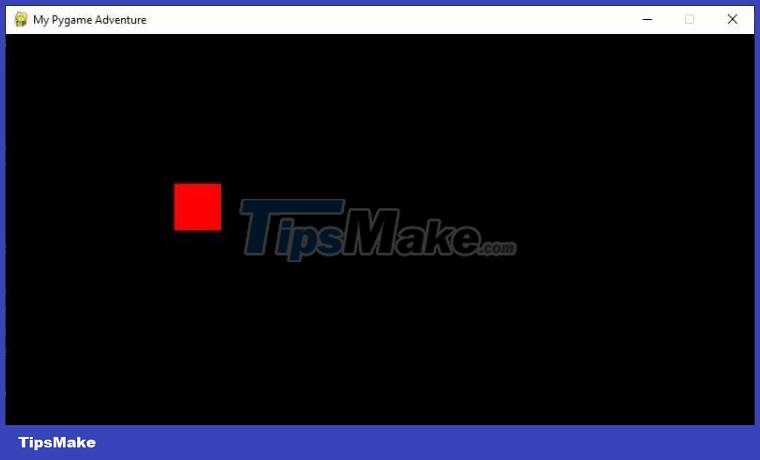
Add text to the game
To display text, start by loading the font using the pygame.font.Font() class . You can specify the font file and font size:
# Tải font font = pygame.font.Font(None, 36)With the font described, you can now render and display text on the screen. The font object's render() method takes text, anti-aliasing settings, and color as arguments. You can then use the blit() function to draw the text displayed on the screen.
# Vòng lặp game chính while running: # Vẽ người chơi # Kết xuất và hiện text text = font.render("Welcome to My Game", True, (255, 255, 255)) screen.blit(text, (width // 2 - text.get_width() // 2, 10)) # Update màn hìnhThe result will look like this:
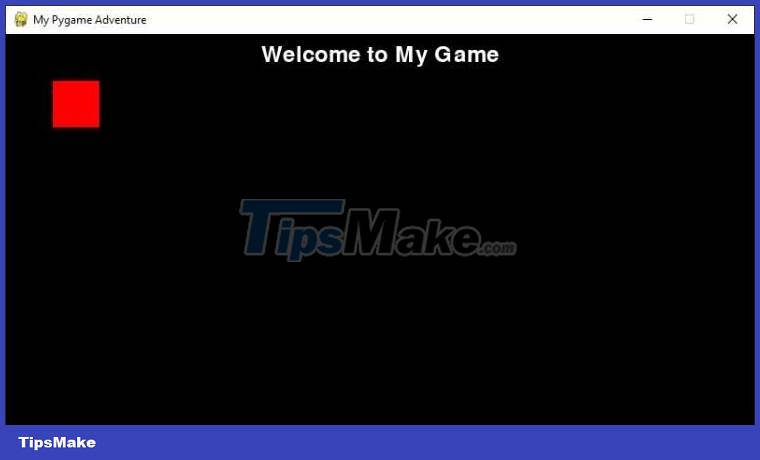
More custom fonts
While the default font has worked well, using a custom font can greatly improve the visual appeal of a game. To add custom fonts, follow these steps:
First, you need a custom TrueType font file (TTF) that matches the game's aesthetic. There are many online resources where you can find fonts for free or for a fee.
Place the font file in the same folder as the game script. This ensures Pygame can locate and load that font.
# Tải font tùy biến custom_font = pygame.font.Font("custom_font.ttf", 48) # Vòng lặp game chính while running: # Vẽ người chơi #Kết xuất và hiện text font tùy biến custom_text = custom_font.render("Custom Font Text", True, (0, 255, 0)) screen.blit(custom_text, (width // 2 - custom_text.get_width() // 2, 100)) # Update màn hìnhYou will see the text displayed in the selected font:

Create text effects
Adding text effects to your game can transform static text into dynamic and attention-grabbing elements. One of the simplest yet effective text effects is vibrating hieuejuwns.
The vibrating text effect involves making text appear to expand and contract rhythmically. Here's how you can implement this effect:
# Vòng lặp game chính while running: # Vẽ người chơi # Tạo văn bản với hiệu ứng rung pulsating_text = custom_font.render("Pulsating Text", True, (0, 0, 255)) #Tính hệ số xung theo thời gian pulsation_factor = 1 + abs((pygame.time.get_ticks() % 1000) - 500) / 500 width = int(pulsating_text.get_width() * pulsation_factor) height = int(pulsating_text.get_height() * pulsation_factor) #Chia tỷ lệ văn bản dựa trên hệ số xung pulsating_text = pygame.transform.scale( pulsating_text, (width, height) ) # Tính toán vị trí văn bản để căn giữa trên màn hình text_x = width // 2 - pulsating_text.get_width() // 2 text_y = 200 screen.blit(pulsating_text, (text_x, text_y)) # Update the screenCalculate the clock factor based on the current time using pygame.time.get_ticks() . By adjusting the coefficient, you control the degree of expansion and contraction, thereby achieving a vibrating effect.
Besides the pulse effect, you can try out many other text effects to add more flair to the game:
- Typewriter effect : Displays text letter by letter, simulating the sound of a typewriter.
- Fade Text Effect : Gradually fade the text inward or outward to create a smooth transition.
- Jiggle effect : Causes text to jolt or shake slightly to create a sense of urgency or excitement.
- Glow effect . Add a subtle glow effect to the text to make it stand out in dark environments.
To implement these effects, you can combine techniques such as changing the alpha (transparency) channel, editing position, and applying color transitions.
Don't be afraid to get creative and try combining effects to find the perfect option to suit your game style.
Above are ways to download custom fonts and add text effects for Pygame . Hope the article is useful to you.
 How to use Aggregation Pipeline in MongoDB
How to use Aggregation Pipeline in MongoDB How to Containerize a Nest.js Application Using Docker and Docker Compose
How to Containerize a Nest.js Application Using Docker and Docker Compose SQL way to count NULL and NOT NULL values in a column
SQL way to count NULL and NOT NULL values in a column 3 best paid HTML editing tools 2023
3 best paid HTML editing tools 2023 How will Slack change in 2023?
How will Slack change in 2023? What is Thymeleaf? How to use Thymeleaf in Spring Boot application
What is Thymeleaf? How to use Thymeleaf in Spring Boot application