How to Install Mumble on Ubuntu
Method 1 of 2:
Using the Terminal
-
 Open a terminal window.
Open a terminal window.
This is usually done by pressing Ctrl+Alt+T. -
 Type or copy/paste into the terminal:
Type or copy/paste into the terminal:
sudo add-apt-repository ppa:mumble/release.- You might have to enter your password.

- You might have to enter your password.
-
 Update the software:
Update the software:
Type or copy/paste sudo apt-get update into the terminal, then hit ↵ Enter. -
 And you're done. You can open mumble by typing mumble in the terminal, or by searching for it in the dashboard.
And you're done. You can open mumble by typing mumble in the terminal, or by searching for it in the dashboard.
Method 2 of 2:
Using the Ubuntu Software Center
-
 Open Ubuntu Software Center. Go to Dashboard and search for, then click on, Ubuntu software center.
Open Ubuntu Software Center. Go to Dashboard and search for, then click on, Ubuntu software center. -
 Search for Mumble. Type mumble in the top right search bar.
Search for Mumble. Type mumble in the top right search bar. -
 Select the program.
Select the program. -
 Click on the Install button.
Click on the Install button.- Enter your password, should you be prompted.

- Enter your password, should you be prompted.
4.5 ★ | 2 Vote
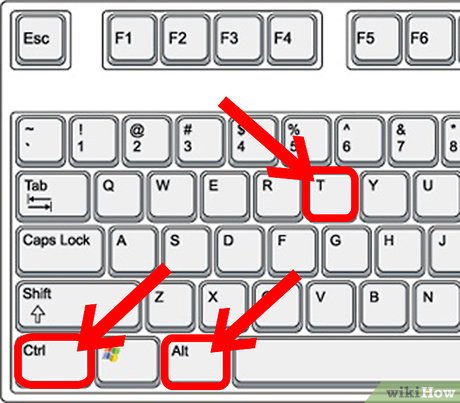
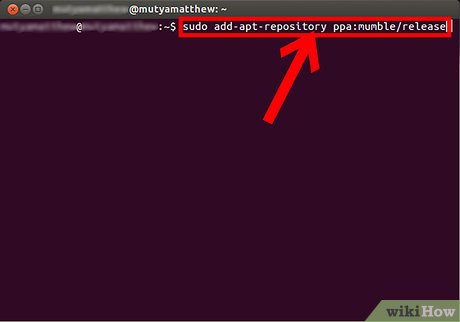
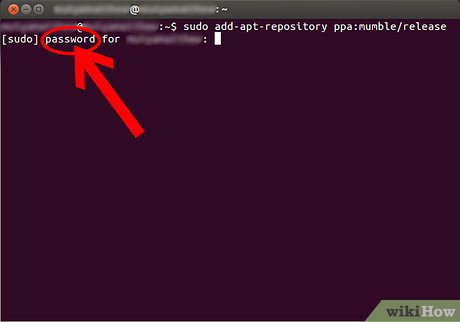
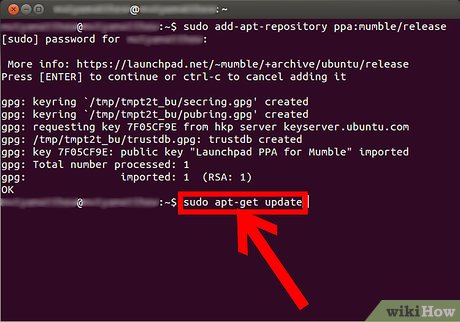




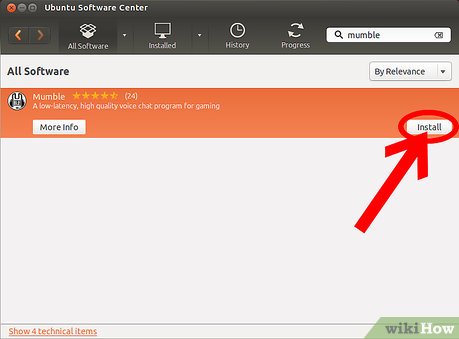
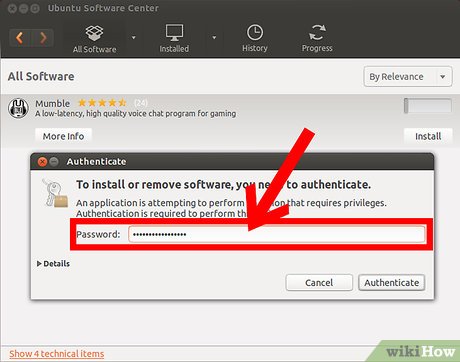
 How to Auto Hide the Launcher in Ubuntu
How to Auto Hide the Launcher in Ubuntu How to Install Flash Player on Ubuntu
How to Install Flash Player on Ubuntu How to Install Ubuntu on VirtualBox
How to Install Ubuntu on VirtualBox How to install Arduino IDE on Debian 10
How to install Arduino IDE on Debian 10 How to create thumbnail sheets for videos in Linux
How to create thumbnail sheets for videos in Linux What are CBR and CBZ files? How to read CBR and CBZ files in Linux
What are CBR and CBZ files? How to read CBR and CBZ files in Linux