HLOOKUP function in Excel, syntax and detailed usage
HLOOKUP is one of the basic functions in Excel, helping to search and reference data on spreadsheets. Join TipsMake to learn how to apply it effectively in work and study.
Table of Contents:
1. HLOOKUP function, syntax
2. Specific examples
4. How to combine HLOOKUP with the IF function.
1. Learn the HLOOKUP function
The HLOOKUP (Horizontal Lookup) function in Excel is a function that searches for data horizontally and returns results from another row in the data table. This function is very useful when the values to be searched are on a horizontal row, unlike the Vlookup function used for vertical columns.
Syntax: =HLOOKUP(Lookup_value, Table_array, Row_index_ num, Range_lookup)
In there:
+ Lookup_value: The value to look up, can be entered directly or referenced to a cell on the spreadsheet.
+ Table_array: The limit table to search.
+ Row_index_num: The order number of the row to get data in the table to search, counted from top to bottom.
+ Range_lookup: exact search or approximate search with limited table, if omitted then default is 1.
2. Specific example with HLOOKUP function
Example 1 : Fill in the information in the Student Academic Ranking column based on the information table below:

With the formula in cell E6: =HLOOKUP(D6,$B$16:$F$17,2,1)

Example 2: Calculating allowances by position
In this example, we need to fill in the allowance from table 2 into the allowance table 1 corresponding to each person's position.
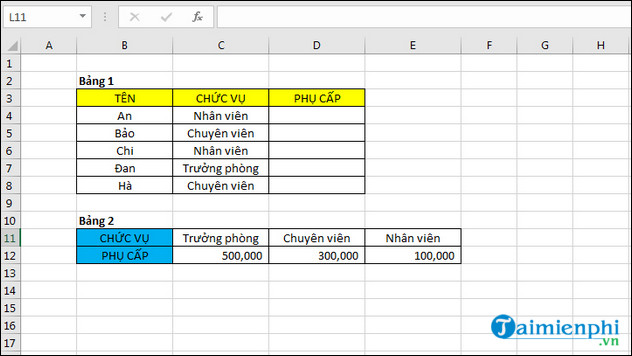
- In cell D4, we use the formula: =HLOOKUP(C4,$B$11:$E$12,2,0)
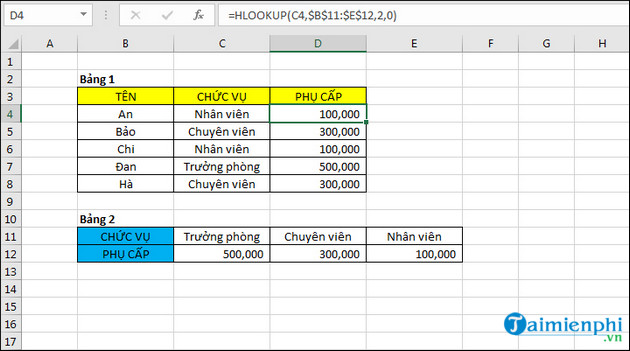
3. HLOOKUP function combined with IF function
In Table 1 is the name of the employee's group and the sales achieved. Based on Table 2, the employee's results are given with each group having a certain target. If the employee exceeds the group's target, the number is passed , otherwise it is not passed .
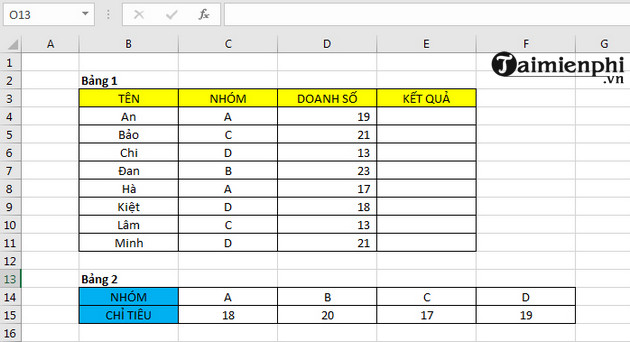
- In cell E4, we use the formula: =IF(D4>HLOOKUP(C4,$B$14:$F$15,2,0),"Passed","Not Passed") .
Then you will get the results as shown in the image below.
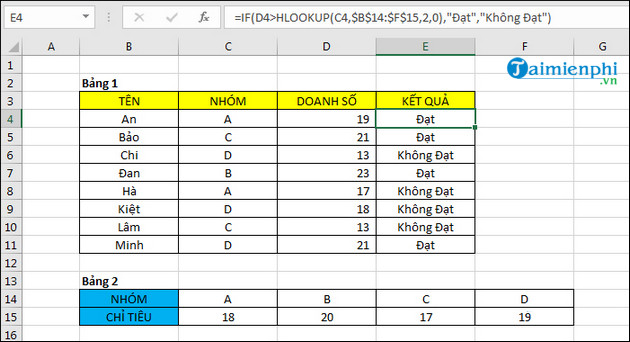
Thus, the HLOOKUP function in Excel is a powerful tool that helps you quickly and accurately search for data horizontally. Understanding the syntax and usage of this function will help you apply it effectively in work and study, especially when you need to reference data from a spreadsheet.
Besides HLOOKUP, Excel has many other useful functions such as the SUMIF function , which allows you to calculate sums based on conditions, helping you work more efficiently and optimize data processing.
 Instructions for coloring alternating rows and columns in Excel
Instructions for coloring alternating rows and columns in Excel Instructions on how to create Labels, mailing labels in Word 2010
Instructions on how to create Labels, mailing labels in Word 2010 How to align text in Word 2019, 2016, 2013
How to align text in Word 2019, 2016, 2013 Instructions for adding more Sheets and spreadsheets in Excel
Instructions for adding more Sheets and spreadsheets in Excel How to hide and show the formula bar in Excel easily
How to hide and show the formula bar in Excel easily How to make a recruitment form with Excel quickly
How to make a recruitment form with Excel quickly