How to protect files in OneDrive with 2FA with Personal Vault
Microsoft allows you to add an extra layer of security to sensitive documents stored on OneDrive. The Personal Vault feature adds an extra layer of security to documents stored in OneDrive. On Windows 10, it syncs BitLocker-encoded component files on the hard drive. Files are also encrypted while 'resting' in OneDrive and transferred to your device.
You still need the usual login credentials to log in to OneDrive, but the Personal Vault folder also requires strong authentication or a second verification step to access.
Note : You may not have seen this feature yet. Earlier this year, Microsoft announced the Personal Vault feature. This feature started rolling out in limited areas on June 25. But now it starts to reach more users. Personal Vault appeared in all regions around the world on September 6, 2019 and is expected to be available to everyone in October 2019, according to Seth Patton, Microsoft representative .
Use Personal Vault in Microsoft OneDrive
On the web, log in to your OneDrive account and find the new Personal Vault folder, then click it. You will then need to log in to your Microsoft account and set up the second verification mode. For the second step, you can use a fingerprint, a face with Windows Hello, a PIN or a code sent via email or SMS. And on mobile devices, folders can be unlocked using the Microsoft Authenticator application.
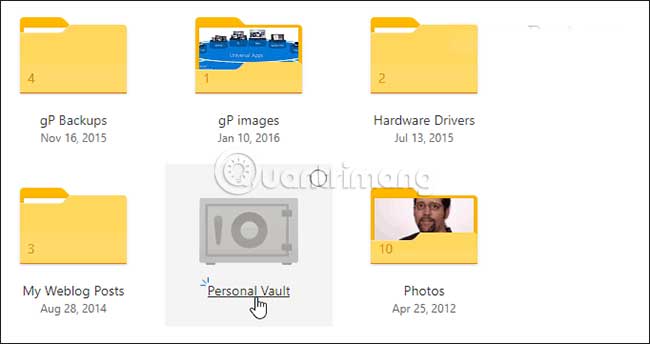
Using the Personal Vault folder is quite simple. It works like every other folder you have in OneDrive. The difference is the second layer of security. When you open it, you'll find a few usage reminders, including suggested files, in which OneDrive provides you with a list of files in OneDrive that you might want to add to Vault. The 'Move files here' option allows you to simply drag and drop files into Vault. With 'Scan your files' , you can use the OneDrive app on your mobile device to directly scan documents into Vault.

You can lock your Personal Vault by clicking the Options icon in the upper right corner and selecting Lock. There, you can also go in and modify some settings such as changing the way you log in to Personal Vault and even disabling it.

Personal Vault in File Explorer on Windows 10
On the Windows 10 desktop, you'll find the Personal Vault in the OneDrive folder under File Explorer.

To unlock, you will need the second form of authentication set up earlier. After unlocking, you can use the file as usual.
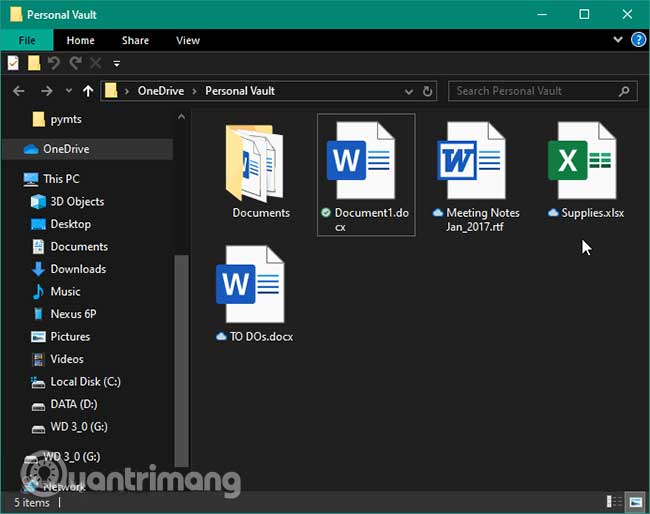
Personal Vault for OneDrive on mobile devices
On an iPhone or Android device, you'll need to install the OneDrive app. Once again, you will find the Personal Vault folder in OneDrive. Then, on your phone, you can use a fingerprint reader or another second factor authentication method to unlock and use files. It should be noted that the application requires you to create a PIN in addition to fingerprints.
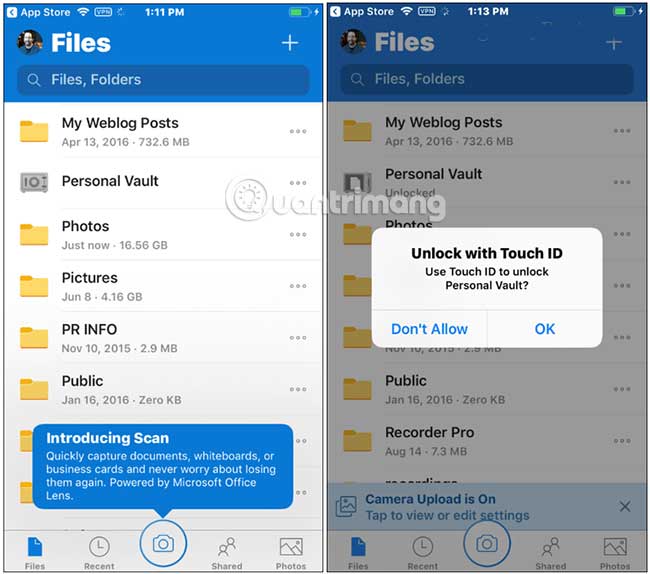
Automatically lock Personal Vault
Note that Personal Vault will automatically lock after 20 minutes of inactivity on the desktop and after 3 minutes on the phone by default. But you can change the auto-lock time via settings. You can also set it to automatically lock on exit.
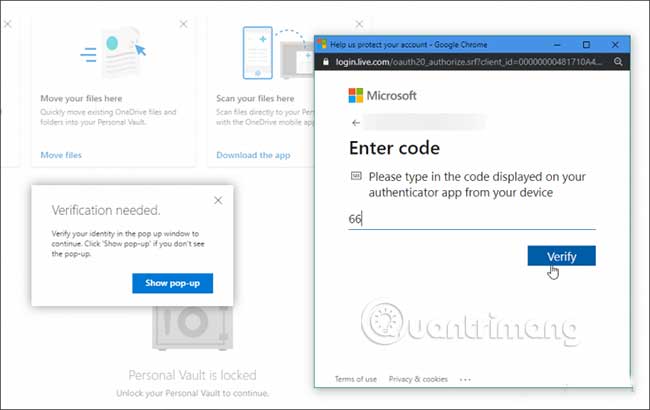
Overall, this is a welcome additional layer of security for files stored and synced via OneDrive. If you've been hesitant about storing sensitive files in the cloud, this is a great feature. Microsoft notes that all files stored in OneDrive and those in Personal Vault are encrypted while in Microsoft's cloud software and transferred to your device.
But to ensure even better protection on mobile devices, you should turn on local encryption for iOS or Android. This will keep the data protected even if your laptop or phone is lost, stolen or someone has access to it.
Hope you are succesful.
You should read it
- 5 ways to fix can't open files on OneDrive
- How to prevent Windows from saving files to OneDrive
- Just because of ransomware, OneDrive adds Files Restore feature to recover all data
- Instructions for using OneDrive on iOS devices
- OneDrive launches file protection for Windows 10 users
- Fix the error that OneDrive files or folders could not be deleted
 Is Twitch, Mixer or YouTube Live the best streaming platform?
Is Twitch, Mixer or YouTube Live the best streaming platform? Learn about the Mixer streaming platform
Learn about the Mixer streaming platform How to transfer photos from Google to Amazon Photos
How to transfer photos from Google to Amazon Photos How to use Google Drive like free FTP server or Network Drive
How to use Google Drive like free FTP server or Network Drive How to edit videos in Google Photos
How to edit videos in Google Photos Compare AWS and Microsoft Azure
Compare AWS and Microsoft Azure