Instructions to install Cuong Tieu Ngu theme for iPhone / iPad
Cuong Tieu Ngu is a cartoon character that many of you mentioned recently. Viewers will be acquainted with the cute Cuong Tieu Ngu boy, or he can bring the boy to the smartphone through the Cuong Tieu Ngu theme on the iPhone / iPad. Compared to installing Cuong Tieu Ngu theme on a simpler Android device, the iPhone / iPad to jailbreak can be installed. Readers can refer to the tutorial on installing Cuong Tieu Ngu theme on iOS in the article below.
Step 1:
First of all, we need to install the Winterboard app on the device. Visit Cydia , at the Search tab you type Winterboard keywords and access. Click Modify in the right corner of the interface. Continue clicking Install to proceed to install Winterboard. When installing, you need to restart the device.
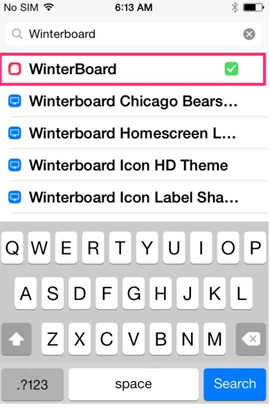
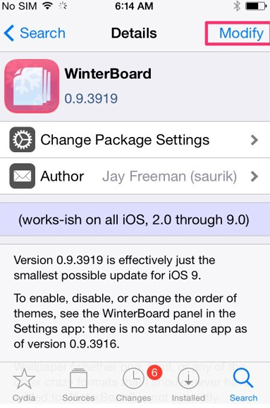
Step 2:
Next, download file icon Cuong Tieu Ngu for Winterboard on your computer according to the link below:
- Download file Cuong Tieu Ngu icon
Step 3:
We continue to implement on iPhone / iPad. This step you will install the iFile application to copy and process the downloaded file icon on your computer to iPhone.
Users access Cydia , click the Source tab . Then, click on Edit> Add . Appears a small window, type Cydia.vn homepage address as below, then click Add Source> Add Anyway .
https://cydia.vn/
Wait for Cyadia to access and then switch to the Search tab and type the keyword iFile . We select iFile as shown below to proceed with the installation.


Step 4:
Next we will copy the icon file from computer to iPhone.Connect 2 devices with 1 Wi-Fi network . Click on iFile then select the globe icon at the bottom of the interface to create iFile connection.
At the Web Server interface, you will see the IP address is http://192.168.1.7:10000 so we can access from iPhone to the computer.


Step 5:
We open the web browser and type the IP address http://192.168.1.7:10000 at the address bar.
Step 6:
Soon the list of iPhone files will appear as shown below. Go to Library / Themes . Click the Select file button below the interface and download the file Cuong Tieu Ngu in the computer on the iPhone.

Step 7:
Click Done to disconnect. We move to the original folder and access the Library / Themes again to access the icon file.

Step 8:
Find the file Cuong Tieu Ngu in the iPhone named cubomtn2.zip . Click on the arrow icon and select Unarchiver to proceed to extract the file.


Step 9:
Finally go to Settings> Winterboard> Select Themes , select cubomtn and then go back and select Respring as shown below.

Finally the interface on iPhone will be changed as shown below.

So you have installed the theme Cuong Standard on iPhone already. The installation process is quite complicated so please follow each step and follow.
Refer to the following articles:
- Instructions to change iOS interface without jailbreak
- Fix PC error not receiving iPhone in iTunes
- How to completely remove iTunes on your computer?
I wish you all success!
You should read it
- Genshin Impact 2.4: Top 4 reasons to accumulate Yuanstone waiting for Xiao
- Theme Win 10 - How to install and use the Theme on Windows 10
- How to download Windows 10 Theme for Windows 7
- How to install Visual Styles theme and custom theme in Windows
- How to install a new theme on RetroPie
- Christmas theme for Windows 10 on Microsoft Store
- Instructions to install the theme for Windows 7
- How to get images in theme on Windows 10
May be interested
- How to install fonts on iPhone, iPad
 you can install almost any truetype (.ttf) or opentype (.otf) font on the ipad or iphone. you cannot change the system font, but you can use installed fonts in word, excel, powerpoint, pages, numbers, keynote, autodesk sketchbook, adobe comp cc and more.
you can install almost any truetype (.ttf) or opentype (.otf) font on the ipad or iphone. you cannot change the system font, but you can use installed fonts in word, excel, powerpoint, pages, numbers, keynote, autodesk sketchbook, adobe comp cc and more. - How to install Visual Styles theme and custom theme in Windows
 windows supports themes called visual styles since windows xp. by default, windows only downloads themes approved by microsoft, but you can still download other themes with the following tips.
windows supports themes called visual styles since windows xp. by default, windows only downloads themes approved by microsoft, but you can still download other themes with the following tips. - How to set Christmas theme for Messenger
 to celebrate the upcoming christmas season, you can change the look of your messenger app with a christmas theme and beautiful word effects.
to celebrate the upcoming christmas season, you can change the look of your messenger app with a christmas theme and beautiful word effects. - Instructions for installing iTunes for Windows 10
 if you use an iphone or ipad, knowing how to install itunes for windows 10 or other versions of windows is extremely necessary, especially when itunes is the leading tool to copy music to iphone and ipad today and supports all iphone models. on the market.
if you use an iphone or ipad, knowing how to install itunes for windows 10 or other versions of windows is extremely necessary, especially when itunes is the leading tool to copy music to iphone and ipad today and supports all iphone models. on the market. - How to install a new theme on RetroPie
 the default interface of raspberry pi doesn't really impress you. fortunately, you have many themes to choose from. here's how to install and apply themes for emulationstation in retropie.
the default interface of raspberry pi doesn't really impress you. fortunately, you have many themes to choose from. here's how to install and apply themes for emulationstation in retropie. - How to download Windows 10 Theme for Windows 7
 since the release of windows 10, many windows 7 and windows 8 users want to get the windows 10 interface in windows 7/8 by installing a visual style (theme). those looking for a good windows 10 theme for windows 7 will be happy to know that the windows 10 theme is available for windows 7.
since the release of windows 10, many windows 7 and windows 8 users want to get the windows 10 interface in windows 7/8 by installing a visual style (theme). those looking for a good windows 10 theme for windows 7 will be happy to know that the windows 10 theme is available for windows 7. - Instructions to play WiFi with iPhone / iPad
 with an iphone or ipad phone connecting to wifi you can completely turn them into free wifi hotspots to your computer, or laptop. you will not have to install any programs that are fully editable on the device.
with an iphone or ipad phone connecting to wifi you can completely turn them into free wifi hotspots to your computer, or laptop. you will not have to install any programs that are fully editable on the device. - Instructions to fix iPad errors are disabled
 in this is the guide to unlock the iphone, ipad is locked due to entering the wrong password many times
in this is the guide to unlock the iphone, ipad is locked due to entering the wrong password many times - Christmas theme for Windows 10 on Microsoft Store
 microsoft has updated christmas themes for windows 10 computers, with sharp theme quality.
microsoft has updated christmas themes for windows 10 computers, with sharp theme quality. - Instructions for installing PPSSPP on iPhone / iPad does not jailbreak
 surely gamers all know the famous ppsspp emulator for playing psp titles. so what if you want to experience these games on your iphone or ipad?
surely gamers all know the famous ppsspp emulator for playing psp titles. so what if you want to experience these games on your iphone or ipad?










 How to block annoying calls on iPhone?
How to block annoying calls on iPhone? Complete how to use Google Gboard keyboard on iPhone, iPad
Complete how to use Google Gboard keyboard on iPhone, iPad 6 features you should choose to disable on iOS 10 devices
6 features you should choose to disable on iOS 10 devices Instructions to change iOS interface without jailbreak
Instructions to change iOS interface without jailbreak Instructions on how to rate customers call Uber taxi
Instructions on how to rate customers call Uber taxi Application error on iPhone device hangs, frozen
Application error on iPhone device hangs, frozen