How to find hidden apps on Android
Very few people display every application they use on the home screen of an Android smartphone or tablet. Sometimes, apps are moved to keep the home screen tidy, but sometimes apps are hidden for another reason. Here are the easiest and most effective ways to find hidden apps on your Android tablet or phone.
Note: The information below is applicable to all Android phone manufacturers, including Samsung, Google, Huawei, Xiaomi, etc.
Understand Android folders and screens
Like most smartphones and tablets, Android devices have a home screen that extends horizontally, far beyond what you see when you first turn on the device. Other parts of the home screen are used to organize apps and widgets into groups and hide apps from prying eyes.
To view all parts of the home screen on an Android device, swipe from right to left.
There may be more than one additional screen, so keep swiping left until the icons shown cannot be moved any further.
Another way to hide apps on Android is to place it in a folder. The folders are visible on the home screen and look like a set of 4 small application icons. Click on a folder to open and view the application.
How to find hidden apps in the app drawer
Viewing apps on the Android home screen is a good start, but not all apps installed on Android devices are visible. To see the full list of installed apps, open the app drawer by clicking the icon in the lower middle center of the screen, which looks like a circle with 6 dots in it.
After clicking this icon, a complete list appears with the installed applications arranged alphabetically. This will show you most of the apps on Android devices, but some may be hidden. To display these hidden applications, do the following.
Note : This method is not available on all Android devices by default. The launcher (launcher) identifies the options in the tray. If you don't have these options, try another launcher, like Nova Prime, that supports hidden apps.
1. From the application drawer, touch the 3-dot icon in the upper right corner of the screen.
2. Click Hide apps.
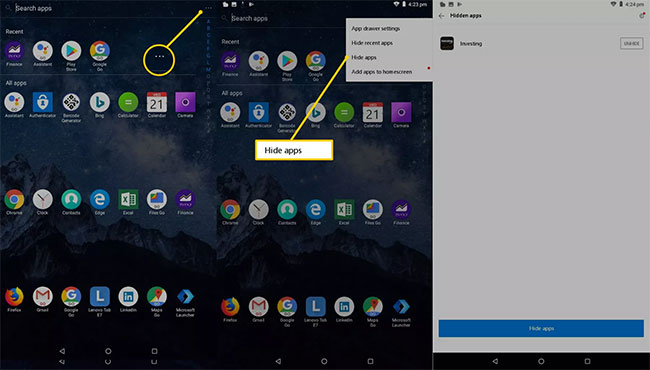
3. The list of hidden applications is displayed. If this screen is blank or the Hide apps option is lost, that means no apps are hidden.
How to find hidden apps in Settings
The full list of apps can also be accessed from the Settings section . To open the Settings app , touch Settings (gear icon). In Settings , click Apps & notifications , then select See all apps .
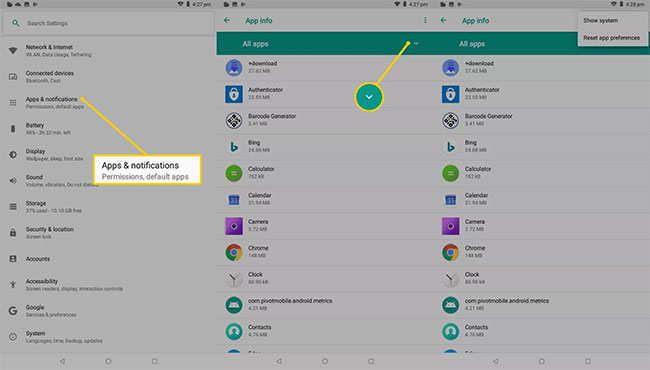
The list also shows the files and system applications that help the Android operating system run correctly. To display these items, click the 3-dot icon in the upper right corner, then click Show system.
Consider some 'camouflage' apps for Android
Looking at the icon and the name of the application may not be enough to talk about what is happening on an Android phone or tablet. There are many apps in the Google Play app store that look like some kind of app, but are designed to hide images, videos and other data.
A common example is the Smart Hide Calculator application that looks and acts like a basic computer application, but is essentially a file storage application. The computer user interface is fully functional, but when the user enters a PIN code, the application unlocks and reveals its true purpose.
In addition, there are many other options. Refer to: 4 methods of hiding and restricting apps on Android for more details.
To double check the true identity of any Android application, do the following.
1. Click the application icon until a small menu appears.
2. Touch the small letter i in the circle next to the pencil icon.
3. A page detailing everything about the application, from storage capacity to its permissions will appear. Click on the application details.
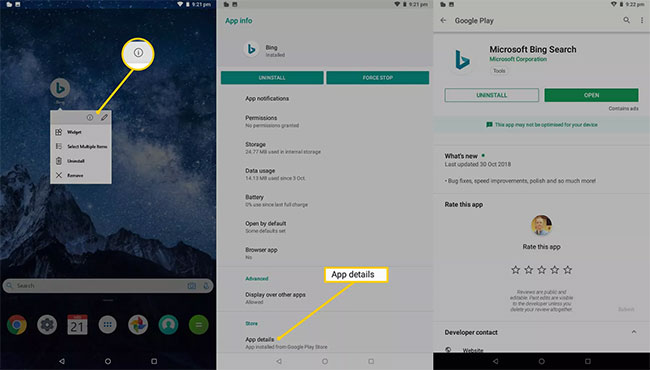
4. The app's product page in the Google Play Store will appear. From here, you can read the official information about the application, including the reviews of other users.
You should read it
- Detects many malicious Android applications that hide icons themselves to make it harder to uninstall
- How to Unhide Hidden Apps on iPhone
- The best Android apps
- 9 great hidden features on Android you may never know
- Top Android apps are free and discounted (May 24, 2019)
- 3 hidden features on Android P should be explored immediately
 How to fix Images error does not work on iPhone
How to fix Images error does not work on iPhone Full list of iOS 13.4 features you should know
Full list of iOS 13.4 features you should know How to fix iPhone 'consuming' mobile data
How to fix iPhone 'consuming' mobile data iPhone 11 encountered a strange error: It looks beautiful but it is extremely annoying
iPhone 11 encountered a strange error: It looks beautiful but it is extremely annoying When did QHD + resolution become such an option hidden on smartphones?
When did QHD + resolution become such an option hidden on smartphones?