Bulk mail in Gmail
When you send the same content to a lot of people, the message editing will take a lot of time, if you are using gmail, you can use the mass mailing feature very well.
The following article shows you how to send bulk mail by creating a Gmail list contact.
Step 1: You need to visit https://mail.google.com/ and access your gmail account.
Step 2: Click on the word Gmail on the left and select Contacts .
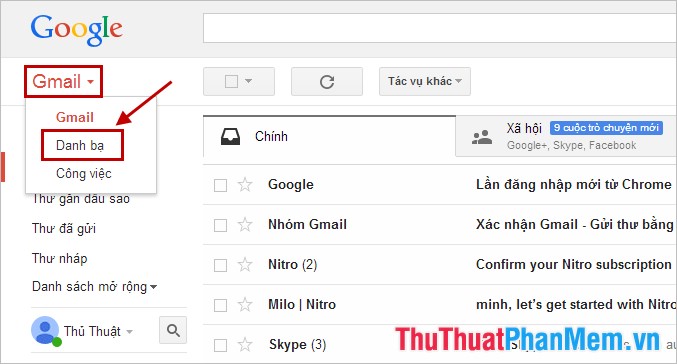
Step 3: You select Groups -> New groups to create groups.
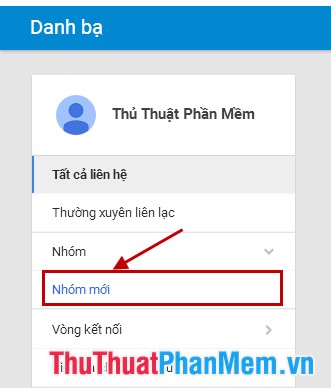
A new group dialog box appears, enter a group name in the box and then click Create group .

Step 4: After you create the group, the group name will appear in the Group , you click on the Add people icon to add contacts.

You find and add gmail to the group.

Step 5: After adding the gmail addresses to send mail, click on the email icon.
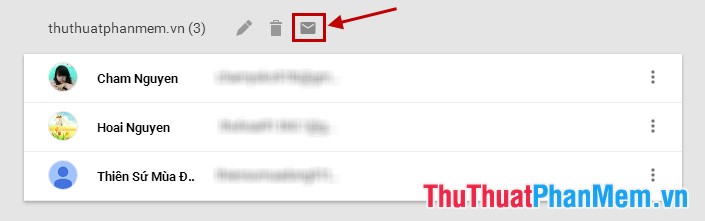
The email interface appears, enter the Subject and Email content and click Send , so you have sent a series of emails using the contacts group in Gmail.
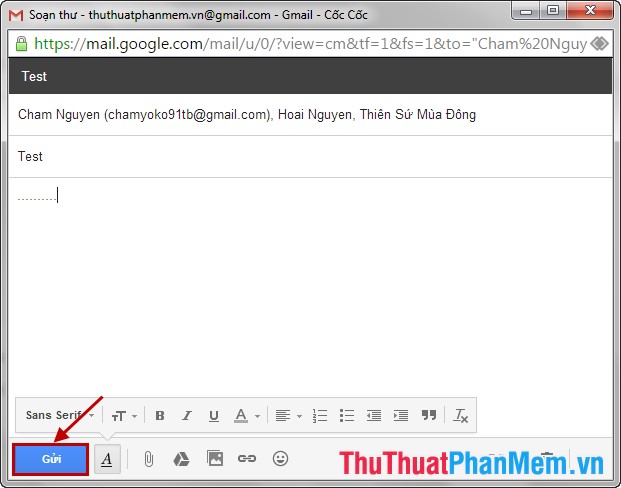
So you sent a series of mail by creating a Gmail list of contacts, next time if you need to send you directly to the group created to send. You will save a lot of time for sending mail to many people. Good luck!
 Change the password length of Teamviewer for more security
Change the password length of Teamviewer for more security Restore hidden posts on Facebook
Restore hidden posts on Facebook Set a password for Teamviewer - Set a password for Teamviewer
Set a password for Teamviewer - Set a password for Teamviewer Teamviewer Tips - Great features on Teamviewer
Teamviewer Tips - Great features on Teamviewer How to send large files via Gmail
How to send large files via Gmail Download all Gmail attachments to your computer
Download all Gmail attachments to your computer