How to fix Zalo messages sent on phones and computers
On Zalo, there is no option to edit sent messages like with the option to edit messages on Telegram or on Viber. However, you can still rely on the Zalo message recall feature to be able to edit the sent Zalo messages. And we can perform the operation of editing Zalo messages sent on the phone or on the computer easily. The following article will guide you to edit the sent Zalo message.
Instructions to fix Zalo messages on the phone
Step 1:
First you send a message on Zalo as usual. Note that this action only applies to messages sent 1 day after sending.
At the message you want to edit, we press and hold on the message . Then you select the Withdraw feature in the list shown below.


Step 2:
At this point, the Zalo message has been recovered and you see a pen icon to edit the content of the recovered message.

Step 3:
Immediately display the recovered Zalo message. Here you enter the content of the new message, edit the Zalo message to send the message as usual.


Instructions for editing messages on Zalo computer
Step 1:
At the Zalo message interface on the computer, at the message you want to edit we click on the 3 dot icon as shown below.
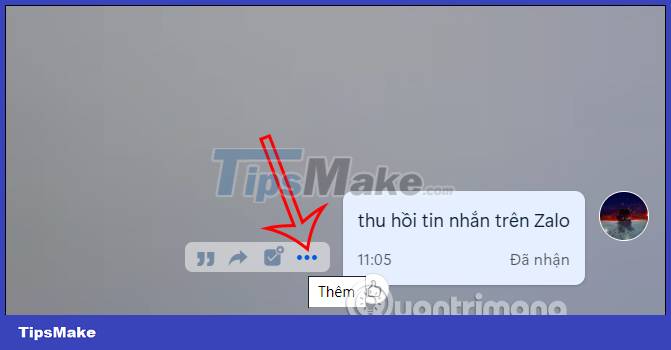
Step 2:
In the displayed list, the user clicks on the Recall feature to recall the message you sent.
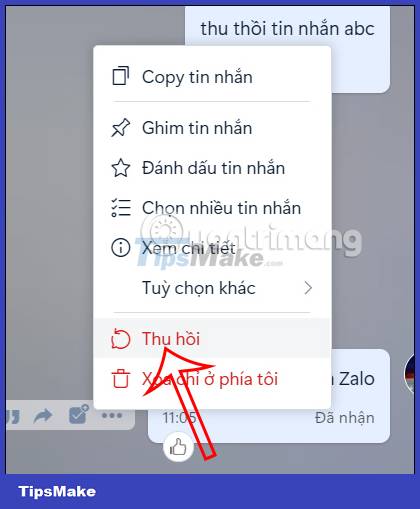
Step 3:
Users continue to click on the pen icon to edit the recall message on Zalo.
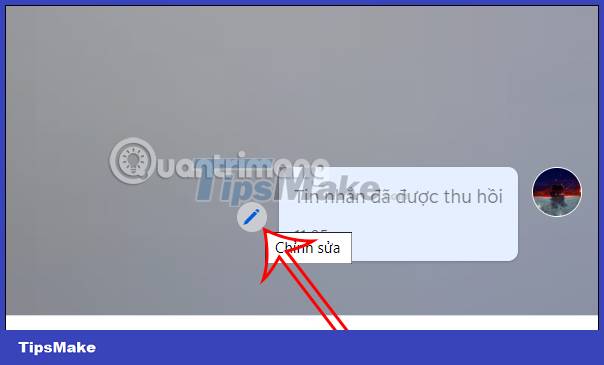
Step 4:
At this time, the user edits the content of the Zalo message and sends the message as usual.
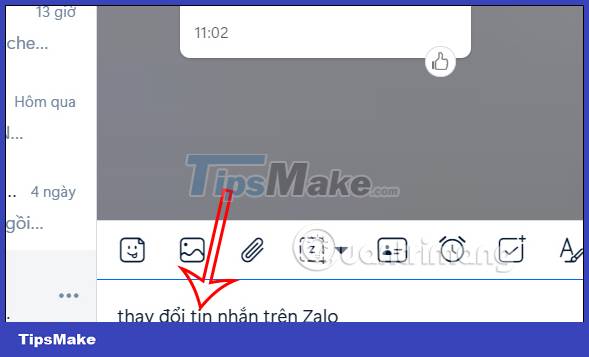
You should read it
- How to backup and restore Zalo messages on Android phones
- Instructions for sharing messages on Zalo
- Instructions to delete and revoke messages on Zalo
- 2 steps to backup Zalo messages on your computer
- How to use Zalo Web without installing software
- Instructions on how to not receive messages from strangers on Zalo
 How to hide message content on Telegram
How to hide message content on Telegram How to turn off online status on WhatsApp
How to turn off online status on WhatsApp Instructions for sending GIFs on Telegram
Instructions for sending GIFs on Telegram How to block a specific WhatsApp chat
How to block a specific WhatsApp chat Instructions to block accounts from discovering friends on Zalo
Instructions to block accounts from discovering friends on Zalo How to edit photo captions on WhatsApp
How to edit photo captions on WhatsApp