How to synchronize Zalo messages on phones and computers
Zalo is currently the most popular chat service today in Vietnam and is widely used. Currently, Zalo has a version for both computers and mobile phones, so users can use Zalo anytime, anywhere. As you all know, if every time you remove the zalo application from your phone or computer, when you reinstall and log in, the messages will be lost. This is because you have not enabled the message synchronization feature, so in this article TipsMake.com will guide you how to synchronize Zalo messages on your phone and computer. Please refer.

1. Sync Zalo messages on the phone
Step 1: Open the Zalo application and select the Add tab, then select the settings button in the upper right corner. The setup window appears, select Backup and restore messages .

Step 2: In the Backup & restore window, you turn on the automatic backup feature by pressing the switch in the section Auto Backup then you can customize the daily backup Zalo weekly or monthly arbitrary .
Next, press the blue Backup button to back up the message immediately.

After successful backup will have the message as shown below, in addition to backing up messages Zalo also gives us backup photos. If you want to back up your photos, click Yes then select Google account to backup

So we have synchronized Zalo messages on the phone successfully.
2. Backup Zalo messages on PC
Default Zalo on your computer always back up messages, photos or videos to a folder in the system, not stored on your account as on your phone. So when we remove zalo and reinstall, the message will be lost. But we still have a way to back up these messages later.
Step 1: Firstly, for Zalo to automatically back up the message, every time you log out of your account, you cannot choose the Clear chat history when logged out . Because when this item is selected, all messages will be deleted.

Step 2 : You access the data folder of Zalo by following path:
C: Users User Name AppDataLocalZaloPC
Where User Name is the name of your computer account.
In case you don't see the AppData folder , select View -> Hidden items
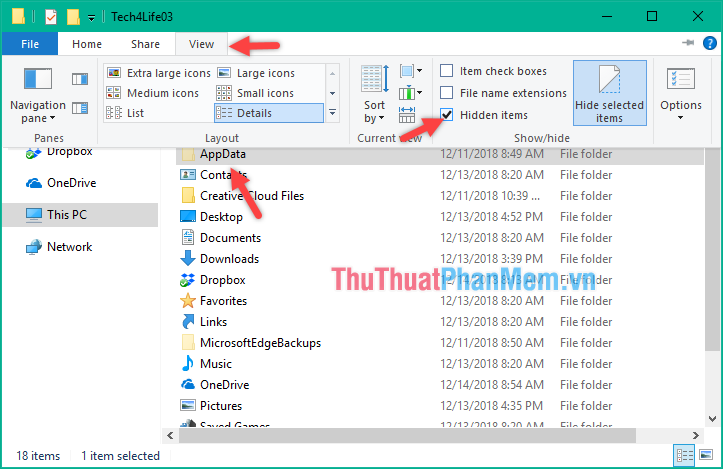
After opening the folder ZaloPC you will see a folder with the whole number similar to the picture below. This is the folder containing information such as messages, photos, videos in your account.
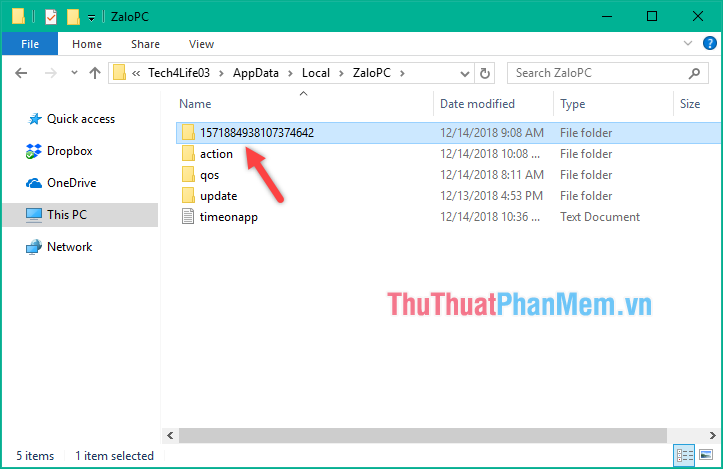
Please copy this folder to another place such as Drive D or Drive E for storage, whenever you want to recover, you just need to copy the Zalo PC folder.
Above are the steps to sync Zalo messages on phones and computers, hope the article will help you. Good luck.
 How to view saved passwords on Chrome
How to view saved passwords on Chrome DNS Jumper - Change DNS very fast, extremely easy to access Facebook, speed up the network
DNS Jumper - Change DNS very fast, extremely easy to access Facebook, speed up the network How to forward mail (forwarded mail) has received to another mail
How to forward mail (forwarded mail) has received to another mail How to turn off Adblock on Chrome, Coc Coc
How to turn off Adblock on Chrome, Coc Coc How to rename your Youtube channel
How to rename your Youtube channel How to change the language on Firefox
How to change the language on Firefox