How to use the temporary permission feature of Android 11 on any phone?
Now, Google has released the first developer preview for Android 11. Official users have access to Android 11 features, changes and updates.
If you're a Pixel user, you can install Android 11 right away. But the problem is that not everyone uses Pixel smartphones. That means you are unlikely to experience the latest features, such as the new temporary authorization feature that Android 11 brings.
The following article will tell you how to get temporary, one-time authorization features on Android 11 without rooting.
Use the temporary provisioning feature of Android 11 on your phone
The great thing about Android phones is that third-party apps can really extend the phone's capabilities. The way to get Android 11's temporary authorization on any phone is to use an app called Bouncer.
1. First, install Bouncer ($ 1.49 / 35,000VND) from Play Store. Launch the app and click Enable Bouncer . Now, in Downloaded Services , click on Bouncer and turn it on.
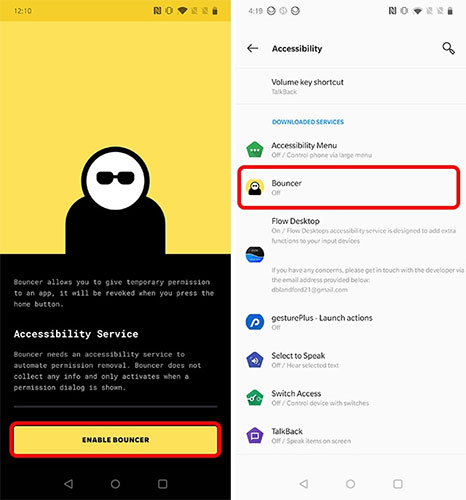
2. Follow the onscreen instructions to set up Bouncer on the phone. Bouncer works only with newly granted rights. You should reset the permissions for all applications, to ensure that no application has unauthorized access to any permissions.
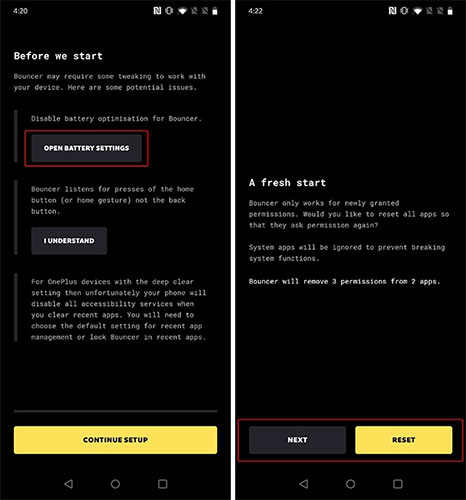
3. Now, Bouncer has been set up on the phone. You can continue using your phone as usual. Whenever the application asks you for permission, you can grant them as appropriate. As soon as you press the Home button to exit the application, Bouncer will ask if you want to revoke the permission from the application. Very simple and easy to use.
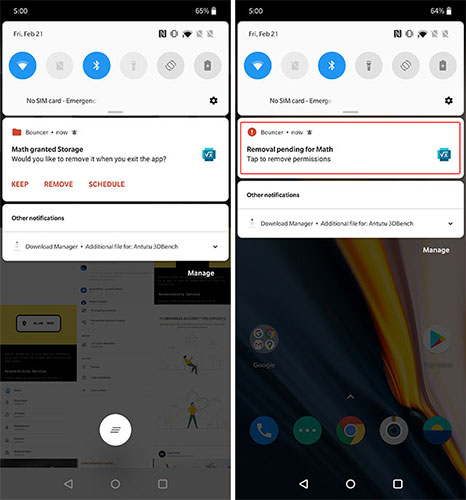
In addition, if you are granting a license that you do not want the Bouncer to revoke, simply press Keep to ask the Bouncer to keep the rights activated.
Note : Bouncer does not currently check gestures for pressing the Back button. Therefore, you will need to exit the application by pressing the Home button, if you want Bouncer to realize that you have exited the application and revoked permissions.
 How to use Apple Watch with an Android phone
How to use Apple Watch with an Android phone Top smartphones take pictures 'best fonts'
Top smartphones take pictures 'best fonts' Features Android 11 R has known so far
Features Android 11 R has known so far How to fix error 4013 on iPhone
How to fix error 4013 on iPhone How to take photos in Burst Mode on iPhone 11 and iPhone 11 Pro
How to take photos in Burst Mode on iPhone 11 and iPhone 11 Pro