How to fix the error that iPhone receives Wifi but cannot access the Internet
1. Turn off the wifi modem and turn it on again

Sometimes your Wifi modem gets "overloaded" due to long-term operation. You should turn off the modem for 5 minutes and then turn it on again to let the modem re-assign new IP addresses for the device.
2. Turn off Wifi on iPhone and reopen it
Besides turning off, turning on the Wifi modem, you also do the same with the iPhone by going to Settings => Wi-Fi (1) => Set the Wi-Fi to On / Off (2) .
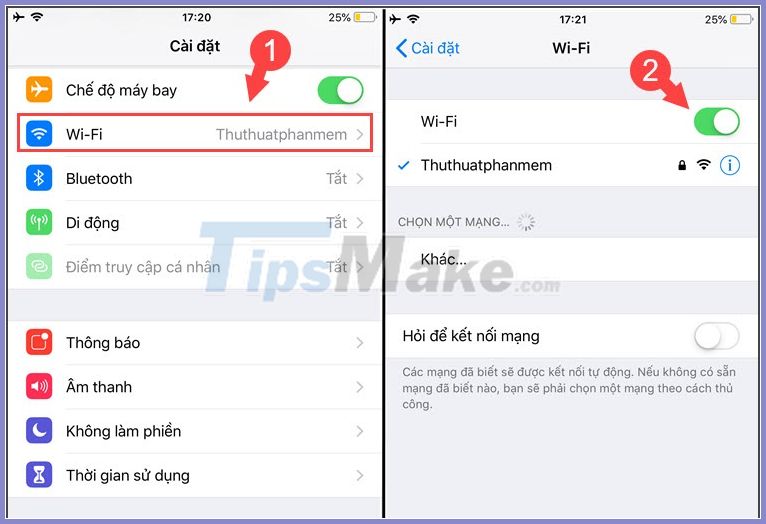
3. Restart iPhone

The method of rebooting the device is one of the fairly simple, but sometimes surprisingly effective ways. Press and hold the power key for 5 seconds to show the words slide to power off and slide the instructions from left to right to turn off the power. Then, open your iPhone again and check.
4. Forget the Wifi network and reconnect
Step 1: Go to Settings => Wi-Fi (1) => touch the letter icon (i) on the Wifi name (2) .
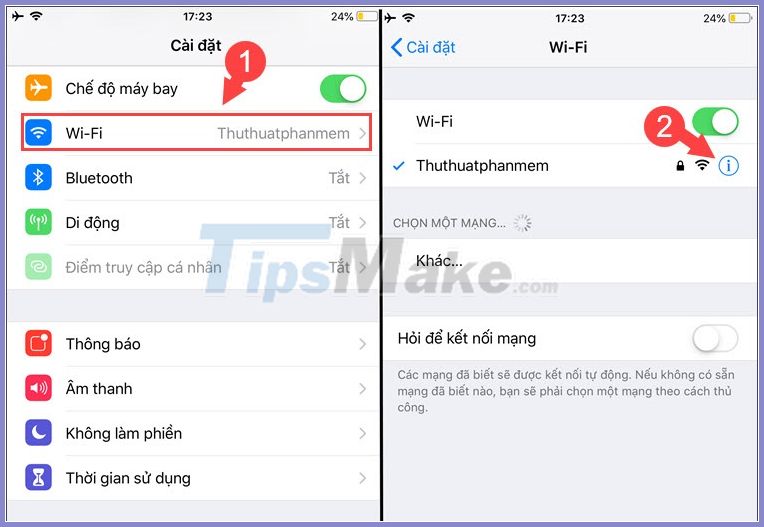
Step 2: You choose Forget this network (1) => Forgot (2) .

Step 3: Then, go back to the Wi-Fi section and tap on the old Wi-Fi network (1) => enter the password (2) => Connect (3) .
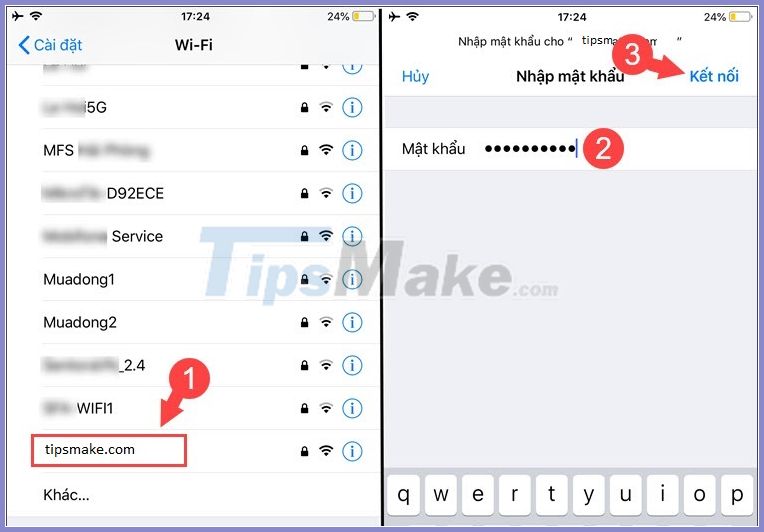
5. Change the IP address
Step 1: Go to Settings => Wi-Fi (1) => touch the icon (i) on the Wifi network (2) .
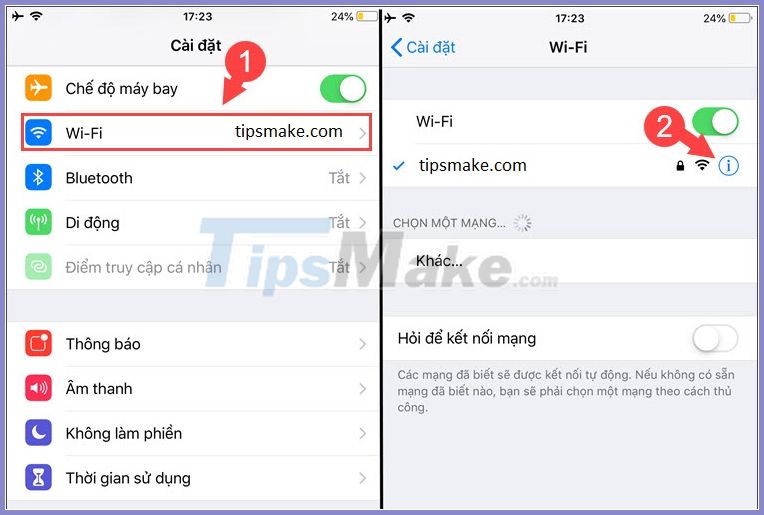
Step 2: Tap on Configure IP (1) => Manually (2) => re-enter a new IP address (3) => Save (4) .
Note :You should enter the correct Router's IP address usually of the form192.168.xxx.1and enter theIP Addresswith the extension greater than 1.
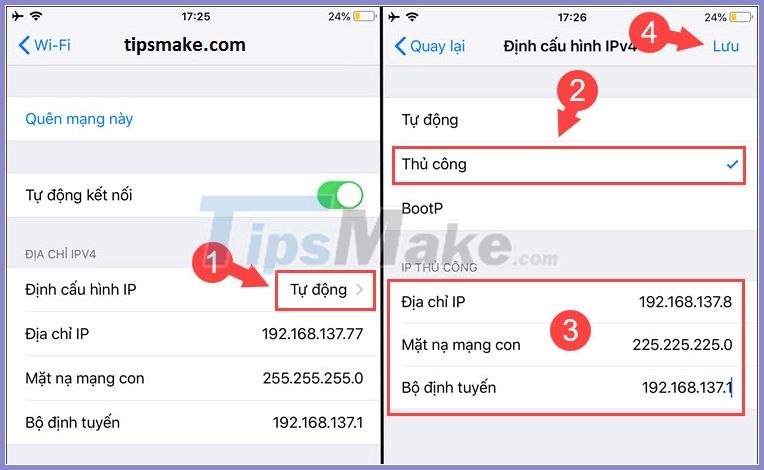
6. Software update

Sometimes minor bugs on iOS can be fixed with software updates. Please go to Settings => General (1) => Software Update (2) => Download and Install (3) to update iOS software to new version.
7. Reset network settings
Step 1: Go to Settings => General (1) => Reset (2) .
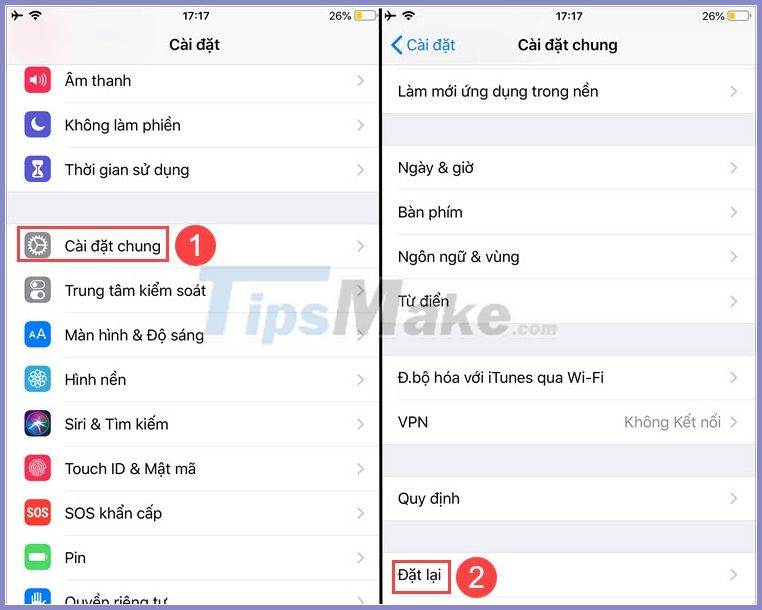
Step 2: Choose Reset network settings (1) => Reset network settings (2) .
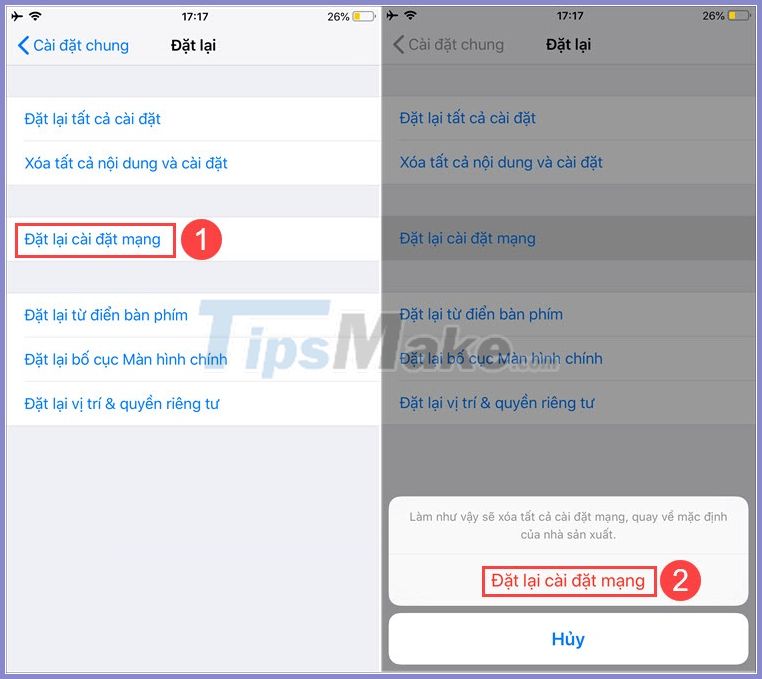
With the ways to fix the error of iPhone receiving Wifi but not accessing the network in the article, you can fix this problem easily.
You should also note that before following the instructions in the article, you must ensure that your Internet modem is working properly and that other devices are still connected to the Internet normally, but your iPhone is not. instructions above.
Good luck!
 Fixed driver disconnection when connecting to WiFi connection
Fixed driver disconnection when connecting to WiFi connection Fix Wifi with red cross and exclamation mark not connecting to Wifi
Fix Wifi with red cross and exclamation mark not connecting to Wifi How to see the wifi password is connected on the computer and phone
How to see the wifi password is connected on the computer and phone Tricks to improve wifi network security
Tricks to improve wifi network security How to disable Wi-Fi Protected Setup (WPS) on the router
How to disable Wi-Fi Protected Setup (WPS) on the router Top 6 best free wifi generator software 2020
Top 6 best free wifi generator software 2020