Fix iPhone without personal access point to play 3G
Personal Hotspot (Personal Hotspot) is one of the useful features to help you share Wifi and 3G networks for other devices to use together. However, after you reset the device or suddenly one day the iPhone does not have a personal access point, how to do it? Please refer to the article below to know how to overcome this situation.
Recently, after the launch of St. SIM Vietnamobile, you complained that they could not play 3G with Saint SIM on iPhone, the problem of not being able to play 3G on iPhone phones is also found in other machines and networks. not just on St. SIM. Therefore, TipsMake.com today will help you overcome all network operators if unfortunately your iPhone has this problem.
- Troubleshoot Wi-Fi connectivity problems in iPad and iPhone
- How to change WiFi password (Wifi hotspot) on iphone
- Security "security" for iPhone. How many methods do you know?
How to fix iPhone without personal access point to play 3G
The reason for an iPhone error with no personal access point is that the iOS device configuration has lost its configuration, so this feature is hidden. To re-enable the personal access point you must re-add this configuration section according to the steps below:
Step 1: Turn on mobile data network.
From the main screen, go to Settings> Cellular> Cellular Data Options> Cellular Data Network (For devices using Vietnamese will be: Settings> Mobile> Mobile data options> Mobile Data Network ).

Step 2: Reset APN personal access points to suit each carrier.
When you scroll down you will see the boxes to enter the network parameters, here you proceed to enter the parameters corresponding to the network you are using. The APN parameters of each network in Vietnam today are:
- VinaPhone: APN: m3-world, Username: mms, Password: mms.
- Mobifone: APN: m-wap, Username: mms, Password: mms.
- Viettel: APN: v-internet, Username: (left blank), Password: (left blank).
- VietnaMobile: APN: internet, Username: (left blank), Password: (left blank).
For example, in this article using Viettel network, you will fill in the APN section as v-internet as shown below:
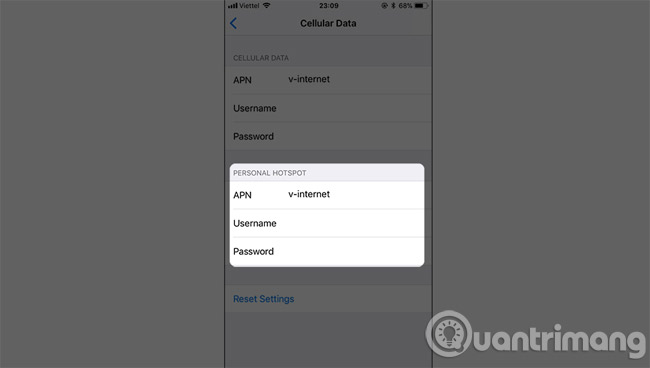
Step 3: Conduct a connection to play 3G
After finishing the process of entering the parameters corresponding to the network of the SIM you are using, you return to the Cellular section will immediately see the Personal Hotspot section appear again. It is now possible to connect to play 3G as usual.
Note: If the original iPhone or SIM card restore settings, this parameter will be lost, so the best way is to save the configuration according to the network operators to use when needed.
So, with a few simple steps, your personal access point has been used normally and can continue to share the network for other devices to use. In addition, many iPhone users often encounter cases of 3G data connection but cannot access the network, you need to know how to fix the iPhone 3G error to apply in necessary situations.
Hope the article is useful to you.
Maybe you are interested:
- How to know who is "using the temple" Wifi your home or not?
- How to fix errors cannot activate iPhone
- Quick handling of iPhone screen error is not sensitive and poor
You should read it
- Quick fix of Bluetooth error does not work on iPhone 7 and iPhone 7 Plus
- 5 steps to turn your iPhone into Wifi hotspot
- Tips to fix iPhone 5 error turn off and don't restart
- How to fix iPhone error does not ring when there is a call
- How to Create a Personal Mobile Hotspot on iPhone
- Instructions to play WiFi with iPhone / iPad
 12 best keyboard apps for iPhone / iPad you should not miss
12 best keyboard apps for iPhone / iPad you should not miss The best iPad drag and drop apps running iOS 11
The best iPad drag and drop apps running iOS 11 Guide to downgrade iOS 11.3 to 11.2.2, 11.2.5
Guide to downgrade iOS 11.3 to 11.2.2, 11.2.5 Microsoft Office for iPad has supported many people to fix files and drag and drop functions of iOS 11
Microsoft Office for iPad has supported many people to fix files and drag and drop functions of iOS 11 How to install Kodi on iPhone without jailbreak
How to install Kodi on iPhone without jailbreak How to use Undo and Redo functions when writing text on iPhone
How to use Undo and Redo functions when writing text on iPhone