What is 'Windows Shell Experience Host' and why run on the computer?
Have you ever seen the process called "Windows Shell Experience Host" in the Task Manager window? If you have seen, do you know what this process is? And why does it sometimes 'eat' a lot of CPU and computer memory? This article will explain to you the Windows Shell Experience Host process on Task Manager.
What is the "Windows Shell Experience Host" process?
"Windows Shell Experience Host" is an official part of Windows, which is responsible for displaying universal app applications in the window interface. In addition, it also handles some graphical elements of the interface such as the Start menu, changing the transparency of the taskbar and bringing new images to the notification area, calendar, etc. This process is even checked. Control certain elements of desktop background operations such as changing the background when set to slide.

When I first used Windows 10, many users had problems with the "Windows Shell Experience Host" using CPU and memory. Although updates have partially overcome this problem, some users still report problems related to Windows Shell Experience Host.
Why does it use too much CPU and memory?
In normal operation, "Windows Shell Experience Host" will not consume CPU, sometimes they increase to several percent when the graphic elements are changed, but then decrease to zero. This process often uses memory fluctuating in the range of 100-200 MB. You will also see this situation occasionally but then it will stabilize again. However, if you find that the process frequently consumes more CPU or memory than usual, such as using up to 25-30% CPU or several hundred MB of memory, you need to fix this problem right away.

Update universall application and computer
First of all, you need to ensure Windows updates, which can be an effective remedy. Next you also need to update all the universal app applications. To update, open the Windows Store, click on the user icon next to the Search bar and then select ' Downloads and Updates '.

In the " Downloads and updates " window, click the " Check for updates " button and then, if there is an update, click " Update all ".
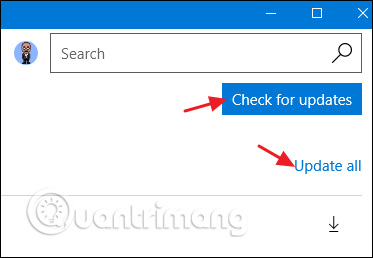
After updating, wait a while to see if the problem has been resolved. If not, read the next section to find out some of the causes of the ' Windows Shell Experience Host ' process.
Check for common causes of multiple CPU usage problems
If the above does not fix the problem, check the following common causes by trying them one by one, if not correctly undo the changes and switch to another cause.
The most common cause of this problem is due to slideshow background in Windows. Of course this problem is not everyone's problem, you will see the memory capacity increase a few hundred MB every time the background changes and CPU usage skyrocketed to 25% but did not change later. To check this cause, go to Settings> Personalization> Background and change the background to Solid color or Picture . Also, you should run a slideshow with another application like John's Background Switcher (free) or DisplayFusion (wallpaper-related features are available in the free version).

The next underlying cause is for Windows to automatically select a color based on the wallpaper. To check this, go to Settings> Personalization> Colors and uncheck " Automatically pick an accent color from my background " then wait to see if the problem is fixed. If this is not the cause, reselect the above installation and move on to the next reason.

The next reason may be due to transparent effects for the Start menu, taskbar and Action Center. To access this setting, go to Settings> Personalization> Colors and turn off the ' Make Start, taskbar, and action center transparent ' option.
Can I disable the "Windows Shell Experience Host"?
The answer is no, you cannot disable the "Windows Shell Experience Host", and should not do so. This is an important part of distributing images in Windows 10. You can temporarily end this process to fix the problem by right-clicking on it in Task Manager and selecting " End Task ". Windows will automatically restart the process after a few seconds.

Can this process be a virus?
"Windows Shell Experience Host" is an official component of Windows and it is not a virus. Although we have not seen any reports of viruses entering this process, it does not mean that in the future it will not be possible. If you suspect malware, scan your computer with your favorite antivirus software.
See more:
- Learn about the dpupdchk.exe process
- Learn about the SearchIndexer.exe process and why it works
- What is Runtime Broker and why does it run on the computer?
You should read it
- What is the Host Process for Windows Tasks and why does it run much on the computer?
- Simple and fast steps to edit Host File on Windows 10
- Fix Service Host Local System status using multiple CPUs in Windows 10
- Everything you can do with the new Windows 10 Bash Shell
- Deploy KMS activation on Windows Server 2008
- How to create a new host file on Windows
 This keyword will help you find and delete online accounts that are no longer in use
This keyword will help you find and delete online accounts that are no longer in use What is Cloudflare and does it leak your data online?
What is Cloudflare and does it leak your data online? What is the API?
What is the API? What is Windows Audio Device Graph Isolation and why is it running on a computer?
What is Windows Audio Device Graph Isolation and why is it running on a computer? What is the Host Process for Windows Tasks and why does it run much on the computer?
What is the Host Process for Windows Tasks and why does it run much on the computer? All you need to know about mobile processors
All you need to know about mobile processors