How to fix Task Manager not working in Windows
Task Manager is one of the most important system utilities of Windows 11/10. So, it is a big problem when Task Manager is not working. Some users have reported that Task Manager does not open (work) when they try to access it.
Task Manager may give an error message or simply become unresponsive when it is not working. Task Manager opens with a blank window and then crashes for some users. Users cannot use Task Manager when it is not working. Here is how you can fix Task Manager not working on Windows 11/10 PC.
1. Run the command to repair system files and images
Many users have confirmed that running the system file and image repair command can fix Task Manager not working. So it is one of the first things you should try to fix Task Manager when it won't open.
To apply this potential solution, you will need to enter separate Command Prompt commands to run the DISM (Deployment Image Servicing and Management) and SFC (System File Checker) tools. The SFC tool repairs system files and the DISM service repairs the Windows image.

2. Disable the Remove Task Manager policy
The Group Policy Editor includes an option to disable Task Manager. If you see an error message saying Task Manager is disabled, the option is probably enabled. Even if you don't see an error message, you should still check for the Remove Task Manager policy if you can access the Group Policy Editor on your PC. Here's how you can disable the Remove Task Manager policy:
- Open Local Group Policy Editor on your Windows PC. If you're using Windows Home, you'll first need to learn how to access Local Group Policy Editor on Windows Home .
- Double-click User Configuration > Administrative Templates > System > Ctrl + Alt + Del Options in the Group Policy Editor sidebar.

- Next, double-click Remove Task Manager to see that policy configuration window.
- Select Disabled or Not Configured if you see this policy enabled.
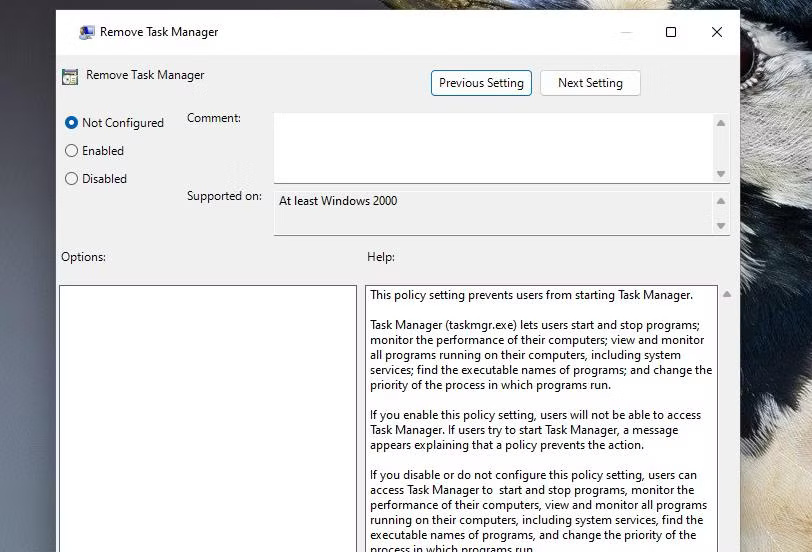
- Click Apply to set the new Task Manager enable option.
- Then, close the Remove Task Manager window by clicking OK .
If this policy is not enabled, try enabling and disabling it. Click Enabled > Apply to enable the policy. Then, select Disabled / Not configured to disable the policy.
3. Virus scan
Sometimes, malware can be the reason why Task Manager is not working. Task Manager is a target for malware because it is an important system utility. So, run an antivirus scan using Windows Security or a third-party security software to check for and remove malware from your PC. Choose the most comprehensive antivirus scan option from whichever option you use.
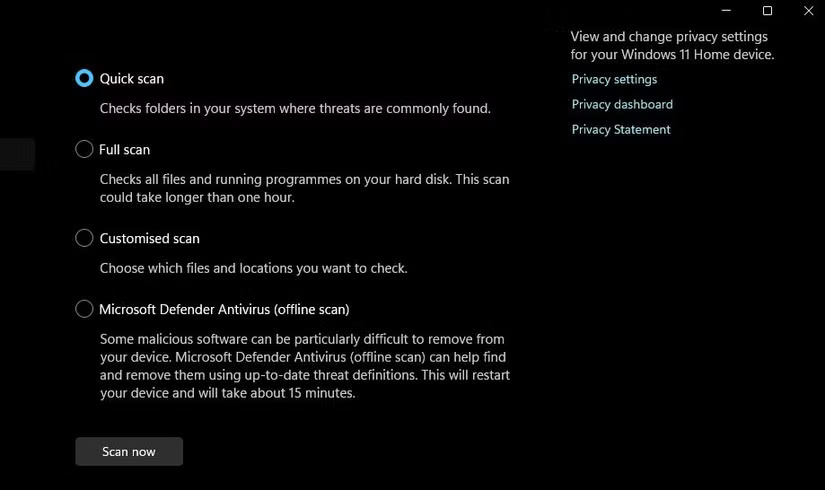
4. Edit the Policies key
Note that running an antivirus scan can only remove the cause of this problem. You will still need to re-enable Task Manager after removing the malware that disabled it. It is possible that the virus disabled Task Manager in the Registry. You can re-enable Task Manager by editing the Policies registry key as follows:
- To access Registry Editor, press the Windows + S key combination , type the keyword regedit and click on the matching result displayed in the search tool.
- Next, go to the Policies key by entering this path into the Registry address bar:
HKEY_CURRENT_USERSoftwareMicrosoftWindowsCurrentVersionPolicies- Skip step 7 if you can see the System subkey . If you don't see it, right-click Policies and select New > Key .
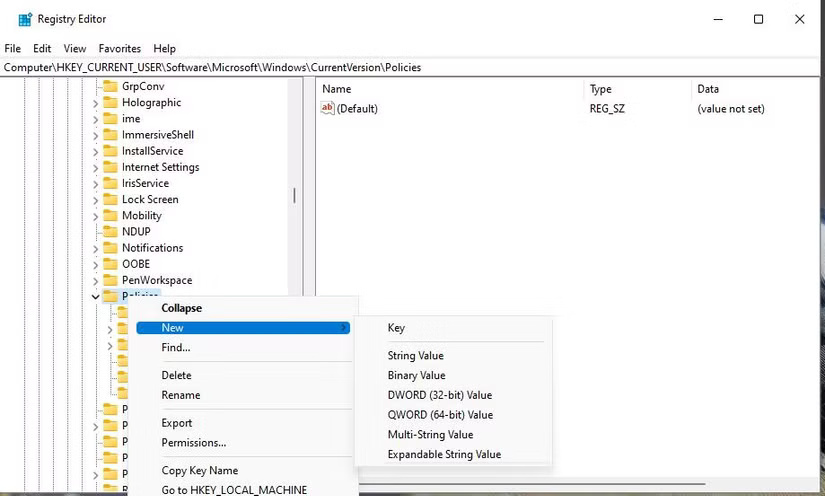
- Enter System into the text box of the new key.
- Right-click System and select New > DWORD .
- Type DisableTaskMgr into the DWORD text box.
- Double-click the DWORD DisableTaskMgr in the System key .
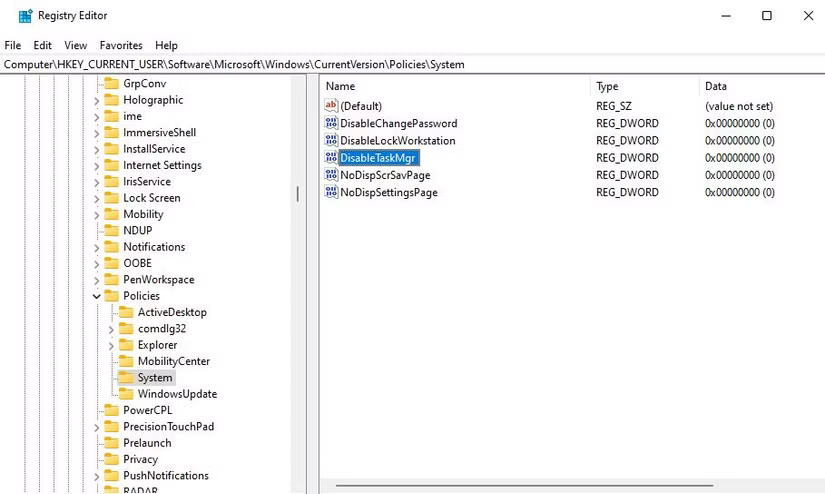
- The value for DWORD DisableTaskMrg must be 0 . If it is set differently, delete the number in the Value box and type 0 .
- Click OK to set the DisableTaskMgr value.
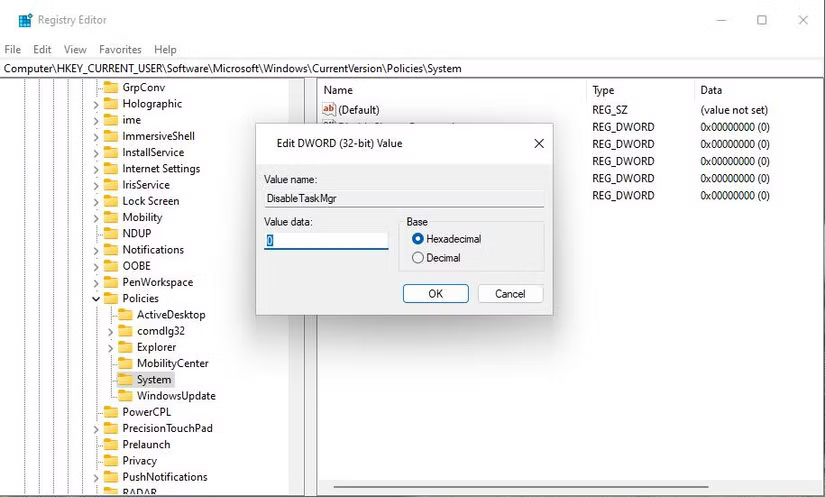
- Now close Registry Editor. To ensure the changes take effect, restart your Windows PC after editing the Registry.
5. Run PowerShell command to re-register the application
Some users have reported that they have fixed Task Manager by running a PowerShell command to reinstall and register built-in Windows 11/10 apps. If that worked for them, it may have fixed the Task Manager not working issue on your PC. Here's how you can run that PowerShell command:
- Activate the Type here to search box using the Windows + S keyboard shortcut .
- Type PowerShell into the file search box.
- Click Run as administrator to get the appropriate PowerShell application search results.
- Enter this command:
Get-AppXPackage | Foreach {Add-AppxPackage -DisableDevelopmentMode -Register "$($_.InstallLocation)AppXManifest.xml"} 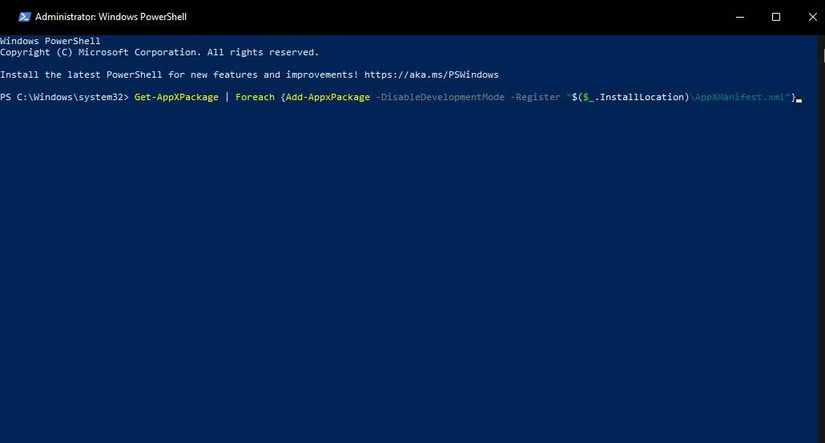
- Press Enter to execute the command and wait for the command to complete before exiting PowerShell.
6. Change user account
Windows user account issues can also cause Task Manager to stop working. For example, your user account may be corrupted in some way. In this case, you can try repairing the corrupted user account or setting up a completely new account. Task Manager may work fine in the new user account.
First, set up a new user account and log in to it to see if Task Manager works there. If it does, transfer all user files from the old Windows account to the new account.
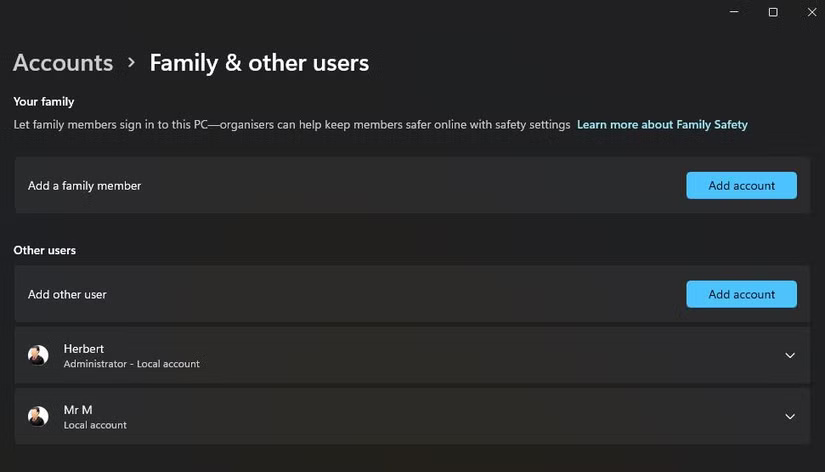
7. Restore Windows to an earlier time
System Restore can resolve a number of potential causes of Task Manager not working if you have it enabled. Much depends on whether you can select a restore point to return Windows to a time when Task Manager worked properly. If possible, try returning Windows to an earlier point in time when other potential solutions have failed.
TipsMake's article on how to use System Restore on Windows will show you how to apply this potential fix. Select a restore point to restore Windows to a time when you could use Task Manager without problems. You will need to reinstall software and desktop applications that were installed after the selected restore point.
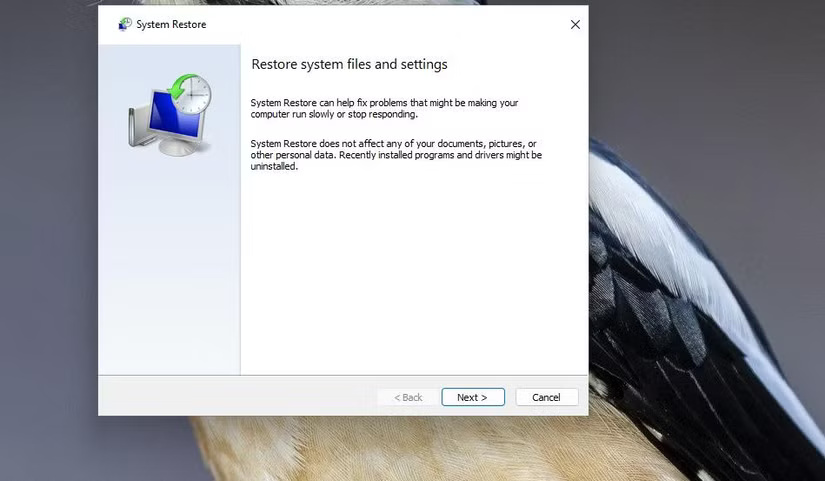
8. Reset Windows PC
This final solution for Task Manager not working is the most extreme of the lot. Resetting Windows 11/10 will restore the platform to its factory default settings by reinstalling it, which will remove malware and repair system file issues. This solution is recommended as a last resort because resetting Windows will wipe out any software you have installed.
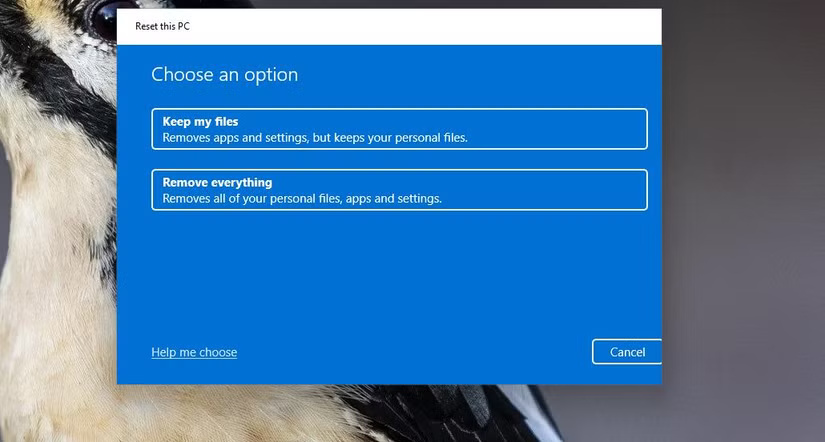
Most users can't do without Task Manager. Fortunately, the potential solutions in this guide will likely solve many Task Manager problems that prevent users from opening and using the utility. There's at least one way to launch Task Manager on your PC, allowing you to use the tool again when you need it.
You should read it
- 7 simple ways to open Task Manager on Macbook, Windows 10,11
- Preparing for a new Task Manager on Windows 11
- Instructions to fix Task Manager has been Disabled by your Administrator
- Soon to be able to see app status, battery status... right in the Task Manager of Windows 11
- 4 How to open Task Manager Windows 11
- How to open Task Manager, introduce the functions in Task Manager
 Fix Wi-Fi and Bluetooth Lost After Windows Goes to Sleep
Fix Wi-Fi and Bluetooth Lost After Windows Goes to Sleep How to Restore a Disappeared Start Menu
How to Restore a Disappeared Start Menu How to Fix Windows Problems by Creating a New User Account
How to Fix Windows Problems by Creating a New User Account How to fix 'File Too Large' error when copying files on Windows
How to fix 'File Too Large' error when copying files on Windows How to fix Recycle Bin not working
How to fix Recycle Bin not working CMOS battery replacement still doesn't save date and time, what's wrong?
CMOS battery replacement still doesn't save date and time, what's wrong?