Fix the computer mouse being clicked twice
Here, Tipsmake.com will guide you how to fix the mouse clicked 2 times.
Error due to installation
A common cause when you click once that becomes two is due to a simple setting in Windows. Maybe you accidentally enabled this feature and now try turning it off.
First, open any File Explorer window, click View on the menu bar.
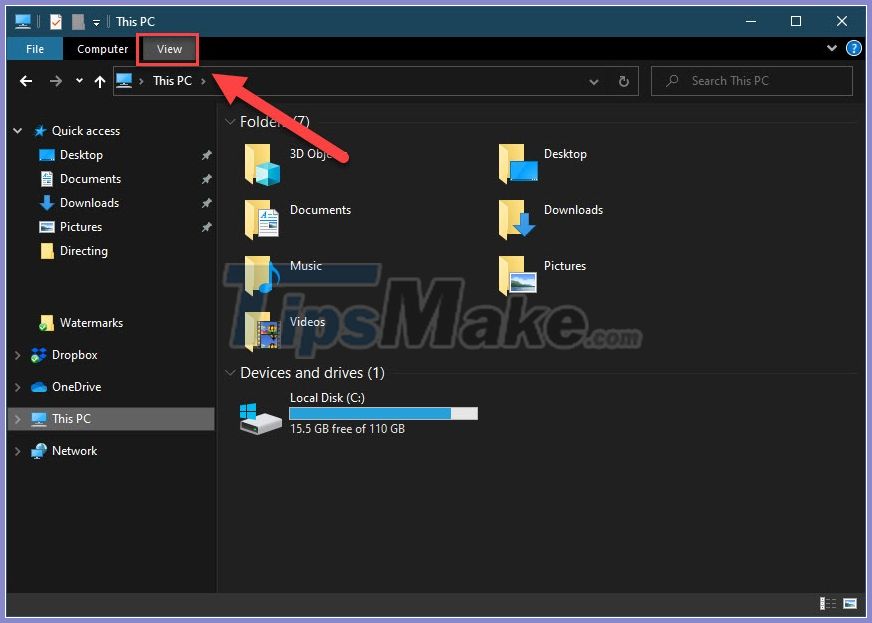
Opens the Options window .
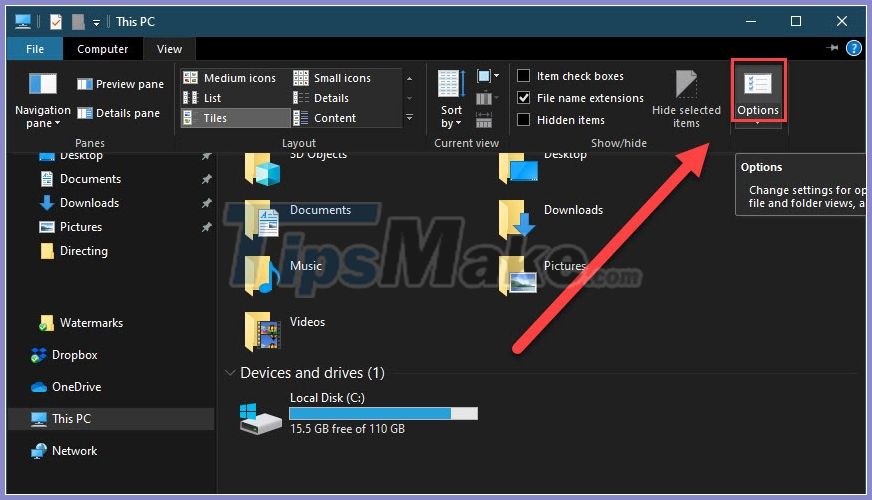
On the General tab, note the Click items as follows section:

Now you observe whether a check mark has been placed in the Double-click to open an item box or not. If your computer is selecting Single-click to open an item , it means that you only need to click once to open a certain folder.
You proceed to select Double-click to open an item again to fix this.

Apply to save settings.

Double mouse click speed change
Click speed is another Windows setting you can change to fix double click problems. You may also have accidentally adjusted the click speed too fast, causing Windows to receive signals incorrectly.
To change the speed of double-click, you press Windows + I to open settings, select Devices .
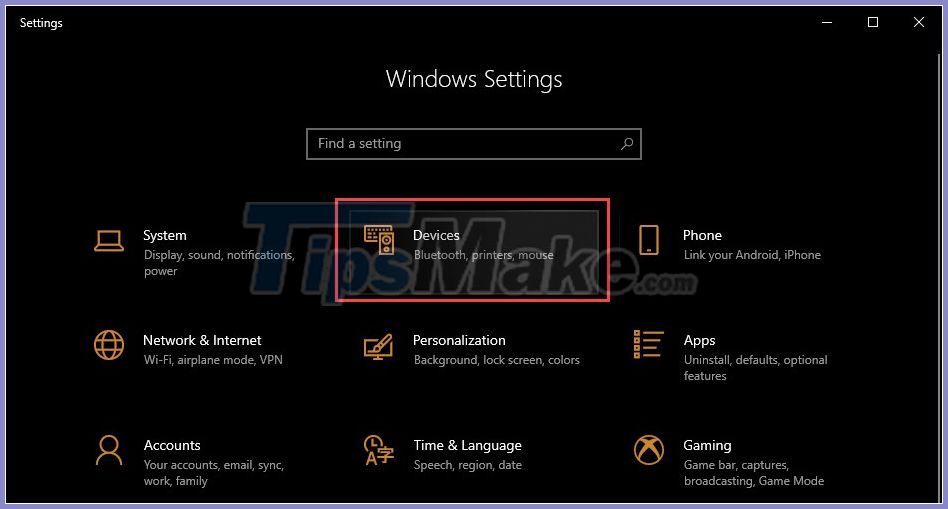
In the next category, select Mouse .

In the right pane, select Additional mouse options .

Mouse Properties window appears, on the Buttons tab, pay attention to Double-click speed . You proceed to drag the left-right arrow so that you like (click on the folder icon to check). The closer it is to Fast , the less time Windows will allow between clicks, which is often the cause of double-click errors.

After you have your settings, click Apply to save.

Clean the mouse
If you eliminate the 2 above problems, it is possible that your fault is due to the hardware. You should check your mouse, especially around the buttons for dust. Having too much dirt can interfere inside the mouse causing it to double click or incorrectly click. You can use a cotton ball, or blow into the slots of the button to remove dirt.
Check battery and connection
Another cause of double clicks is a bad connection between the mouse and the computer. First, check if the connection of the USB receiver is dusty or not. If the mouse is far away from the computer, place it closer and make sure there are no materials that interfere with the signal. In addition you should also check the battery life to see if the battery is exhausted or not and proceed to replace the battery.
Reinstall the mouse driver
This is usually the most effective fix, try to remove the current mouse driver and let Windows reinstall it. First, you need to know how to restart your computer using the keyboard.
To reinstall the mouse driver, press Windows + X and select Device Manager .

A new window will appear, browse to Mice and other pointing devices .

Right click on HID-compiant mouse and select Uninstall device .
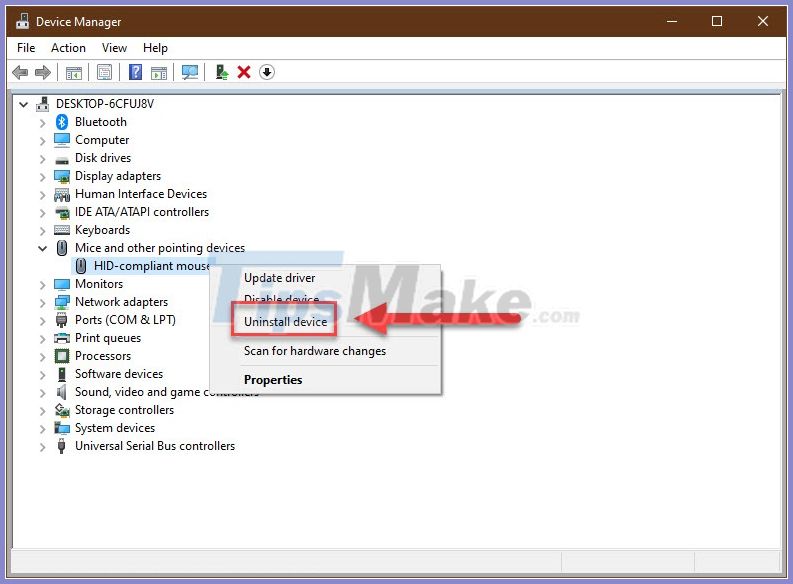
Done this step, you perform the operation restart the computer with the keyboard.
Replace the mouse
If you have tried all the ways and still it doesn't work, try the test by connecting your mouse to another computer or connecting another mouse to your computer.
If your mouse is also faulty on another computer, it means that you will need to service it or have another mouse replaced.
If the mouse is working properly on another computer, or the other mouse is not working properly on your computer. This means that your computer has been damaged by some software and you need to take action to restore it.
Conclusion
Hopefully, one of the above methods has helped you fix the computer double click error. If no way works, Tipsmake.com recommends that you ask for warranty service to get the most effective fix from an expert.
 How to fix microphone on laptop
How to fix microphone on laptop How to fix 'Boot Configuration Data File Is Missing' error on Windows 10
How to fix 'Boot Configuration Data File Is Missing' error on Windows 10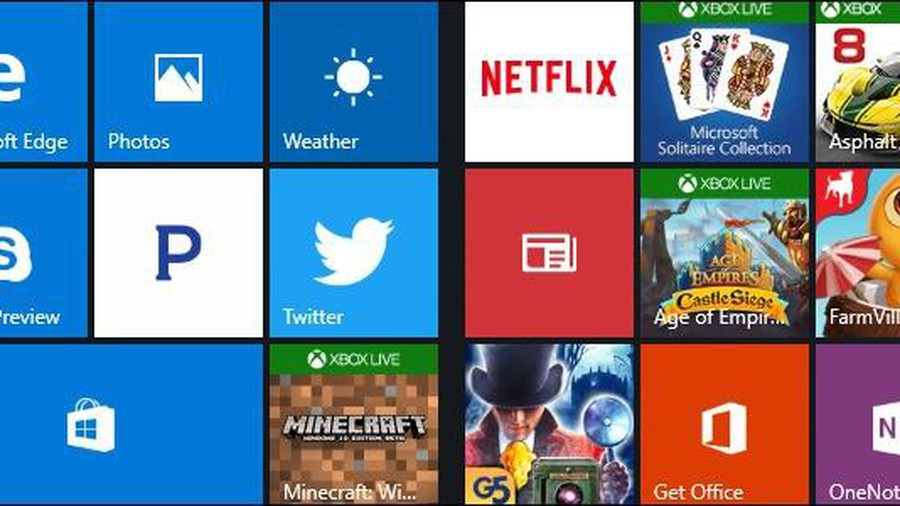 How to get rid of 10 annoying things on Windows 10
How to get rid of 10 annoying things on Windows 10 How to fix api-ms-win-crt-runtime-l1-1-0.dll error
How to fix api-ms-win-crt-runtime-l1-1-0.dll error How to debug a Windows application with Process Monitor
How to debug a Windows application with Process Monitor Fix connection error with Apple ID server on Windows 10
Fix connection error with Apple ID server on Windows 10