Instructions for creating GIF images using the capture button on Galaxy S9
Normally, to create GIF images you will have to get the content and thanks to the tools for creating online Gif images or creating GIF images with software. But if you own a Galaxy S9, you can completely do this in seconds with the device's camera button. This is an interesting underground feature in the camera application on Galaxy S9 that you may not have discovered. If interested, the following is a guide to creating GIF images using the capture button on Galaxy S9 for you.
- Enable Dolby Atmos on Galaxy S9 to experience extreme sound
- How to create slow-motion video with Super Slow Motion on Galaxy S9
- Instructions for installing Mickey Mouse and Minnie Mouse AR Emoji on Galaxy S9
How to create GIF images using the capture button on Galaxy S9
For other phones, manipulating the shutter button will help us capture multiple images in a row. But on the Galaxy S9, we can do even more, for example, to create fast animations. To achieve this feature, you first need to set up some small settings as follows:
Step 1:
On Galaxy S9 phone, you start up the camera application.
Step 2:
Touch the wheel / serrated icon at the bottom left of the screen (or at the bottom right if you are holding the phone in landscape orientation) to open the Camera settings.

Step 3:
At the Settings menu, scroll down and search the Camera hold button to select it.
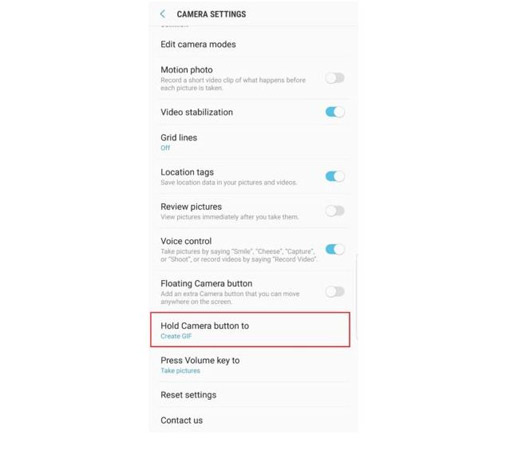
Step 4:
Enable creating GIF on Galaxy S9 by clicking Create GIF item is done.
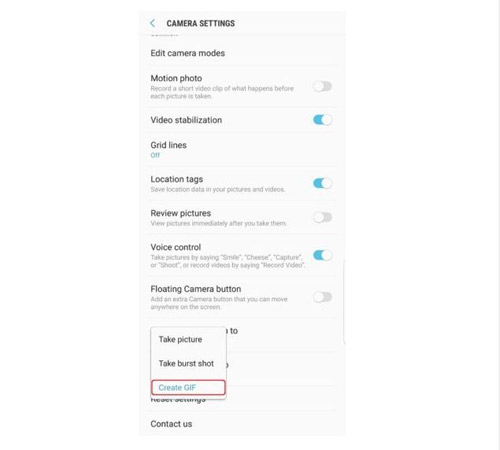
Note: The newly created animations will be saved in the Library application like regular photos and videos. Of course, you have the right to share them with others through applications that support GIF.
The above article has shown you how to create GIF images on Galaxy S9 extremely simple, now you can experiment and create cute GIFs for yourself. Hopefully with these instructions, you will save time and have more choices when you need to create animations on your phone.
Also, create a camera shortcut on the Galaxy S9 screen to access the camera before and after more quickly, from there will never miss any moment.
See more:
- 2 ways to turn off the sound when taking photos on Samsung
- 5 ways to take screenshots Samsung Galaxy S9 / S9 +
- A small feature that makes taking photos easier on your Samsung device may not be known
You should read it
- How to fix Samsung Galaxy S8 to restart automatically
- How to take RAW photos on Galaxy S8 / S8 Plus
- Galaxy S11 5G officially appeared on Geekbench with impressive specifications
- Some useful tips to take advantage of features on Galaxy S7 (P1)
- Summarize interesting tips on Galaxy S9 users should not ignore
- Revealed photos and configuration of Galaxy S20
 7 ways to increase battery life on Galaxy S9 and S9 Plus
7 ways to increase battery life on Galaxy S9 and S9 Plus How to increase the capacity of Oppo phone memory
How to increase the capacity of Oppo phone memory Fitness apps on the phone
Fitness apps on the phone How to check whether Android 8.0 phone is updated with Project Treble software
How to check whether Android 8.0 phone is updated with Project Treble software Galaxy Note 8 officially launched Android 8.0 Oreo, did you know how to update?
Galaxy Note 8 officially launched Android 8.0 Oreo, did you know how to update?