Create shortcuts for front and back cameras on Galaxy S9
Maybe you don't know, on the super product Galaxy S9 has an extremely useful shortcut that helps you directly open the rear or front camera quickly. This is especially effective in case you want to take lots of photos and don't want to miss a moment. And the following, Network Administrator will guide you to create camera shortcuts on Galaxy S9 screen.
- How to adjust the colors displayed on Galaxy S9
- Enable Dolby Atmos on Galaxy S9 to experience extreme sound
- How to create slow-motion video with Super Slow Motion on Galaxy S9
Instructions for creating camera shortcuts on the Galaxy S9 phone screen
Step 1:
On the Galaxy S9 phone screen, press and hold the camera application until it appears a new interface (do not open it). Now, as you can see, the 2 options in the picture below are Auto and Selfie. These are 2 available shortcut keys that Galaxy S9 provides to users.
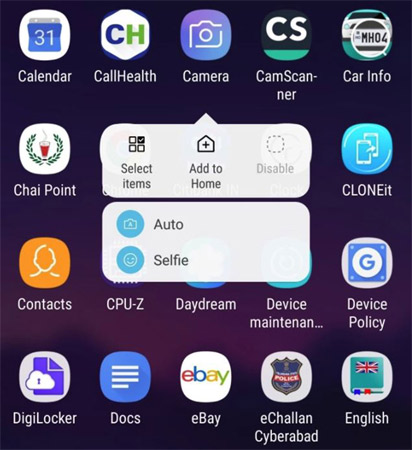
Step 2:
Create shortcuts for the rear camera on Galaxy S9 by holding down Auto, then drag and drop it anywhere on the home screen you want.
Similarly, to get a shortcut for the front camera on Galaxy S9, click on Selfie, then drag and drop it to the position you want it to appear.
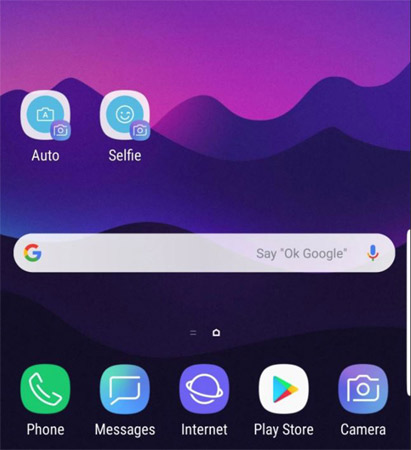
So, with a few simple steps like above, you can easily create a shortcut for both the rear and front cameras on the Galaxy S9. Now, whenever you need to take a picture, use this shortcut to quickly access the cameras. Hopefully, this feature will also be updated for other Android devices in the future.
I wish you all success!
See more:
- Instructions for installing Mickey Mouse and Minnie Mouse AR Emoji on Galaxy S9
- Summarize interesting tips on Galaxy S9 users should not ignore
- How to login 2 Facebook accounts on Galaxy S9 / S9 +
You should read it
- 'Abdominal surgery' camera cluster 'hegemony' on Galaxy S20 Ultra - What's special?
- How to quickly open the camera on Galaxy S8
- Highlights on the Galaxy S21 Ultra camera
- Galaxy M31: 4 64MP cameras, 6000mAh battery, priced from 4.9 million
- Summarize interesting tips on Galaxy S9 users should not ignore
- Leaked images Galaxy S9, Galaxy S9 +, fingerprint sensor under the camera
 How to hide rabbit ears on Android with Nacho Notch
How to hide rabbit ears on Android with Nacho Notch Instructions for creating GIF images using the capture button on Galaxy S9
Instructions for creating GIF images using the capture button on Galaxy S9 7 ways to increase battery life on Galaxy S9 and S9 Plus
7 ways to increase battery life on Galaxy S9 and S9 Plus How to increase the capacity of Oppo phone memory
How to increase the capacity of Oppo phone memory