7 ways to increase battery life on Galaxy S9 and S9 Plus
On the super duo Galaxy S9 and S9 Plus, Samsung has released two versions using different chips, Snapdragon 845 for the US, China and Exynos 9810 markets worldwide. However, the Exynos 9810 chip reduces battery life very quickly. Moreover, equipping many new features can also cause S9 / S9 + to reduce battery life, especially when Samsung's system optimization algorithms are not really ideal. So how to tweak the settings and features to maximize the battery of Galaxy S9 / Galaxy S9 +?
- These battery saving apps on Android
- Instructions to fix Android phone error virtual battery alert
- 9 tips to extend battery life for Android phones you should apply today
1. Set up battery saver
One of the easiest ways to extend battery life on Galaxy S9 / S9 + is to enable battery saving mode. You have 2 modes to choose from: Mid and Max. Similar to almost anything in the interface, you can set different levels for each mode, such as reducing the screen resolution to FHD +, regulating the processor, reducing brightness, limiting usage. network background.

2. Turn off "Always show" mode
Features Always on Display is one of the useful features to help users quickly see the clock, notifications without turning on the screen. In theory, Samsung created Always on Display to make the device more battery-saving because it has to be turned on to see the time. But from theory to practice is completely different. Anyway, a screen that is always displayed with no display will naturally drain the battery. So if you want to extend the time, turn off the screen Always On Display very useful.

3. Delete hidden apps "erode batteries"
If you find that the battery on Galaxy S9 and S9 Plus is showing signs of deterioration compared to normal, you need to access the applications that drain the battery immediately. Android has integrated controls to prevent applications from using user data sources in the device.
Moreover, social networking applications like Facebook can consume a huge amount of battery power if you don't know how to control them. Please adjust by going to System> Device Maintenance> Battery (System> Device maintenance> Battery). Here, you will know the battery capacity that each application uses for an hour, press the 'Save energy - Save Power' button or delete the currently running application.

4. Uninstall (or disable) applications from the manufacturer
Samsung has pre-installed a wide range of features on Galaxy S9 and S9 Plus such as calendars, collections, watches, . And if you really don't use them, think about removing (disabling) them. Start with the vendor-installed bloatware applications, you need to long-press the app icon, select Disable or Uninstall. Or remove Microsoft Office if you don't use it separately, it's Redmond.
When you want to re-use applications that have been uninstalled or disabled, simply go to Settings> Applications and select Disable dragging from the bottom to the top left is okay.
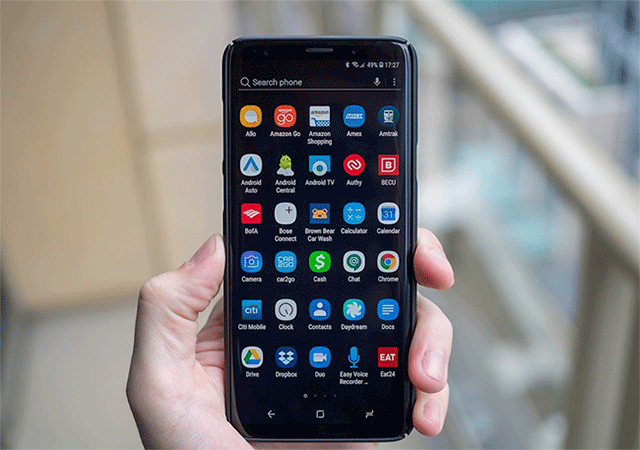
5. Optimize unnecessary files
In addition to uninstalling apps, Galaxy S9 and S9 Plus also have a useful Optimization feature that helps users to clean unnecessary files, free up background apps and memory in a single click. Perform this function, go to Settings> Device maintenance , then the feature will automatically make suggestions about the areas you want to Optimize.

6. Control the performance mode
Galaxy S9 and S9 Plus come with 4 preset performance modes for different situations like optimization, game, entertainment, high performance and this can affect the battery's durability. . To improve phone battery life, adjust the settings for each mode by going to the Performance Modes section . For example, if used daily, choose Optimize mode and set the screen resolution to FHD + (2220x1080). When playing games that can be changed to High Performance mode will bring better performance.

7. Use Smart Switch
Finally, if you have applied all of the above but still do not improve the life of the Galaxy S9 and S9 Plus batteries, just install your phone again. Also note, before and after installation you should store data through an intermediary service such as Smart Switch to restore data to new devices.
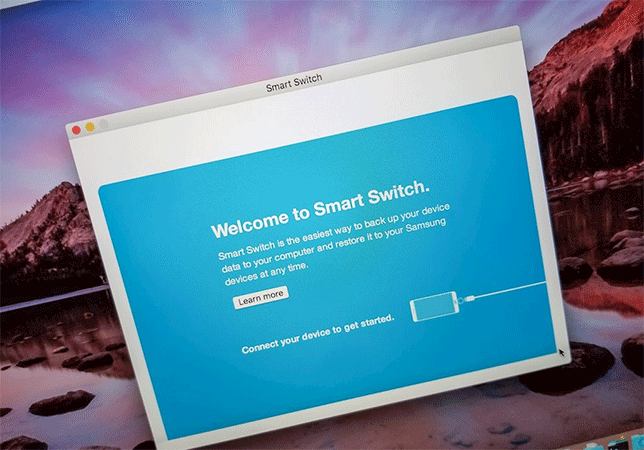
These are some ways to increase battery life on Galaxy S9 / S9 +. With these ways you can extend your phone's battery life as well as the device usage time is longer and more efficient.
See more:
- Instructions for creating GIF images using the capture button on Galaxy S9
- Tips to increase touch screen sensitivity on Galaxy S9
- Enable Dolby Atmos on Galaxy S9 to experience extreme sound
You should read it
- Compare battery life Galaxy Note 9 with some other flagship models: Galaxy S9 + / iPhone X / Huawei P20 Pro and OnePlus 6
- How to increase battery life on Samsung Galaxy Note 7?
- Galaxy S10 + surpasses iPhone XS Max, Mate 20 Pro in terms of battery life
- Battery saving way for Samsung Galaxy Watch
- 8 ways to extend the battery life of Samsung Galaxy phones
- Extend the life of Laptop batteries
 How to increase the capacity of Oppo phone memory
How to increase the capacity of Oppo phone memory Fitness apps on the phone
Fitness apps on the phone How to check whether Android 8.0 phone is updated with Project Treble software
How to check whether Android 8.0 phone is updated with Project Treble software Galaxy Note 8 officially launched Android 8.0 Oreo, did you know how to update?
Galaxy Note 8 officially launched Android 8.0 Oreo, did you know how to update? How to create ringtones on Android as you like with Ringtone Maker
How to create ringtones on Android as you like with Ringtone Maker