Fix computer error that does not automatically update standard date and time
There are many causes of a computer not automatically updating the date and time, but the two main causes are a depleted CMOS battery or a software conflict that prevents the computer's date and time system from automatically updating the date and time. okay. However, fortunately, you can quickly and simply fix this problem with the instructions below to fix the error of your computer not automatically updating the standard date and time .
Fix computer error that does not automatically update standard date and time
To fix the error of the computer not automatically updating the standard time, TipsMake will outline the causes as well as solutions for Windows 11, 10, 8.1, 8, 7 operating systems with the most detailed steps.
1. CMOS Battery error
If the computer you are using is old and has an error displaying the wrong date and time, it is likely that the PC's CMOS battery is exhausted. This is a component located on the computer motherboard, providing power to the CMOS chip to store system configuration information, including date and time. The CMOS battery ensures the CMOS chip can store this data, even when your computer is powered off.

If the CMOS battery is depleted, the chip will not be able to update information and one of the most obvious signs is that your computer no longer displays the correct date and time. Every time you restart your PC, you will find that the default clock has the incorrect date and time. Replacing the CMOS battery is quite simple. Just turn off the computer, remove the case and find out what type of battery is on your motherboard, then buy a new battery and change the battery.
2. Incorrect Time Zone Settings
When your computer clock is off by an hour or more, it is likely that the computer is set to the wrong time zone. Even if you manually reset the date and time, Windows may automatically reset the time to the wrong time zone after the computer is restarted. If the minutes are correct but the time is wrong, you need to reinstall the system time zone to fix it.
To edit the time zone on Windows 10 or 11, you can right-click the system clock icon on the Taskbar and select Adjust date/time . In the Time Zone section , you need to check whether the time zone is correct or not. According to the international time zone system, Vietnam is in the 7th time zone, so you need to adjust the time zone to (UTC+07:00) Bangkok, Hanoi, Jakarta for the computer to display the correct time.
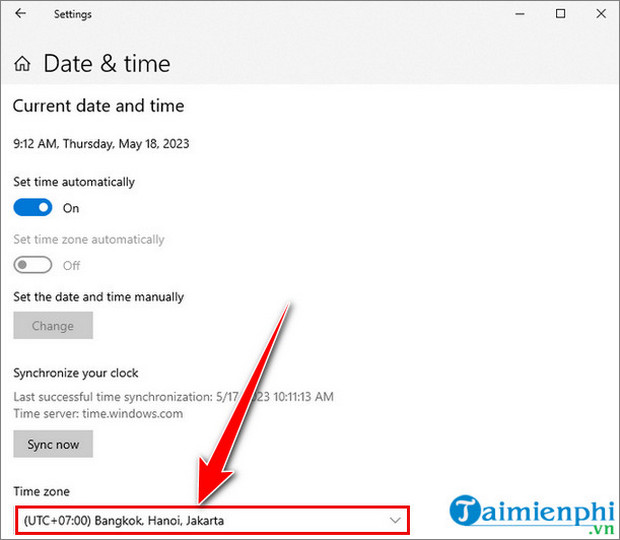
3. Windows Time Is Not Synchronized
If your CMOS battery is still working fine and your computer clock displays incorrect seconds or minutes for a long time, you can fix the error of your computer not updating the time by synchronizing Windows Time. To do this, you can follow these instructions:
Step 1: Press the Windows + I key combination to open the Settings menu and select the Time & Languages tab .
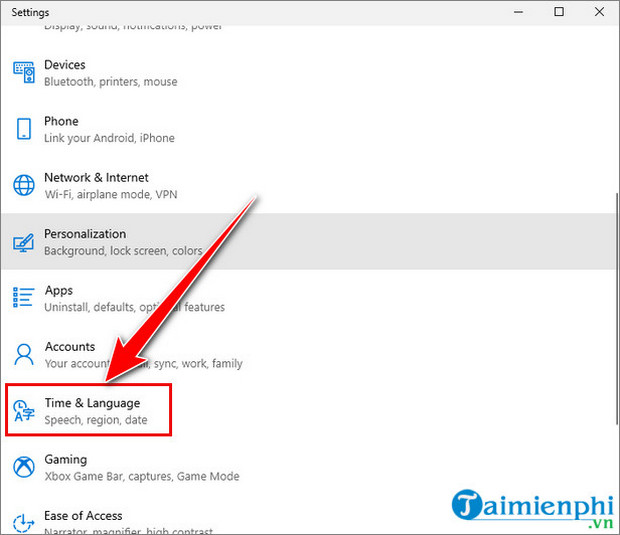
Step 2: Click on Region .
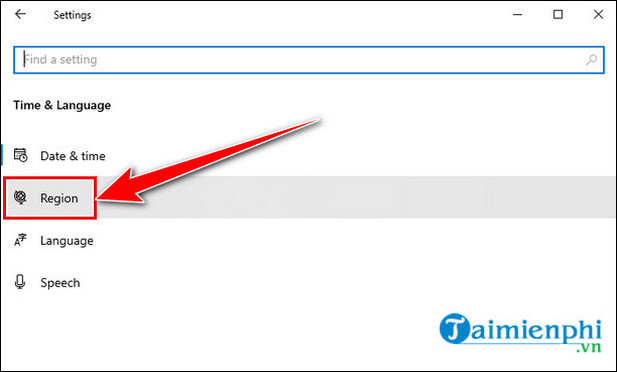
Step 3: Scroll down and select Additional date, time & regional settings .
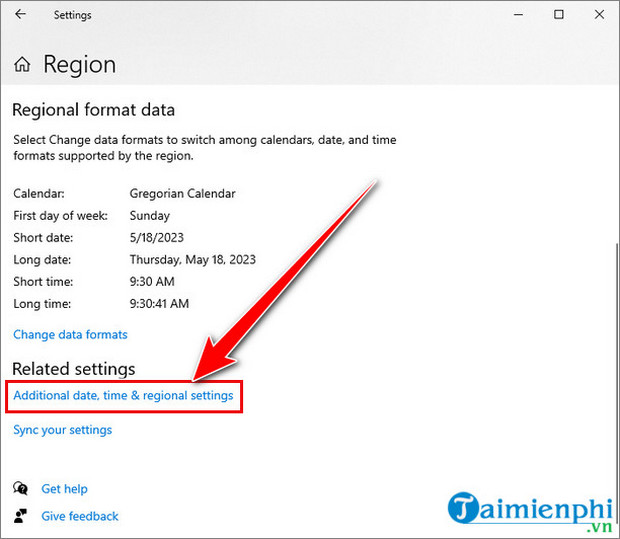
Step 4: This will take you to the Control Panel interface. In the Date & Time section , click Set the time and date .
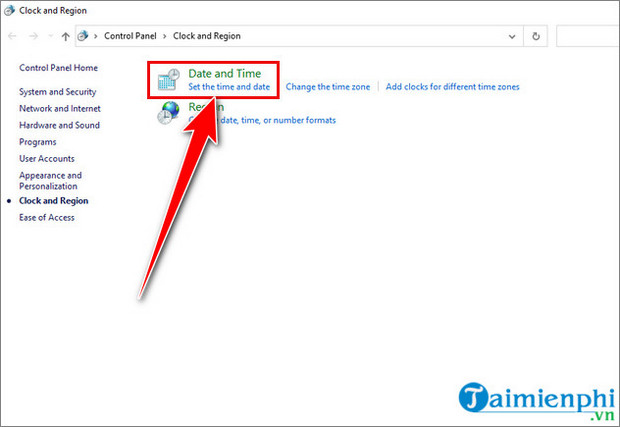
Step 5: In the new window that opens, switch to the Internet Time tab and select Change settings .
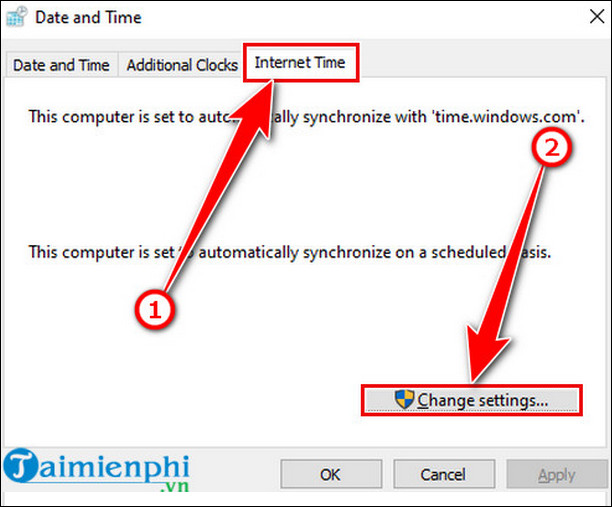
Step 6: In Internet Time Settings you can choose many different time sources, but TipsMake recommends that you choose time.windows.com , click Update now to synchronize the time with the Internet server.
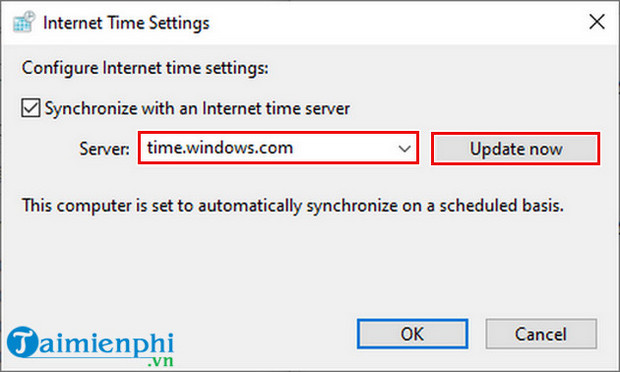
4. Malware
It's very possible that a virus attacks your computer and causes system errors, including errors in displaying incorrect date and time. To fix the error of your computer displaying the wrong date and time, you first need to download, install and run the most reputable and effective anti-virus program.

Some effective anti-virus and anti-malware software and programs that you can use are Malwarebytes or Spybot Search & Destroy . After successfully downloading and installing, the next step you need to do is boot Windows into Safe Mode and run these programs. This is to ensure no malware is missed.
- Download Malwarebytes here.
- Download Spybot Search & Destroy here.
If you don't know how to boot into Safe Mode, readers can refer to the tutorial on accessing Safe Mode Windows 7/8/10 on TipsMake to know how to do it.
So TipsMake has shown you how to fix the error of your computer not automatically updating the standard date and time so that you can completely fix the situation of displaying the wrong date and time. If you have any questions, you can leave a comment below.
And as mentioned at the beginning of the article, there is another reason why the computer does not automatically update the standard date and time. It's very possible that your computer or laptop has run out of CMOS battery, a type of battery that runs a number of internal processes including time, helping your computer always have the correct time every time you turn it on. TipsMake has also mentioned and provided instructions on this issue. If you have never read it before, you can refer to the article on instructions on how to fix the error of not being able to edit the date and time on the computer to completely fix the error of the computer not automatically updating the date and time.
If the computer has the wrong date and time, it can be easily fixed. If the computer loses sound or can't hear it, it's more complicated. If you encounter a computer or laptop that has lost sound, please refer to how to fix computer errors. Lose sound to get sound back for your computer.
You should read it
- GPD has sold tiny computers running Windows 10
- TPM firmware error causes AMD computers running Windows 11, 10 to hang and a temporary fix
- How to turn off applications that run in the background on Windows 10
- How to Open Task Manager on Mac OS X
- Fix the air conditioner error running automatically
- Close up of computers running Windows 8.1 costs only 104 USD
 What is the lnk file extension, how to fix it?
What is the lnk file extension, how to fix it? Lost toolbar under the screen when accessing the web, what to do to fix it?
Lost toolbar under the screen when accessing the web, what to do to fix it? 6 ways to reset Windows computer to its original state
6 ways to reset Windows computer to its original state Resolve the problem of the computer being fixed C
Resolve the problem of the computer being fixed C What is the condition of the computer being fixed D?
What is the condition of the computer being fixed D? Can't find Disk Cleanup Win 11, how to find it quickly
Can't find Disk Cleanup Win 11, how to find it quickly