How to convert PDF to Word without font errors for free online
The problem that users often worry about when converting PDF files to Word 2019 is font errors. Therefore, many people are interested and searching to see which software or website can help them convert PDF to Word online without font errors, for free, while ensuring maximum content accuracy. .
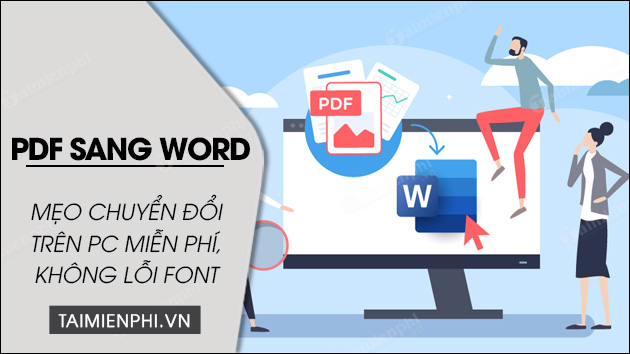
How to convert PDF to Word, convert PDF to Word Online without font errors
Convert PDF to Word Online for free, without FONT errors
1. Convert PDF files to Word using Microsoft Word
2. How to convert PDF files to Word files on the conversion website
3. Convert PDF to Word on Google Docs
4. Free conversion Convert PDF to Word using software
The fastest ways to convert PDF files to Word without font errors
1. Use Microsoft Word software to convert PDF files to Word
If your PC or Laptop currently has the Microsoft Office toolkit installed, you can absolutely use Word software to convert PDF to Word, convert PDF files to Word with just a few simple steps. can be as follows:
Step 1: Open Word software , press Ctrl+O.
Step 2: Click Browse.

Step 3: Select the PDF file you want to convert to Word => Click Open.
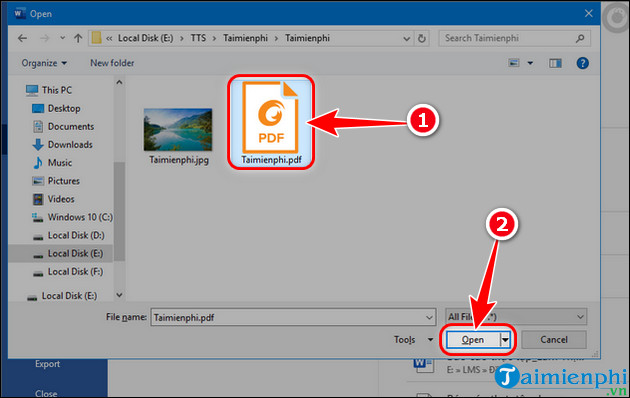 Convert PDF documents to WORD on laptop, PC
Convert PDF documents to WORD on laptop, PC
Step 4: Click OK to confirm.
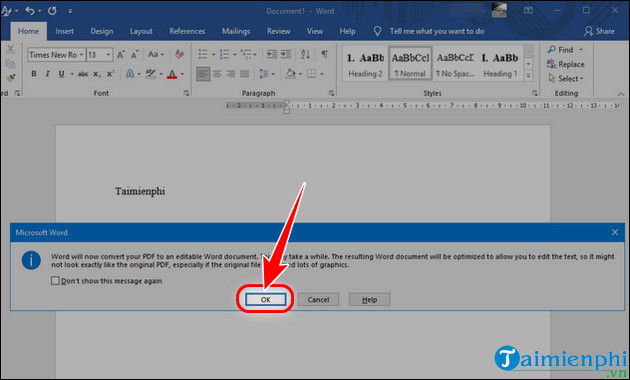
Step 5: Select Enable Editing to convert to Word.
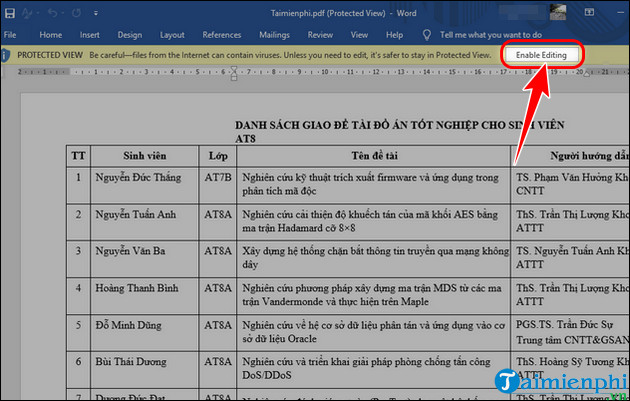 Convert from PDF to Word
Convert from PDF to Word
Step 6: Click OK to confirm the file conversion.
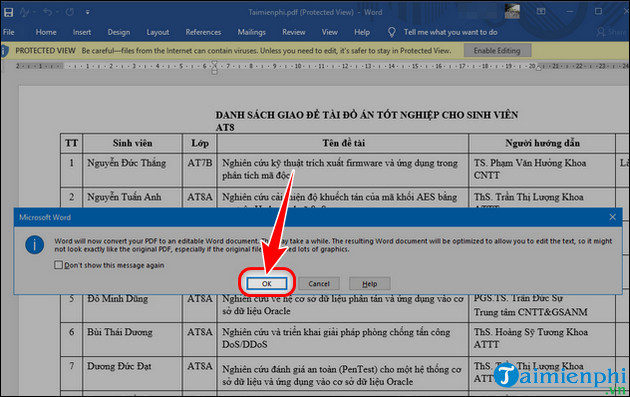
==> After successfully converting a PDF file to Word, it can be edited and the content can be changed.
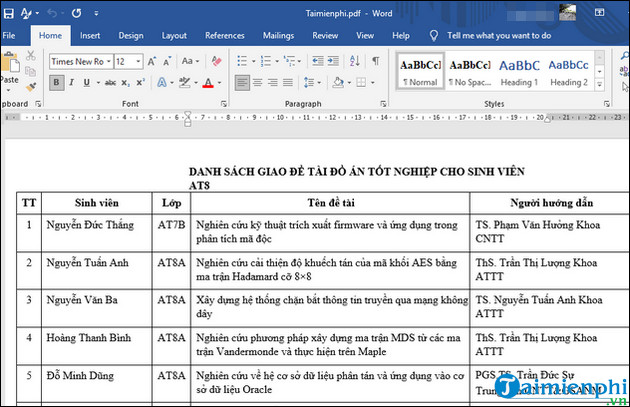
2. Convert PDF to Word online
There are many ways for you to convert PDF to Word for free without font errors. Besides using PDF to Word conversion software , converting using online websites is also one of the suitable choices. And Smallpdf is a website that you can trust and convert PDF files to Word on laptops and PCs simply. Some advantages to mention are:
+ Free conversion and no need to register an account
+ Guaranteed accuracy of file content.
+ There is no font error.
+ Supports 21 tools to convert, compress and edit PDF for free.
Step 1: Visit the online PDF to Word conversion website HERE
Step 2: Click Select files
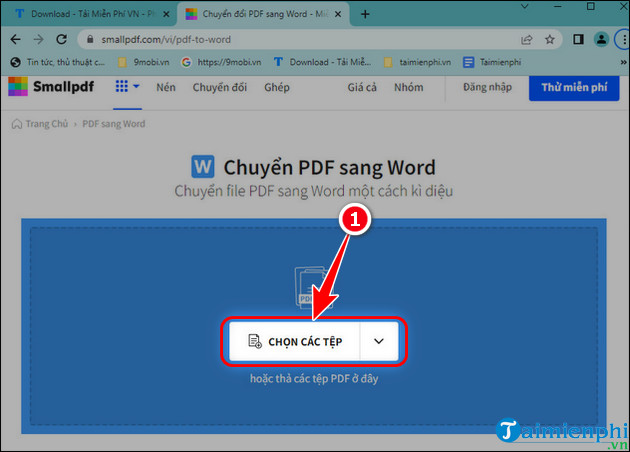 How to convert PDF to Word online
How to convert PDF to Word online
Step 3: Select the PDF file you want to convert => Click Open .
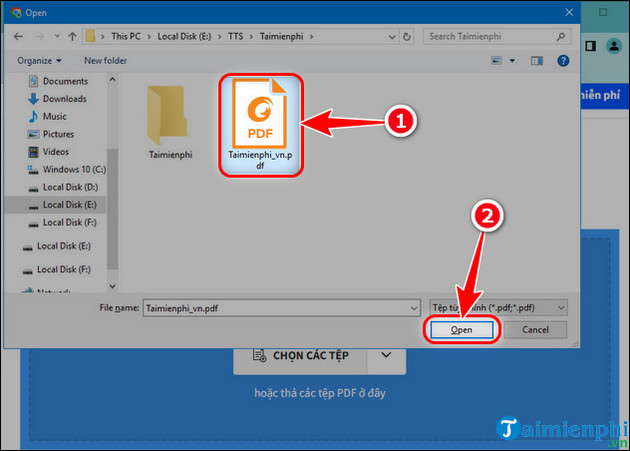
Step 4: Click Convert to Word => Click Select options.
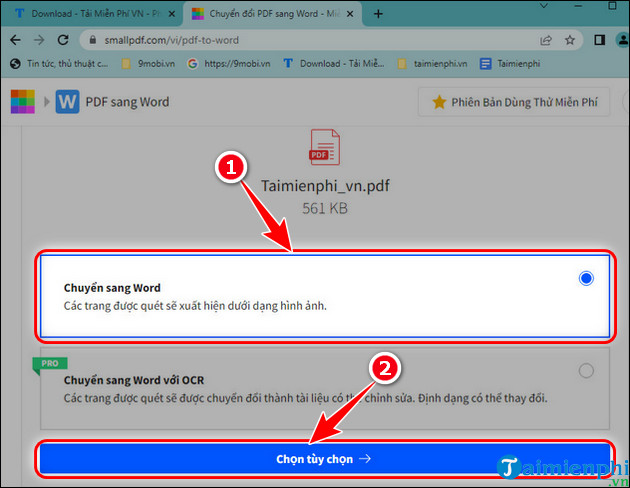 How to convert PDF to editable Word
How to convert PDF to editable Word
Step 5: Wait for the website to finish converting the file, click Download file.
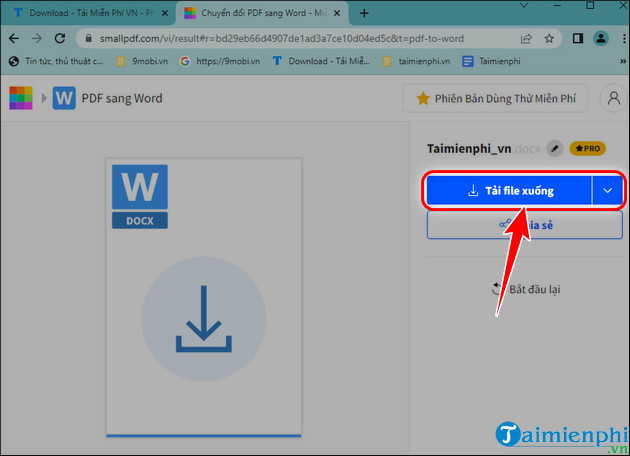
Step 6: Choose a location to save the file => Click Save .
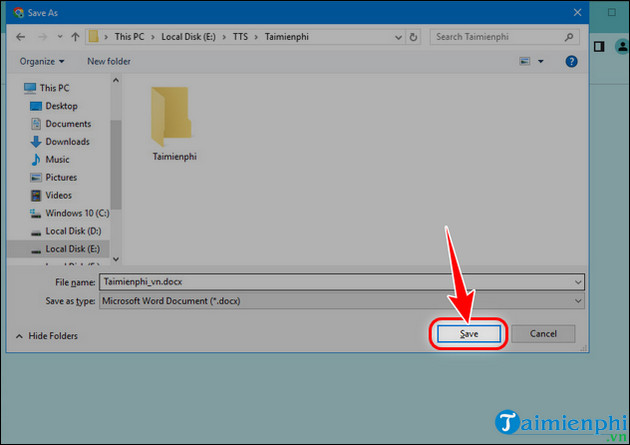 Instructions for converting from PDF to Word
Instructions for converting from PDF to Word
==> The Word file that Taimienphi converted from PDF using the online website did not have any font errors.
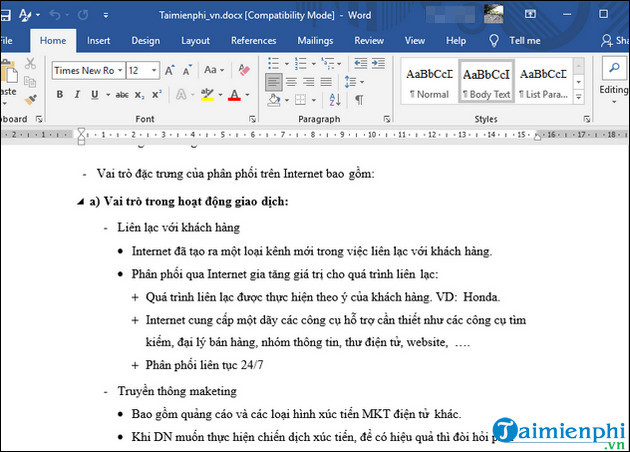
3. Use Google Docs to convert PDF to Word without font errors
If you already have a Google account, converting PDF to Word becomes completely simple and easy. No need for complicated installation or setup, Google Docs will help you convert PDF files to Word documents, ensuring both content and formal accuracy.
Step 1: Log in to your Google account , open Google Drive => Click Open.
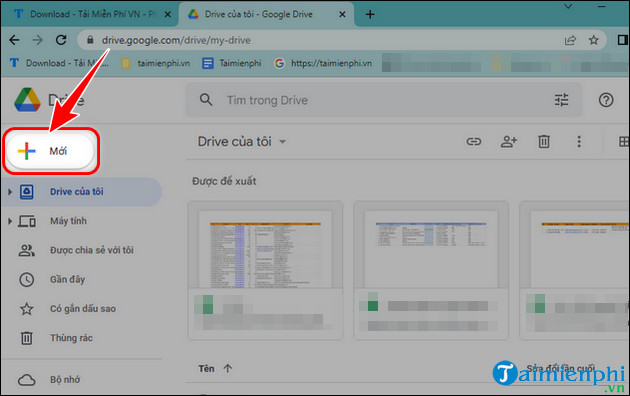 Free online PDF to DOC converter
Free online PDF to DOC converter
Step 2: Select Upload file
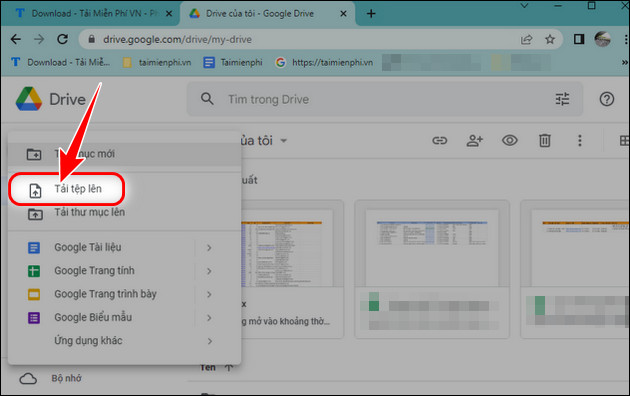
Step 3: Click on the PDF file you want to convert => Click Open.
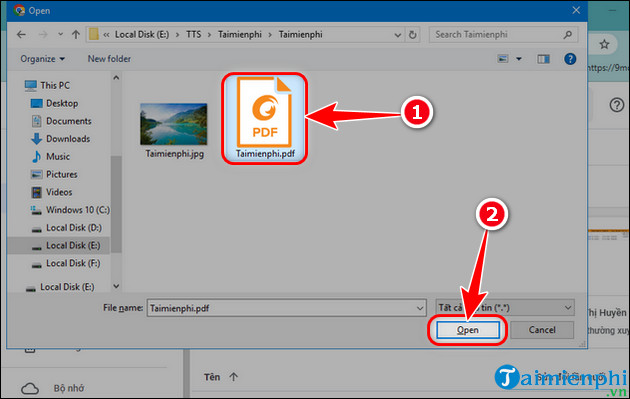 Instructions for converting PDF files into Microsoft Word DOC format
Instructions for converting PDF files into Microsoft Word DOC format
Step 4: After downloading, click on the file to open.
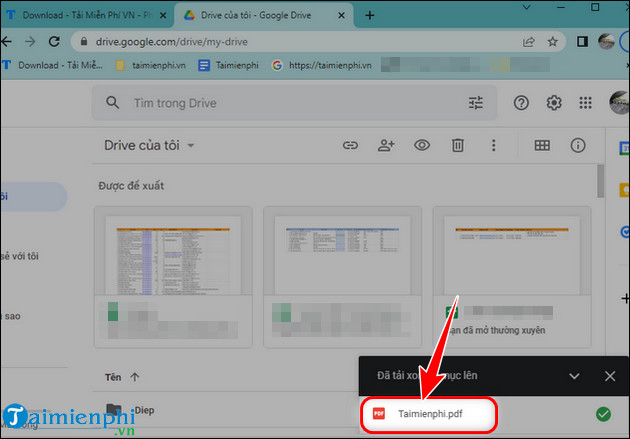
Step 5 : Select Open with Google Docs.
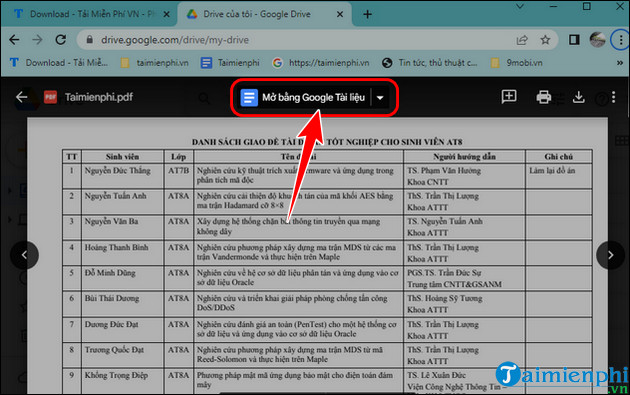 How to convert from PDF to Microsoft Word
How to convert from PDF to Microsoft Word
Step 6: Click File => Click Download => Select Microsoft Word (.docx) to download the Word file to your computer.
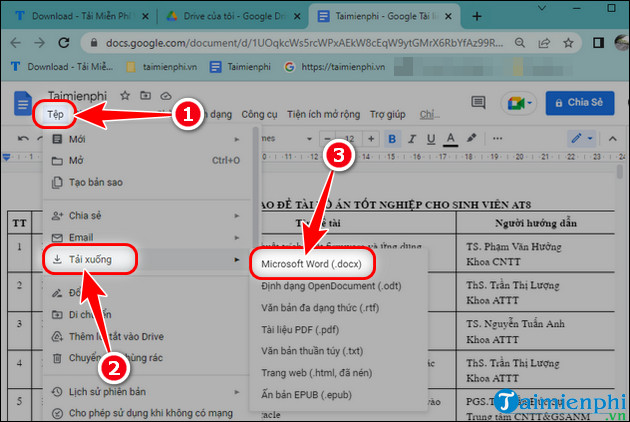 The fastest way to convert PDF files to DOC
The fastest way to convert PDF files to DOC
4. Convert PDF to Word using software
Using software to help convert PDF files to Word is also one of the methods chosen by many users. And PDF to Word Converter is the best conversion support software today. Not only does it help you convert PDF to Word, it can also convert PDF files to many other formats such as Excel, PowerPoint, HTML, Image,.
Step 1: Download and install PDF to Word Converter software to your computer.
- Download PDF to Word Converter latest version here.
Step 2: Open Solid Converter software => Select Convert PDF Files .
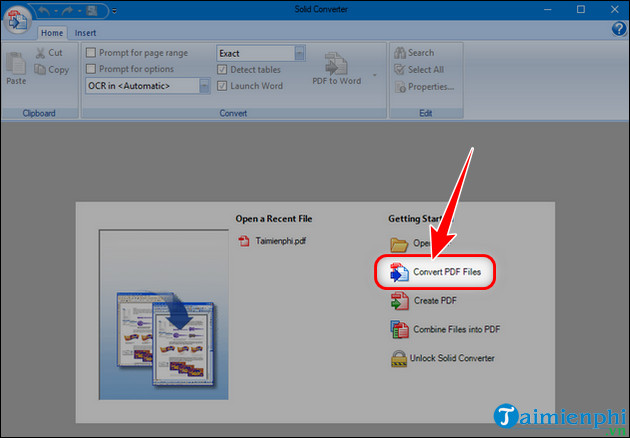
Step 3 : Click the PDF file you want to convert => Click Open.
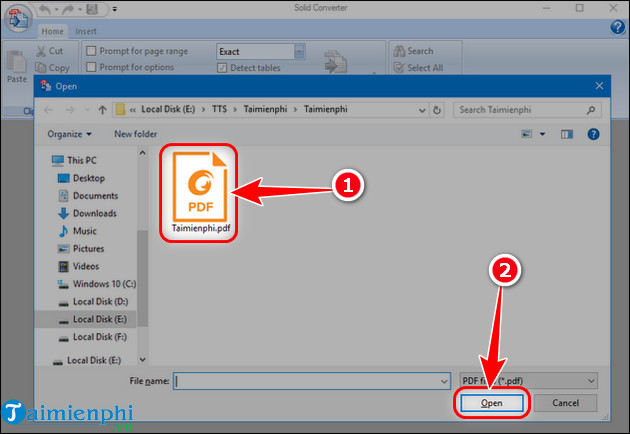
Step 4: At the toolbar , click PDF to Word.
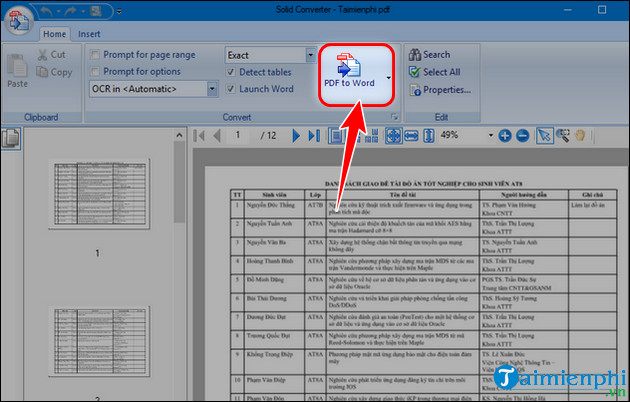
Convert PDF to Word software online for free
Step 5: Choose a location to save the file => Change the name if desired => Click Save .
- Wait a few minutes for the conversion to complete. After successful conversion, the word file will automatically open with Microsoft Word software.
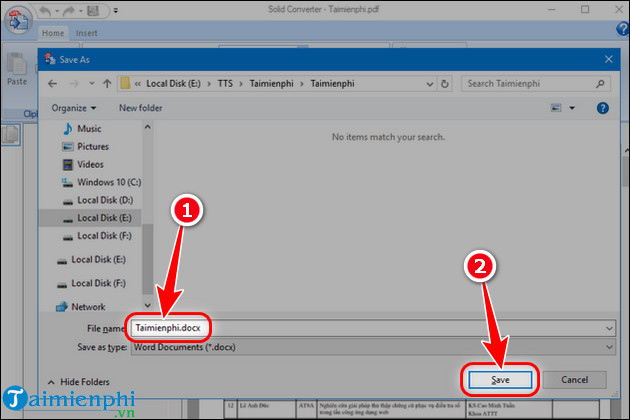
Above are just some ways to convert PDF to Word on your computer for free without font errors. In addition, you can also apply these same methods to convert word to pdf, in contrast to the process of converting PDF to Word on your phone to share and send files to your friends more securely.
You should read it
- How to convert PDF files to Word Online very fast
- Instructions for transferring PDF files to Word are free of Vietnamese errors
- Add another tool to convert Word files to PDF for free
- Usage ABBYY converts PDF to Word
- How to convert PDF files to doc, docx using CleverPDF
- How to convert Word files to PDF beautifully
 Convert PDF to Word, Doc without font errors 100%
Convert PDF to Word, Doc without font errors 100% Differences between Notepad and WordPad in Windows
Differences between Notepad and WordPad in Windows How to replace Notepad with another text editor on Windows
How to replace Notepad with another text editor on Windows Instructions for using the disappearing effect in Powerpoint
Instructions for using the disappearing effect in Powerpoint 6 mistakes in Word that should not be made
6 mistakes in Word that should not be made How to convert commas to dots in Excel - Convert unit separator
How to convert commas to dots in Excel - Convert unit separator