How to fix BlueStacks Blue Screen Error on Windows 10
To fix BlueStacks blue screen error follow the instructions below.
TipsMake has mentioned many times about the blue screen of the computer error, there are many causes and problems around this error. As in this article we will have to fix BlueStacks blue screen error on Windows 10 , the error occurs when you open BlueStacks.
To talk specifically about this error, I have tested on many other emulators such as Nox or Droid4x and the results show that this computer blue screen error appears on both these softwares.

Bluestacks continuously improves and introduces new versions, the recently released version is Bluestacks 3, but according to some users, Bluestacks 3 has a blue screen situation.
And through finding out BlueStack blue screen error on Windows 10 Taimienphi.vn is known to be due to a software built into Windows 10 enabled conflicts with Android emulators such as BlueStacks 3. The work of we just need to turn off the software that the BlueStacks blue screen error on Windows 10 will be no more.
As we have confirmed that the BlueStack blue screen error on Windows 10 is caused by a software error that was activated earlier, and that is Hyper-V Manager - the software that creates a virtual machine on Windows 10.
Step 1: To turn off Hyper-V Manager, fix BlueStack blue screen you need to turn on Start Menu, type " Control Panel " and access Control Panel .
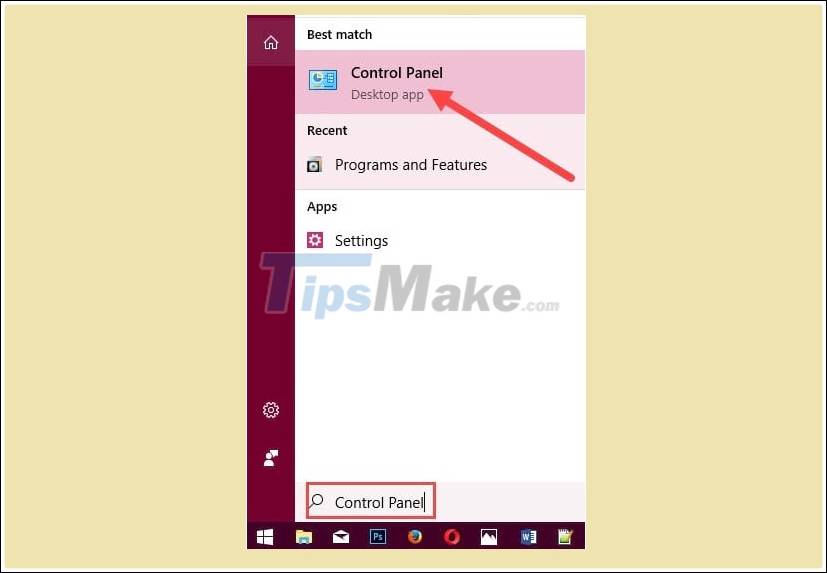
Step 2: In the Control Panel, continue to access the Uninstall program , of course we remove Hyper-V, but not the software in a normal way.

Step 3: Here you click on the Install Turn Windows features on or off , the feature that allows you to add or remove some of the built-in software in Windows 10.
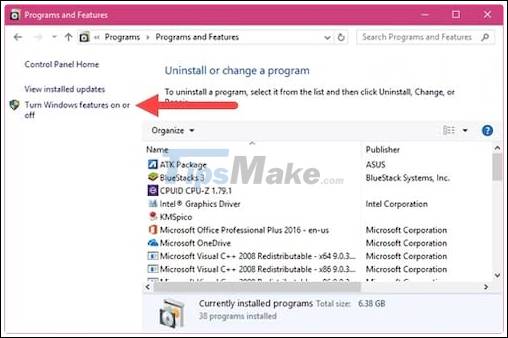
Step 4: In Windows Features , pay attention to a folder called Hyper-V, uncheck it and click OK .

Then wait for the system Applying Changes - change the settings in about 1 minute.
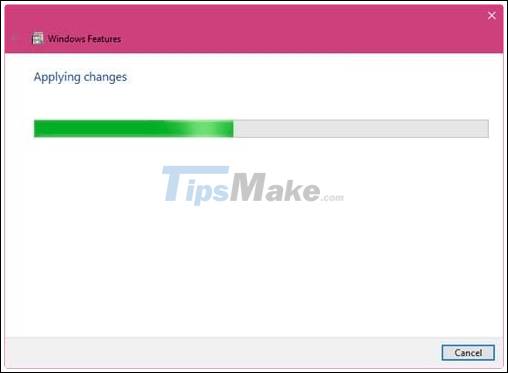
When you receive the message Windows completed the requested changes , just click Restart now to restart the computer.

Then reopen BlueStacks and enjoy your results, BlueStack blue screen error on Windows 10 has been completely fixed.
Above are instructions on how to fix BlueStacks blue screen error on Windows 10, an error caused by BlueStacks and incompatible operating systems. To prevent blue screen error on laptops, your PC should always remember to always update Windows to the latest version so that the system is always patched. Avoid using unknown software, deeply interfering with the system is also a way to avoid blue screen errors, in addition, you can see many ways to prevent blue screen errors on computers, laptops .
Soon BlueStacks will launch BlueStacks 3 version, you should prepare to update BlueStacks 3 on your system to experience the latest feature in the update BlueStacks 3.
Good luck
 How to fix WiFi connection error on Windows 10 21H1
How to fix WiFi connection error on Windows 10 21H1 How to fix File Is Open in Another Program error on a Windows 10 computer
How to fix File Is Open in Another Program error on a Windows 10 computer Instructions to restore the hosts file on Windows to default
Instructions to restore the hosts file on Windows to default How to fix black computer screen error on Windows 10
How to fix black computer screen error on Windows 10 How to fix 'memory problem' on Windows 10
How to fix 'memory problem' on Windows 10 How to fix the white Taskbar error on Windows 10
How to fix the white Taskbar error on Windows 10