How to experience Windows 11 online for free directly on your computer
You really want to experience the new Windows 11 operating system, right? This article will show you how to experience Windows 11 online right on your computer , without having to download the Windows 11 preview which takes time and takes up data on your device.
How to experience Windows 11 online
This is a very unique Windows 11 Web version made by the author blueedgetechno, allowing you to just use the browser to experience Windows 11 first.
Step 1 . You access the link here to use Windows 11 online. Chrome browser will display the best, Safari will cause some incorrect display.
Step 2 . The interface of Windows 11, you will see the About Windows window pop up, showing detailed information about the version of Windows 11 you are experiencing.
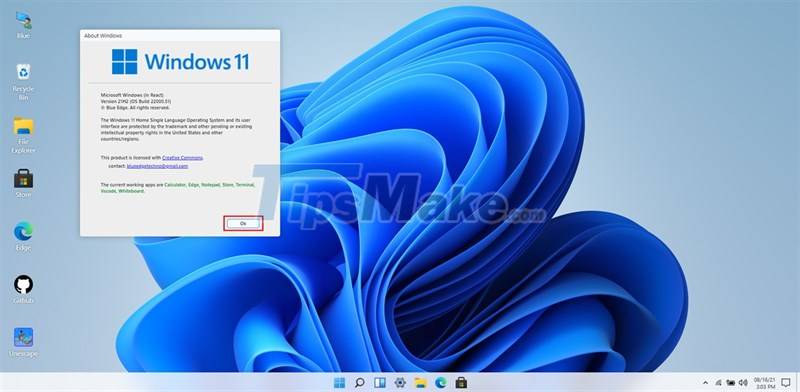
Step 3 . You use it like any normal version of Windows, here are the Windows 11 online experience images for your reference.
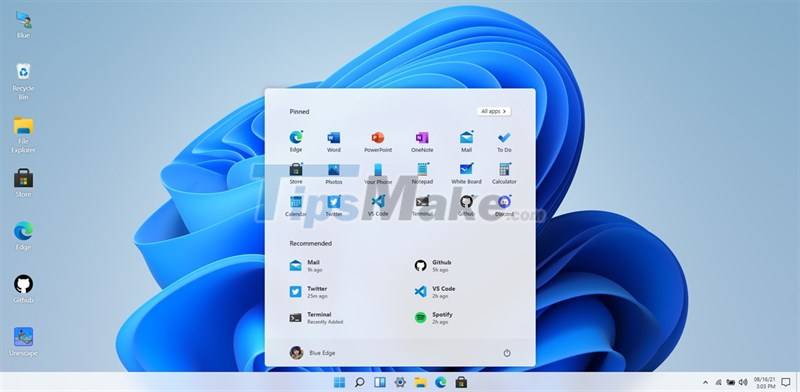

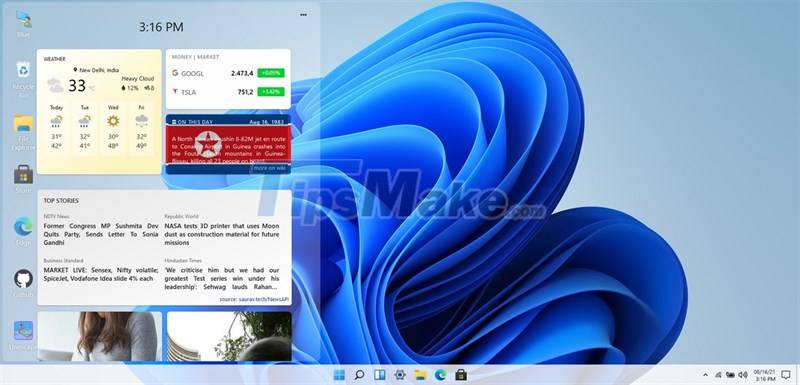


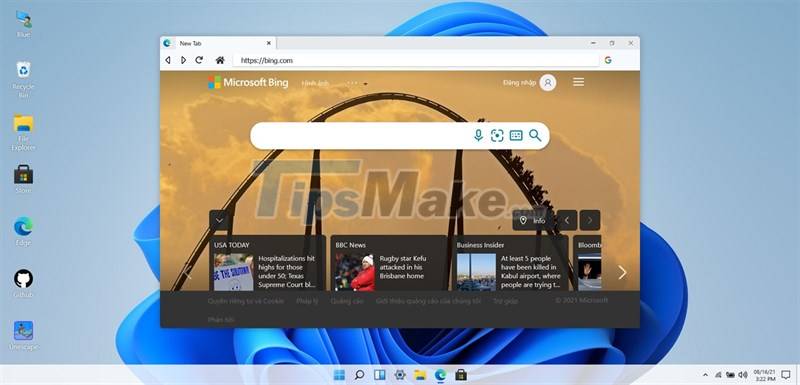
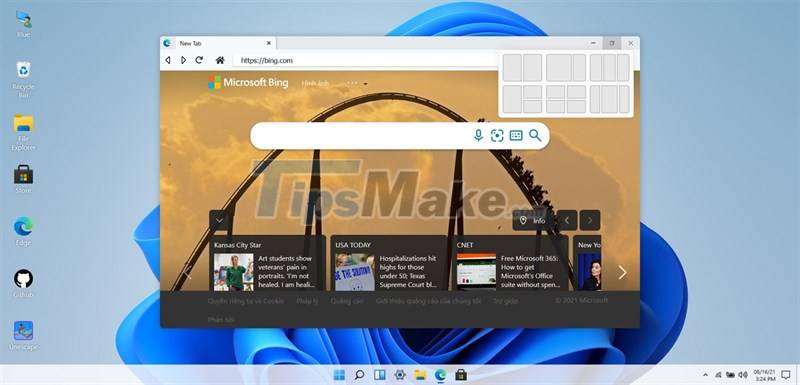
The Windows 11 web version is completely designed according to the real Windows 11, and the layout style of the bottom status bar menu is completely similar. Wish you have a pleasant experience.
Good luck.
You should read it
- Microsoft executes Windows Live, 'clears its way' to wait for Windows 8
- Please read the Windows 10 Technical Preview download
- How to download Windows 10 Theme for Windows 7
- Windows Live Mesh: Windows online for everyone
- Windows 8 RTM is widely shared online
- 8 features on Windows 11 give you a better user experience
 Steps to bypass TPM 2.0 requirement when installing Windows 11
Steps to bypass TPM 2.0 requirement when installing Windows 11 Intel updates WiFi and GPU drivers for Windows 11
Intel updates WiFi and GPU drivers for Windows 11 How to turn off Snap Layout in Windows 11
How to turn off Snap Layout in Windows 11 ThisIsWin11 tool customizes Windows 11 to run better
ThisIsWin11 tool customizes Windows 11 to run better Windows 11 transparency and rounded corners don't affect PC performance
Windows 11 transparency and rounded corners don't affect PC performance Microsoft explains Windows 11's default logo and wallpaper
Microsoft explains Windows 11's default logo and wallpaper