Text and make calls on your iPhone directly from your Windows computer with a free application from ... Dell
Completely refreshed and unveiled at CES 2020 earlier this year, but until now, the new Dell version of Mobile Connect has officially been released by Dell on the Windows Store. This is considered the best connection and data transfer service between mobile devices and computers running Windows 10.
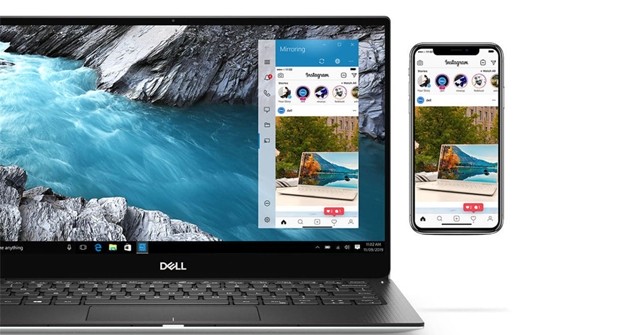
Unlike Microsoft's Your Phone, which only supports Android and Dell Mobile Connect, in addition to screen mirroring, data transfer back and forth, it also supports users to compose and manage SMS content on iOS devices. As follows.
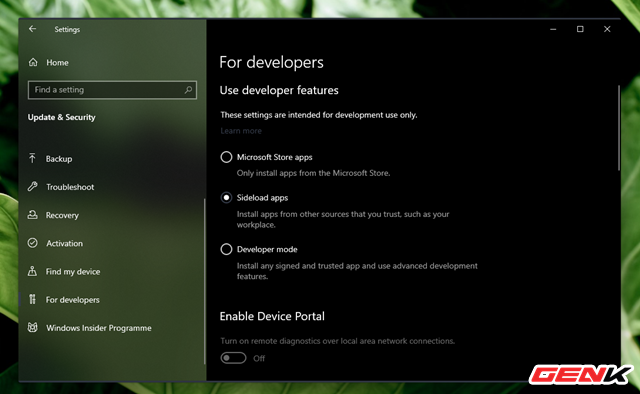
Because Dell Mobile Connect is developed and operated on Dell computers, it will be difficult to install on other Windows computers. However, it is hard not to have no way. First activate Bluetooth on your computer and iPhone. Then go to Settings> Updates & Security> For developers and tick "Sideload apps".
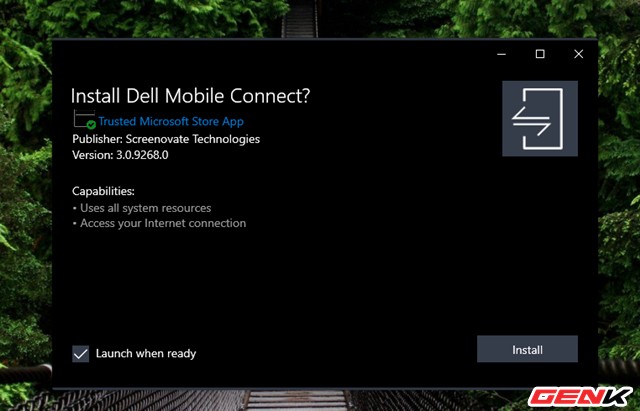
Go to this address and download the Universal installation package of Dell Mobile Connect extracted from Microsoft Store. Then double click it to install.
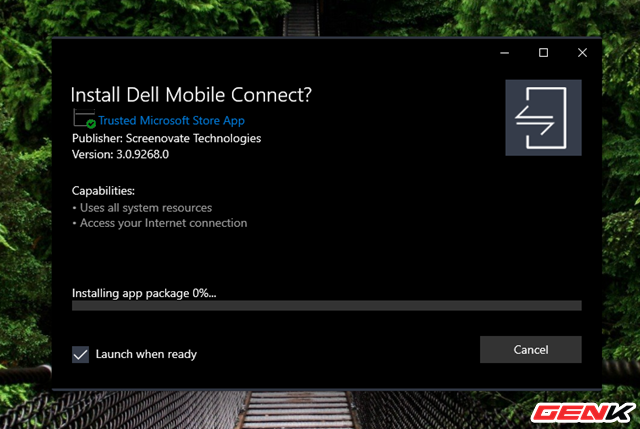
The installation process may take a while.
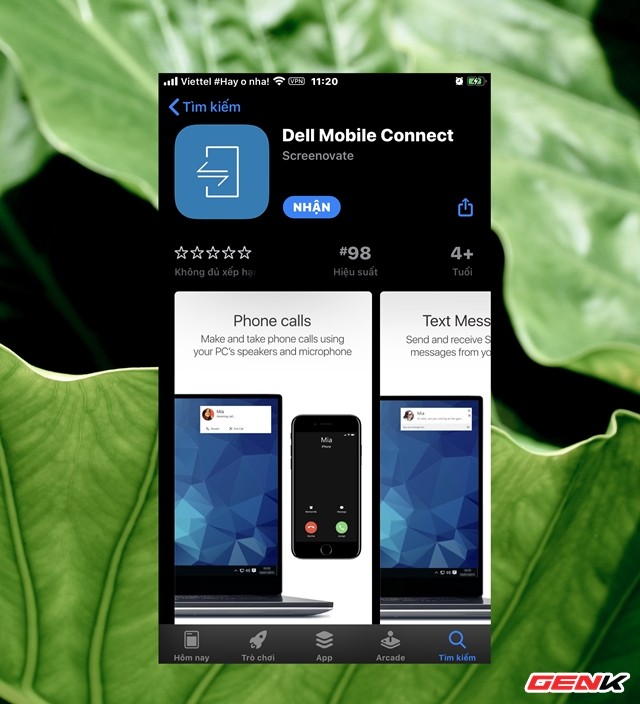
While waiting for the installation, open your iPhone and access the App Store, find and download the Dell Mobile Connect app.

After completing the installation of Dell Mobile Connect on a Windows computer, the application will start automatically. Click Get Started to get started.
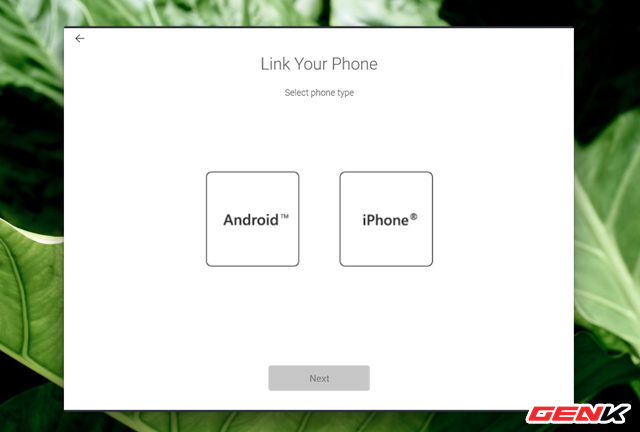
Select the version of the operating system you are using.
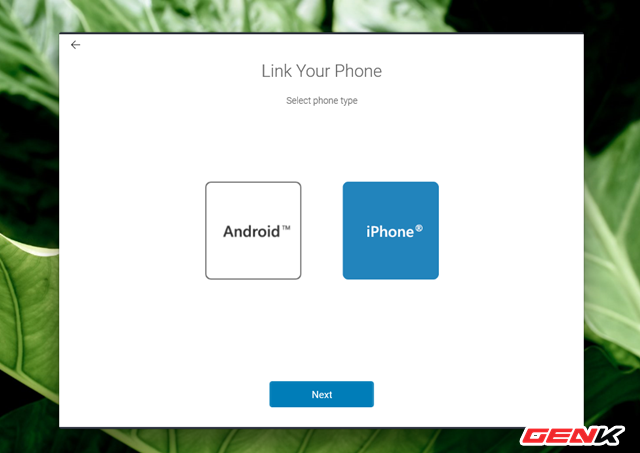
Here due to iPhone use, we will select the iPhone and click Next.
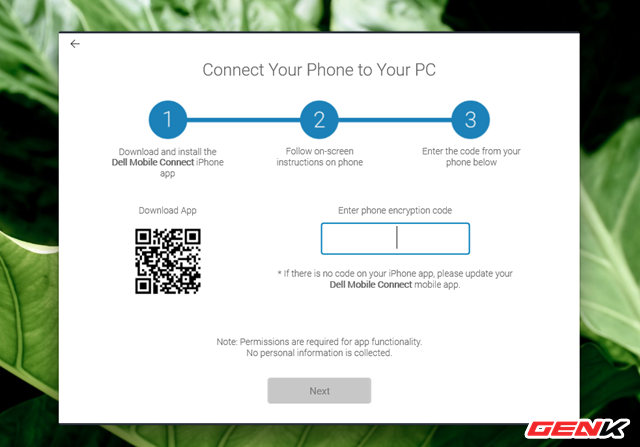
Dell Mobile Connect on Windows computers will require you to enter a verification code to connect both devices.
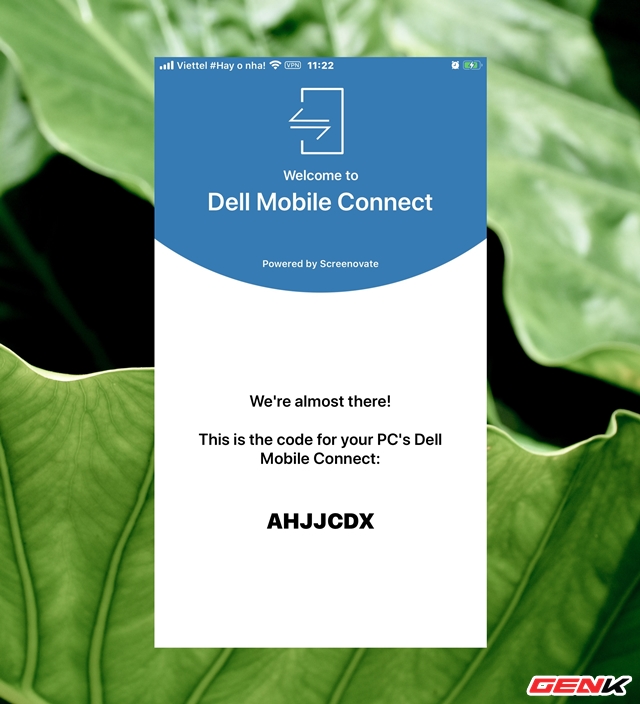
Open the Dell Mobile Connect app on iPhone and get the confirmation code.
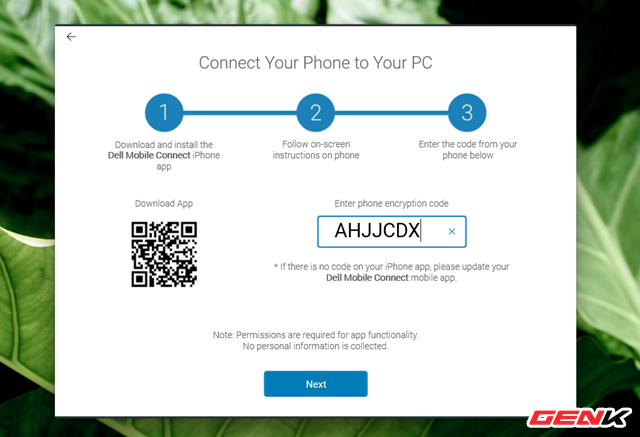
Then enter Dell Mobile Connect on the Windows computer.
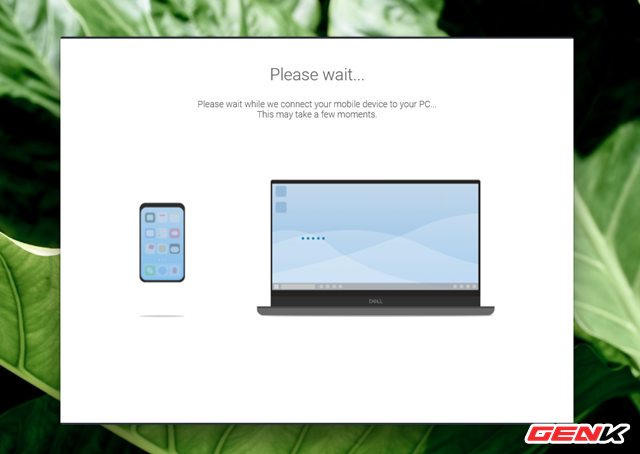
The connection process will take place.
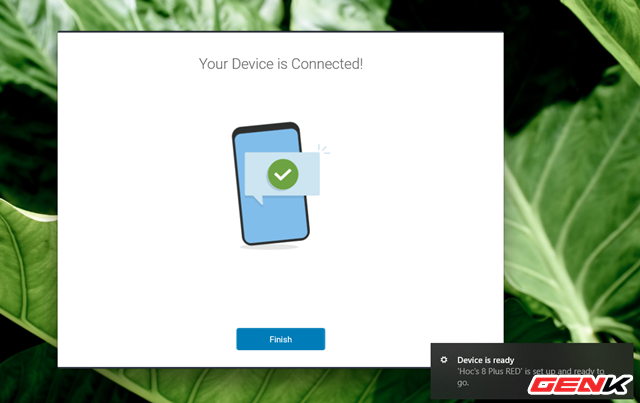
Complete the connection of both devices via Bluetooth.
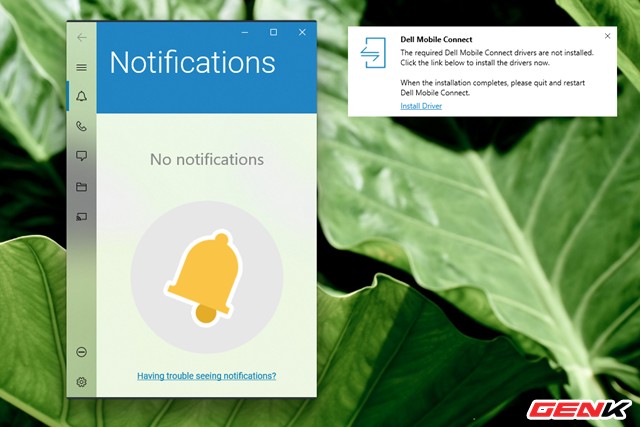
The main interface of Dell Mobile Connect will appear. And if the computer requires an additional Driver installation, complete the note to start using the application.
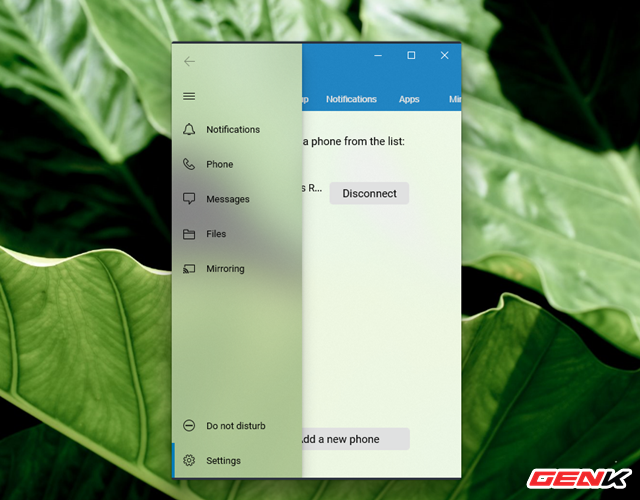
Dell Mobile Connect allows users to manage notifications, make messages, make calls, browse data, etc. on iPhone directly from a Windows 10 computer.
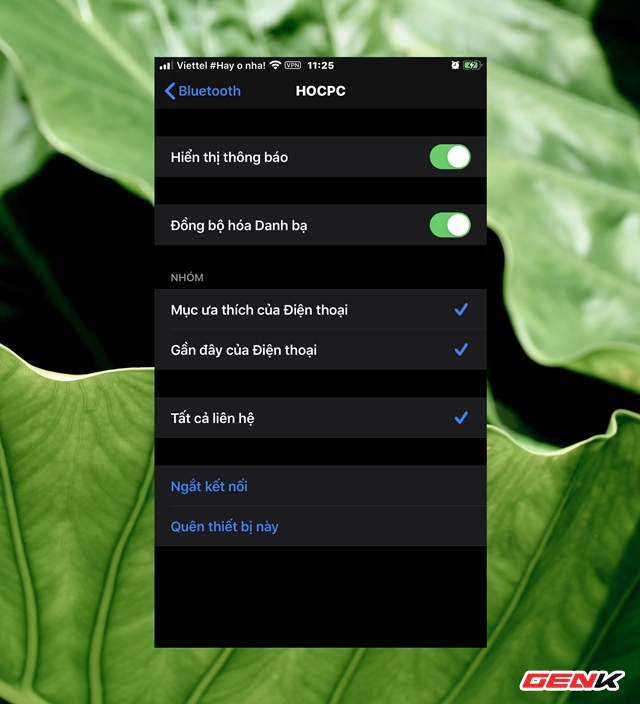
Of course, you need to allow the computer to map notifications and sync contacts on the iPhone anymore.
Great is not it?
 Microsoft released the Bing Wallpaper app with a huge stock of images for Windows 10
Microsoft released the Bing Wallpaper app with a huge stock of images for Windows 10 How to take a screenshot?
How to take a screenshot? How to set YouTube to always play high quality videos on smartphones, watch videos no longer blurred
How to set YouTube to always play high quality videos on smartphones, watch videos no longer blurred If you are concerned about the security of using Zoom, try these alternatives
If you are concerned about the security of using Zoom, try these alternatives Speed up networking when working from home with APKCombo VPN
Speed up networking when working from home with APKCombo VPN Cloud Desktop remote working solution officially launched
Cloud Desktop remote working solution officially launched