How to get Windows 11 Dev builds in case your PC doesn't meet the minimum hardware requirements
However, the minimum hardware requirements from Microsoft can be a big barrier.
This is a situation that many Windows users are facing, especially for those who own too old PC systems (which do not support TPM 2.0), as well as plan to install this developing operating system in the future. virtual machine.
Fortunately, Microsoft seems to be making an exception for members of the long-term Windows 10 Insiders program. Specifically, Microsoft will allow Windows 10 Insiders users to install the Dev version of Windows 11 even on a PC system whose hardware configuration does not meet the minimum requirements.
However, with that said, you will need to join the Windows 10 Insiders program by June 24, in order to enjoy this 'privilege'. That is, if you just signed up for Windows 10 Insiders now, it's too late.
In theory, even with unsatisfactory hardware, you could still join the internal Windows Insider program. But you will be pushed to the Release Preview channel. This channel will usually receive very few new builds.
However, there is a simple trick (with risks involved, of course) that can help you get around this limitation, simply by making a few tweaks to the registry.
Note: This is only necessary if you are a new Insider and want to join Dev Insider using old hardware.
Step 1. First, join the Insider program and select the Release Preview ring. This will be your only option.
Step 2. Restart the system, then open Registry Editor .
Step 3. Then navigate to: HKEY_LOCAL_MACHINE SOFTWARE Microsoft WindowsSelfHost UI Selection

Step 4. Change the text in the UIBranch key to Dev
Step 5. Change the text in the ContentType key to Mainline
Step 6. Change the text in the Ring key to External .
Step 7. Then navigate to: HKEY_LOCAL_MACHINE SOFTWARE Microsoft WindowsSelfHost Applicability

Step 8. Change the text in the BranchName key to Dev
Step 9. Change the text in the ContentType key to Mainline
Step 10. Change the text in the Ring key to External
Step 11. Now, exit the registry editor, reboot the system. You should find yourself in the Dev ring and ready to receive the first Insider builds of Windows 11 early next week.
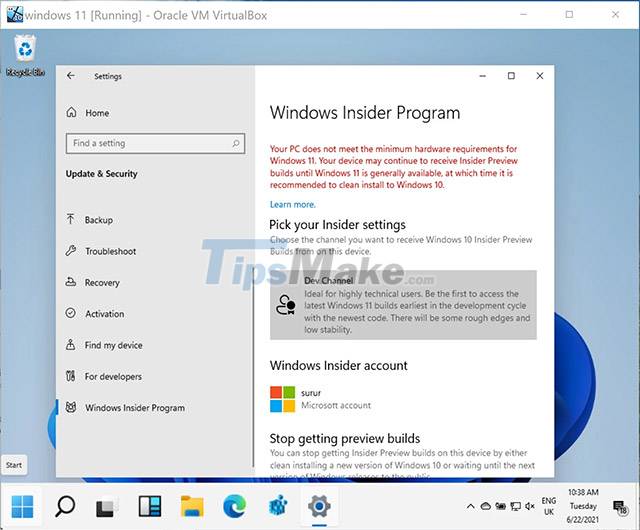
Good luck.
You should read it
- How to install Paint 3D Windows 10 without the Windows Insider Program
- Weak PCs are about to be kicked out of Windows 11 Insider Program by Microsoft
- Latest Windows 11 keyboard shortcuts list
- How to join Windows Insider to download and experience the latest Builds?
- Windows Insider Program users can now download the first Windows 11 preview 11
- Microsoft posts video thanking users for helping build Windows 11
 Microsoft changed the context menu on Windows 11 confusing many users
Microsoft changed the context menu on Windows 11 confusing many users Windows Insider Program users can now download the first Windows 11 preview 11
Windows Insider Program users can now download the first Windows 11 preview 11 Steps to register for Windows Insider Program to experience Windows 11 early
Steps to register for Windows Insider Program to experience Windows 11 early Thanks to Windows 11, the part that nobody cared about before suddenly became in short supply, increasing the price many times
Thanks to Windows 11, the part that nobody cared about before suddenly became in short supply, increasing the price many times Microsoft continues to raise hardware requirements Windows 11: Requires 8th generation Intel chip, Ryzen 2000 or later
Microsoft continues to raise hardware requirements Windows 11: Requires 8th generation Intel chip, Ryzen 2000 or later Why is Windows 11 free?
Why is Windows 11 free?