How to enter Safe Mode on Windows 7
Safe mode is a mode that helps windows start up with minimal equipment and services, which can diagnose where Windows is crashing and fix it. When in this mode, the installed software will not work and the virus will not affect. Safe Mode is a great salvage mode when the computer encounters emergencies but not to the point where it is necessary to use a system backup partition or reinstall the whole system. Here TipsMake.com will guide you the easiest ways to enter safe mode on windows 7.

Method 1: Go to Safe Mode on Windows 7 with F8 key
Step 1 : Restart your computer.
Step 2 : When your computer starts to boot, you will see a screen displaying the name of the laptop or main line of the computer. At this point, repeatedly press the F8 key on the keyboard until the Advenced Boot Option screen appears.
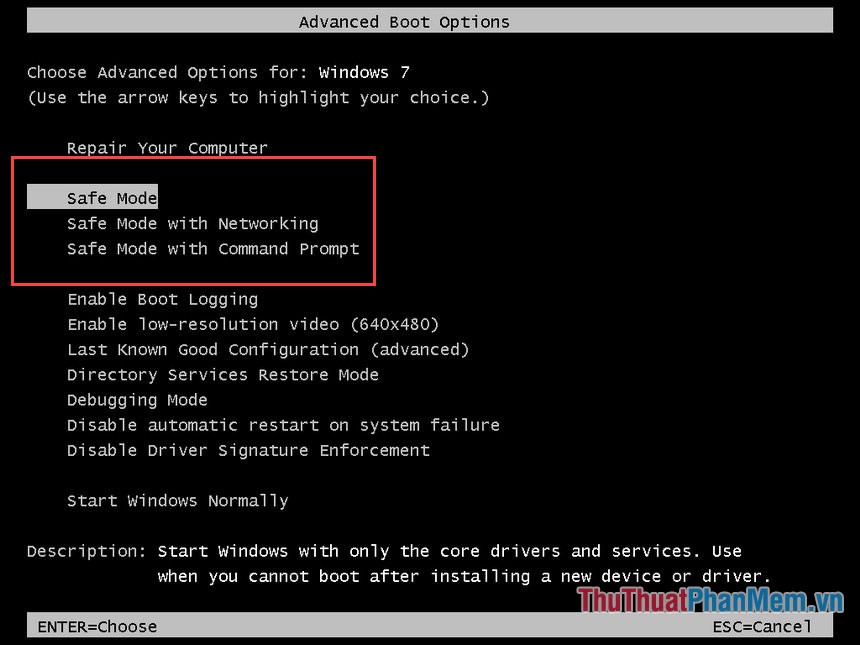
Step 3 : Use the arrow keys to change the selection. Press Enter to enter the mode you need.
There are 3 options to enter Safe Mode on Windows 7:
Safe Mode : This is the default and commonly used mode. This mode only starts Windows and downloads at least some necessary driver files.
Safe Mode with Networkin g: This mode will load things like in Safe Mode and some network connected drivers. Choose this mode if you need to work with the Internet or an intranet in Safe Mode.
Safe Mode with Command Prompt : This mode will launch Command Prompt instead of Windows Explorer. In some cases, Safe Mode does not work, this is the best option for you.
Wait a moment for the download to complete:

Method 2: Go to Safe Mode with System Configuration
This way we will do it when the computer has booted into Windows.
Step 1: You press Windows + R to open the Run dialog box, enter the command msconfig and press Enter.
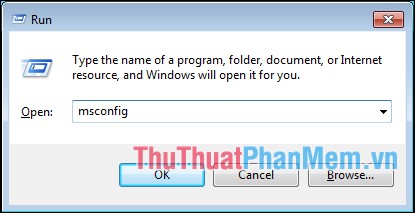
Step 2 : In the System Configuration dialog box, select the Boot tab, then in the Boot options section, select Safe boot and click OK .
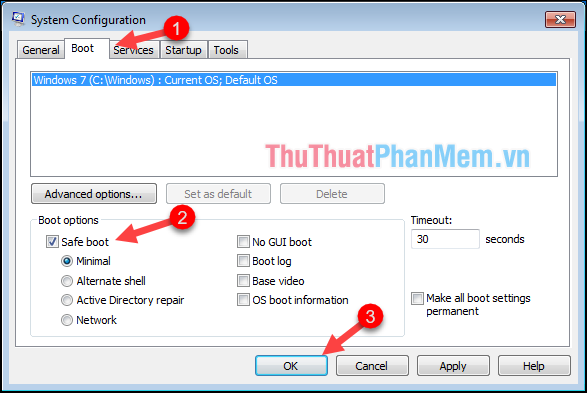
When a message appears, click Restart
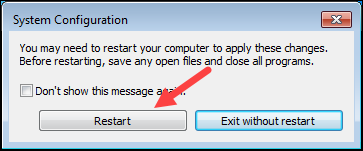
When the computer restarts, Safe Mode will automatically enter.
Safe Mode in the 4 corners of the screen will have Safe Mode for you to easily recognize:
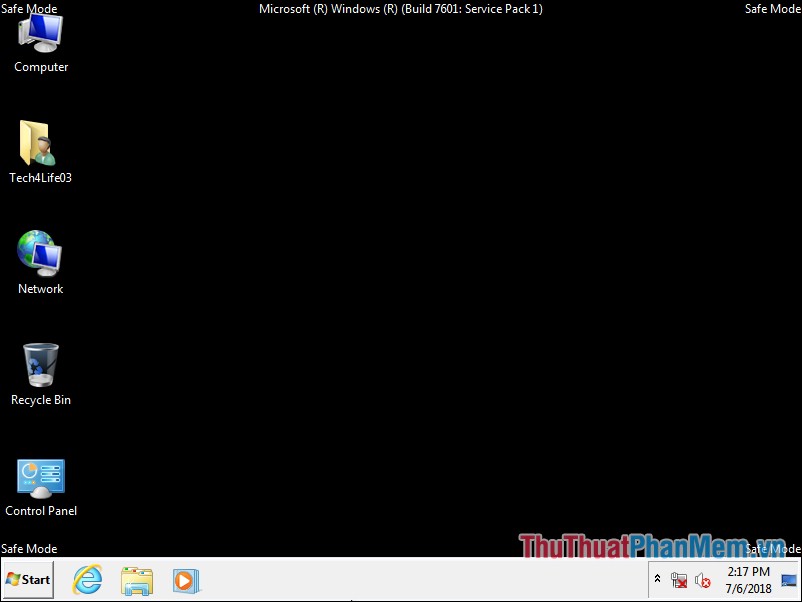
When you're done with Safe Mode, you want to exit this mode, you must turn on System Configuration then in the General tab, select Normal startup .
Next, go to the Boot tab and uncheck Safe boot and restart the computer.
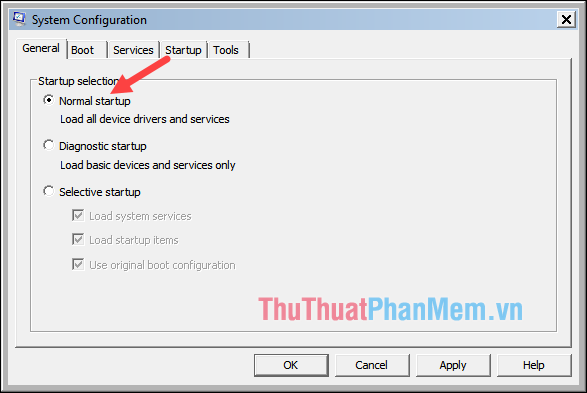
Above is an instruction on how to enter Safe Mode on Windows 7, hope the article will be helpful to you. Good luck!
 How to delete cached DNS on the computer using the Flush DNS command
How to delete cached DNS on the computer using the Flush DNS command How to check computer hardware information using AIDA64
How to check computer hardware information using AIDA64 What is the registry? How to open, edit, delete, back up the Registry
What is the registry? How to open, edit, delete, back up the Registry How to recover, retrieve deleted files in trash
How to recover, retrieve deleted files in trash How to check win 32bit or 64bit like on windows 7, 10
How to check win 32bit or 64bit like on windows 7, 10 The easiest way to record audio on a computer
The easiest way to record audio on a computer