How to enable Tor features in Firefox increases security when browsing the web
Many people may not pay attention, but Firefox has just added a feature that prevents advertisers from tracking users online.
This feature is called First-Party Isolation and is silently added to the browser since Firefox 55. This is the third feature that Mozilla takes from Tor to add to Firefox to increase security. [Firefox brings Tor-like security features]
What is First-Party Isolation?
FPI works by dividing cookies on each domain. This is important because most online advertisers have cookie tags on every page that users visit and upload ads there.
When FPI is enabled, they will not be able to view all cookies dropped on the user's PC but only the cookie created for the domain that the current user is viewing. This will force the advertiser to create a new profile for each page the user visits, unable to aggregate all cookies and user's browsing history into a large profile.
Features borrowed from Tor Browser
This feature was first used on the Tor Browser called Cross-Origin Identifier Unlinkability. Adding FPI to Firefox is part of the Tor Uplift project to include security features when browsing from Tor to Firefox. They have previously blocked a user-tracking website via system fonts from Firefox 52 and will not use the Canvas Fingerprint to save user traces from Firefox 58, scheduled to issue 1/2018.
See also: Instructions and what to know when using the latest version of all browsers
How to turn on FPI
FPI is added from Firefox 55 but quite a few people know because it is not officially announced and is not enabled by default. There are 2 ways to turn on FPI.
Method 1: Use First Party Isolation add-on https://addons.mozilla.org/en-US/firefox/addon/first-party-isolation/
After installing this add-on, it will automatically turn on FPI and add the fish icon in the bottle to the browser.

Install the First Party Isolation add-on on your browser to automatically turn on FPI
Click this button to turn off FPI when needed, and if you want to permanently disable it, you can remove the add-on.
Method 2: Set about: config
Access the settings page by typing about: config on the address bar and clicking Enter, then find firstparty, there will be two options appear.
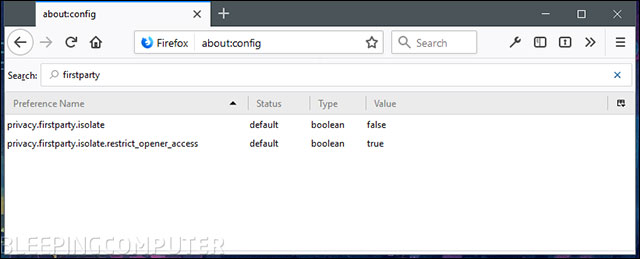
Set up on about: config
To enable FPI, select true for privacy.firstparty.isolate by double-clicking on it. If you have problems accessing the website, you can choose false for privacy.firstparty.isolate.restrict_opener_access.
See also: Firefox 57 Quantum here, great Mozilla!
You should read it
- How to automatically clear your browsing history when you exit Firefox
- Firefox updates a host of exciting new features to entice users
- Clear browsing history, Firefox browser cache on Windows and Mac OS X
- How to delete Firefox account
- Mozilla launches a new browser called Firefox Preview, fast browsing speed and smooth running
- FireFox 54 version improves performance, speed, and security enhancement
 Sony achieved record sales for 20 years thanks to the talented Japanese 'captain'
Sony achieved record sales for 20 years thanks to the talented Japanese 'captain' What will your face actually look like when you look through Face ID?
What will your face actually look like when you look through Face ID? Everything you need to know about the latest Firefox comes out next week
Everything you need to know about the latest Firefox comes out next week Samsung released the next-generation processor - Exynos 9810
Samsung released the next-generation processor - Exynos 9810 Microsoft integrates LinkedIn with Word to make writing applications easier
Microsoft integrates LinkedIn with Word to make writing applications easier With paper, pizza, olive nuts and bottle caps, you can still fool Face ID on iPhone X
With paper, pizza, olive nuts and bottle caps, you can still fool Face ID on iPhone X