Microsoft is about to change one of the oldest and most popular methods of taking screenshots on the Windows operating system
Specifically, the upcoming feature update for Windows 11 will come with a radical change to the action that occurs when you press the Print Screen key. Until now, when you pressed Print Screen on your keyboard, Windows would immediately take a screenshot or send the content on your screen to the clipboard. For GUI-based systems, pressing the Print Screen key copies the content on your screen and sends it to the standard print port).
However, after you install Windows 11 22624.1546, pressing the Print Screen key will launch the native Snipping Tool application. The feature itself is not new—Microsoft introduced it as an optional feature in Windows 10 and has remained off by default until now. What's changing is the default state of the action—starting with build 22624.1546, Print Screen serves as the shortcut that activates the Snipping Tool app (you can also use Win + Shift + S to enable the Snipping Tool but certainly longer than pressing a single Print Screen key).
Fortunately, Microsoft has no plans to completely remove the old Print Screen keypress from Windows 11. If you prefer to take screenshots the old-fashioned way, here's how to revert the change:
Step 1: Launch the Settings app and navigate to the Accessibility > Keyboard section .
Step 2: Find the On-screen keyboard, access keys, and Print screen entries .
Step 3: Turn off the Use the Print Screen button to open screen snipping option .
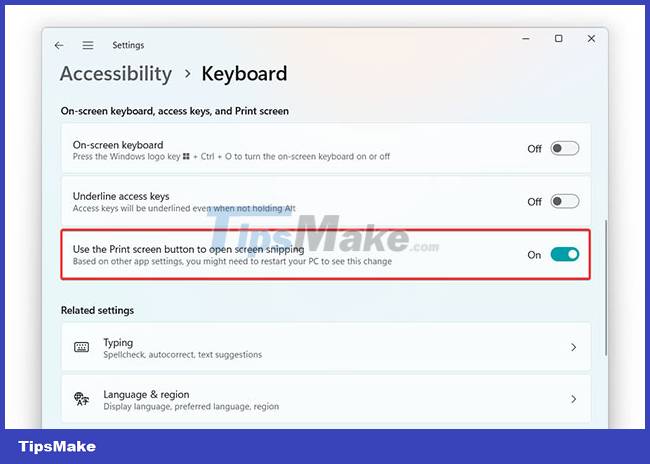
It's also important to note that you don't need to wait for build 22624.1546 to arrive on the Stable channel to try the new Print Screen key. That option is available in all versions of Windows 10 and 11 and is disabled by default. Additionally, the change won't affect related keyboard shortcuts, such as Alt + Print Screen, which allows you to take a screenshot of the current application and copy it to the clipboard.
You should read it
- Instructions for using the Screenshot Tool in Microsoft Word 2013
- How to Edit a Screenshot
- How to Take a Screenshot using Firefox and Windows
- How to screenshot Dell laptop for all Windows generations from XP to 10
- How to Take a Screenshot on a Mac
- 5 easiest and fastest ways to take screenshots of Windows 10
 How to enable Auto Color Management for applications in Windows 11
How to enable Auto Color Management for applications in Windows 11 4 ways to quickly check the partition type on Windows 11
4 ways to quickly check the partition type on Windows 11 How to fix Windows 11 computer overheating problem
How to fix Windows 11 computer overheating problem How to enable the new keyboard layout in Windows 11
How to enable the new keyboard layout in Windows 11 The market share of Windows 11 on Steam suddenly dropped for unknown reasons
The market share of Windows 11 on Steam suddenly dropped for unknown reasons 5 best virtual machines for Windows 11 PCs
5 best virtual machines for Windows 11 PCs