How to edit sent messages on Messenger Android, iPhone and PC
Editing sent messages on Messenger helps you fix typos or inaccurate messages quickly and easily. No more worrying about sending the wrong Messenger message or writing the wrong words!
How to edit sent messages on Messenger Android and iOS
Editing sent Messenger messages on your phone is quite simple. After editing the message, both you and the sender can see it, and the content is completely the same.
1. Quick guide
Initially, you need to update Messenger to the latest version => Open Messenger and go to the conversation where you want to edit the message => press and hold the message you want to edit => select Edit and enter new content.
2. Detailed instructions
Step 1: Visit the link below, update Messenger to the latest version
- Messenger Link for Android latest version
- Messenger Link for iPhone latest version
Step 2: Go to Messenger , select the conversation to edit the message => press & hold the message to edit.
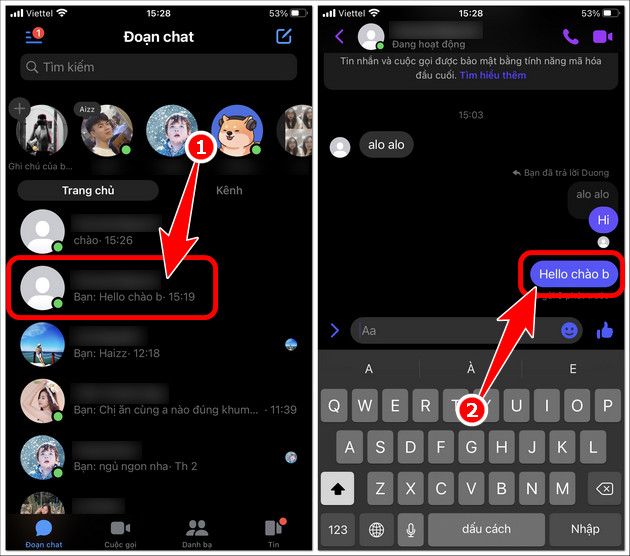
Step 3: Select Edit => enter new Messenger message => click Send icon .
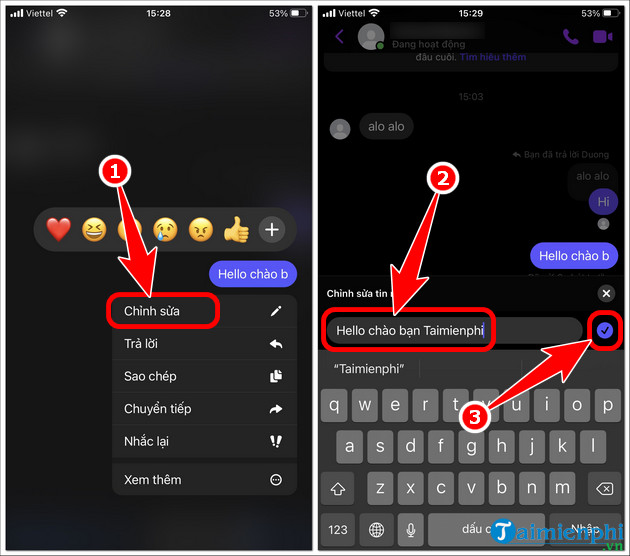
- After editing, you will see the message displayed as shown below with the message Edited .
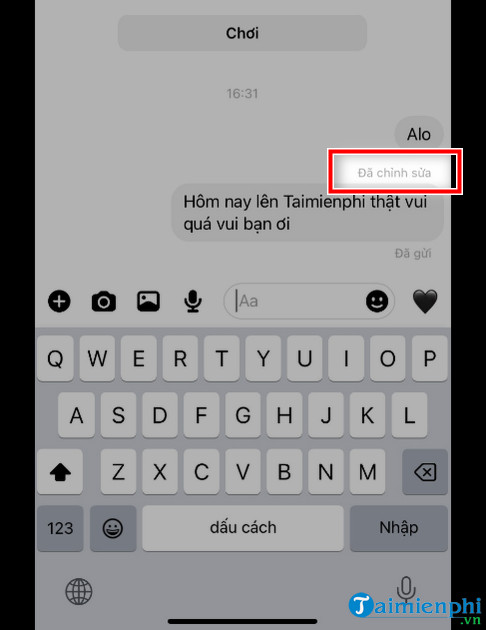
How to edit sent Messenger messages on PC .
- Only you can view the edited message content, other users cannot see it.
- If the user turns off the Messenger message window, the edited content will return to the default as before.
- Each time you close the Facebook browser and edit a sent Messenger message, you need to repeat the steps below sequentially.
Step 1: Open Facebook and log in to your account on your computer browser.
Step 2: In the browser press the F12 key .

Step 3: In the new panel that appears, select Console .
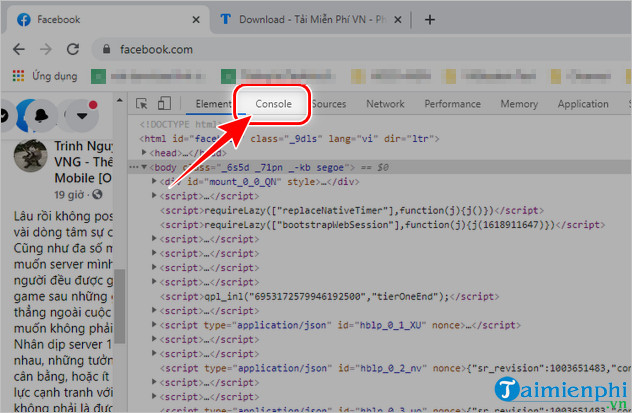
Step 4: Enter document.designMode ="on" => press Enter .
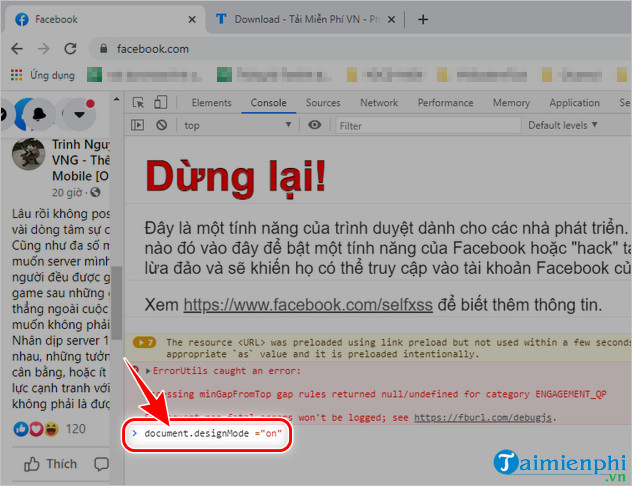
- The " on " message appears as shown below, which means you have successfully opened the Messenger message editing feature.
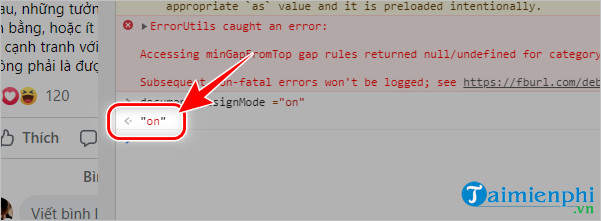
Step 5: Press F12 to turn off the panel, open the Messenger message => click directly on the message and edit (enter text) as usual. - For example, as illustrated below: + Photo number 1 is an unedited Messenger message + Picture number 2 is a Messenger message that has been and is being edited.
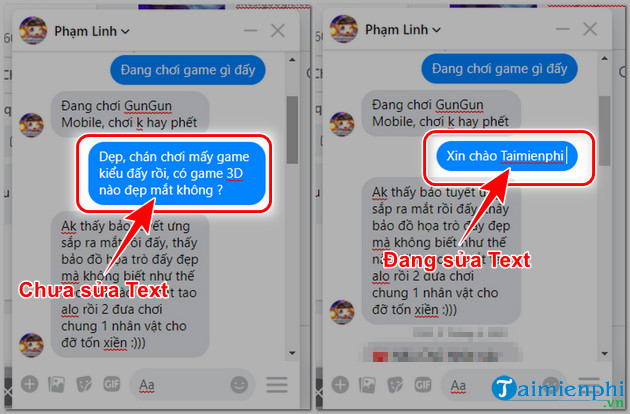
So editing Messenger messages is not as difficult as you think. With the instructions above, users can completely edit the content and update them promptly before friends or crushes can read them.
In addition to the Messenger message repair feature, readers can also restore recovered messenger messages to get back lost content, and review all Messenger messages that they have missed at any time. want.
You should read it
- How to block messages from someone on Facebook Messenger?
- Quickly try the Valentine's gift sending feature immediately with Facebook Messenger
- Facebook admits to 'scan' all user messages on the Messenger application
- Facebook admits to have the 'Unsend' feature after silently deleting Zuckerberg's message
- The way to 'hunt down' hidden messages in Facebok Messenger
- Facebook has a technical error that makes a series of old messages 'dig up' alive
 Downloading Facebook videos to your phone and computer is super easy
Downloading Facebook videos to your phone and computer is super easy How to send mass messages on Facebook
How to send mass messages on Facebook How to recover deleted photos on Zalo iPhone, Android
How to recover deleted photos on Zalo iPhone, Android How to install and use Merlin Chatgpt Chrome on your computer
How to install and use Merlin Chatgpt Chrome on your computer The simplest way to download and install Copilot on Windows 10
The simplest way to download and install Copilot on Windows 10 How to fix the error of not sending messages on Facebook Messenger
How to fix the error of not sending messages on Facebook Messenger