How to easily sign out of your Google account on your phone
Let's discover with TipsMake the most accurate way to log out of your Google account on your phone!

I. Why do you need to sign out of your Google account on your phone?
Google accounts are one of the most popular accounts on the planet, Google accounts help you log in to all online service portals such as: Gmail, Driver, Photos, Chrome,. and many other services. comes from Google. Using one Google account for all services on the Google system is a way to help users synchronize data quickly and accurately.
For many people, a Google account is an 'extremely valuable' tool because it contains all personal information as well as online payment services. So they are always looking for ways to improve security for Google accounts on all different devices.
When you no longer need to use it, you need to log out of your Google account on your phone to ensure that your personal data will remain secure. Or when you sell your phone or give it away, you also need to log out of your Google account to avoid trouble in the future. In general, when you no longer need to use Google services, signing out is extremely necessary.
II. Simple way to sign out of Google account on phone
Currently, we have two main phone operating systems: Android and IOS. Each operating system will have different ways to log out of your Google account, please refer to the methods below!
1. How to sign out of Google account on iPhone
How to sign out of Google account in Settings
Step 1 : Open Settings on your phone, select Mail and select Accounts to see the Google account currently logged in on your phone.

Step 2 : Then, select Gmail and select Delete account . Deleting your Gmail account also means deleting your Google account logged in on your Android phone.
How to sign out of your Google account through Google services, Photos, Drive .
In case your iPhone has many different applications from Google installed, you must manually log out of each application. If you don't sign out, you can also choose to delete the app. Deleting an application on iPhone also means logging out of your account from the application.
Step 1 : Open your iPhone, enter the keyword Google in the search bar to see the list of Google applications installed on the phone (1) .
Then, select each Google application in turn, select Accounts ( 2) ➔ Manage accounts on this device (3) .

Step 2 : Then, select Delete from device to sign out of your Google account on applications.
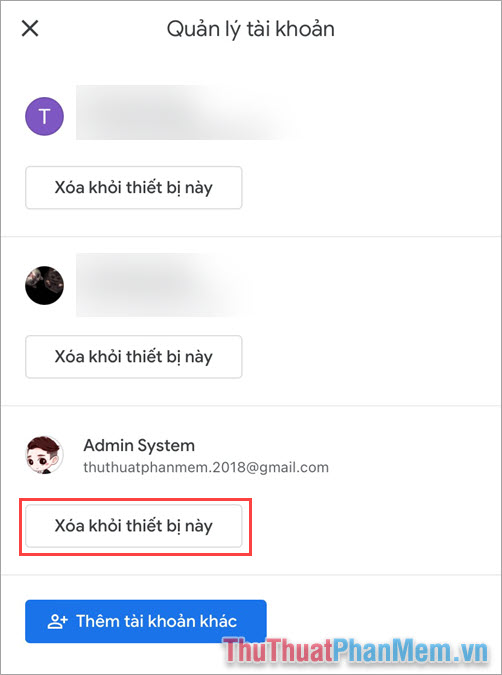
2. How to sign out of Google account on Android phone
The Android operating system is built by Google, so the Google account is also the core to operate the phone. Thus, signing out of your Google account on Android phones will be much simpler than on iPhone phones. To sign out of your Google account on your Android phone, just set it up in the settings.
Step 1 : Open Settings on your phone, select Accounts & Sync or Google (depending on phone model).
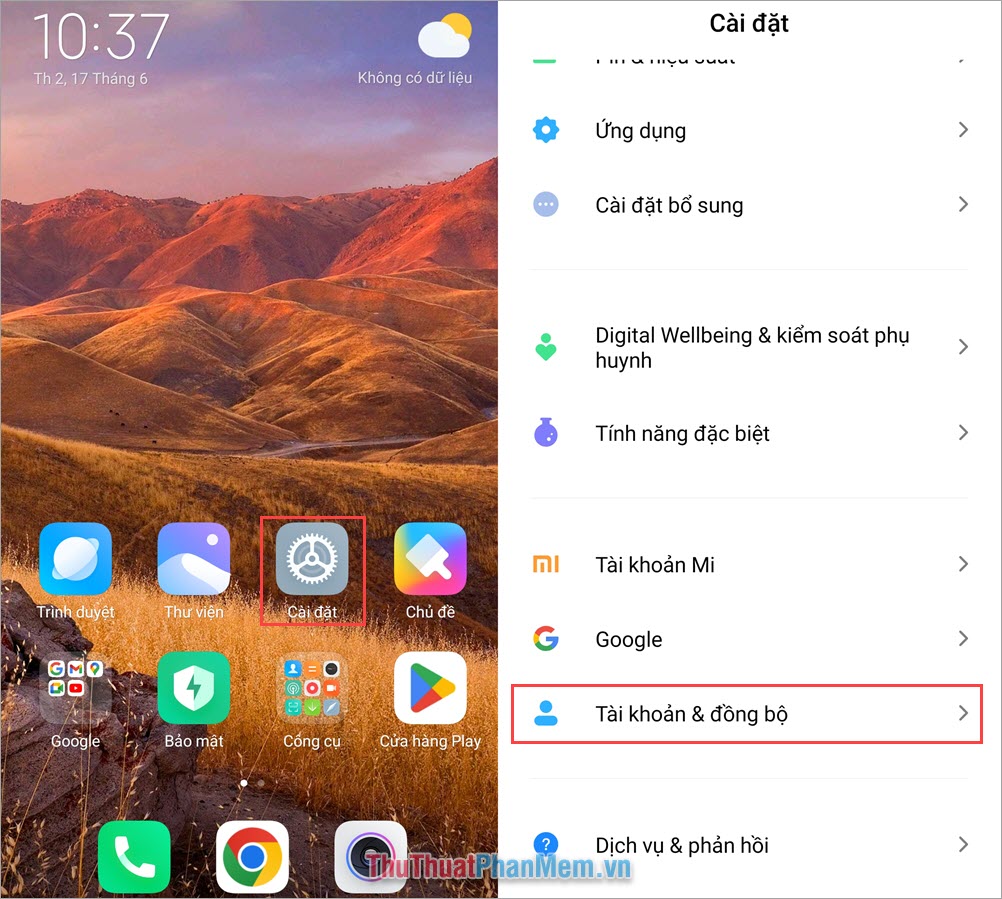
Step 2 : Then, select Google (1) ➔ Add (2) ➔ Delete account (3) to perform the command to delete Google account on Android phone.
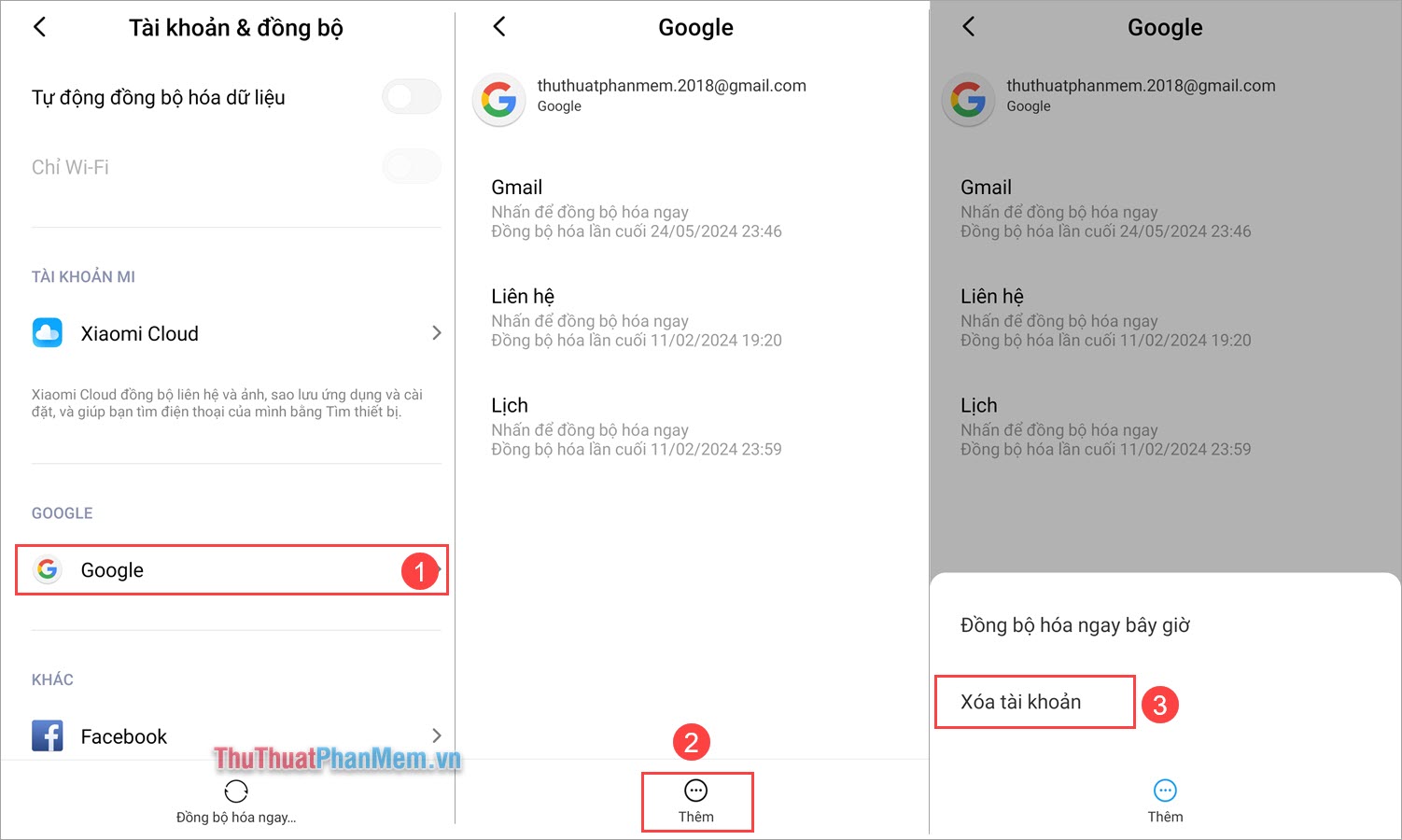
In this article, TipsMake has shared with you how to easily and simply sign out of your Google account on your phone. Have a nice day!
You should read it
- What happens if you don't sign in to your Google account on Android?
- How to fix 'We can't sign into your account' error on Windows 10
- How to secure your Netflix account?
- How to sign up for Gmail without a confirmation phone number
- Instructions for registering an Instagram account on your phone
- Instructions for logging into multiple accounts on Google Chrome
 8 best text-to-speech apps for Android
8 best text-to-speech apps for Android How to change the default font in PowerPoint - Choose the font you want
How to change the default font in PowerPoint - Choose the font you want How to create a signature in Outlook to make your emails look more professional
How to create a signature in Outlook to make your emails look more professional How to add pets at map location on Snapchat
How to add pets at map location on Snapchat 6 underrated photo editing effects you should use
6 underrated photo editing effects you should use TOP 13 free remote computer control software
TOP 13 free remote computer control software