6 underrated photo editing effects you should use
1. Blur the background
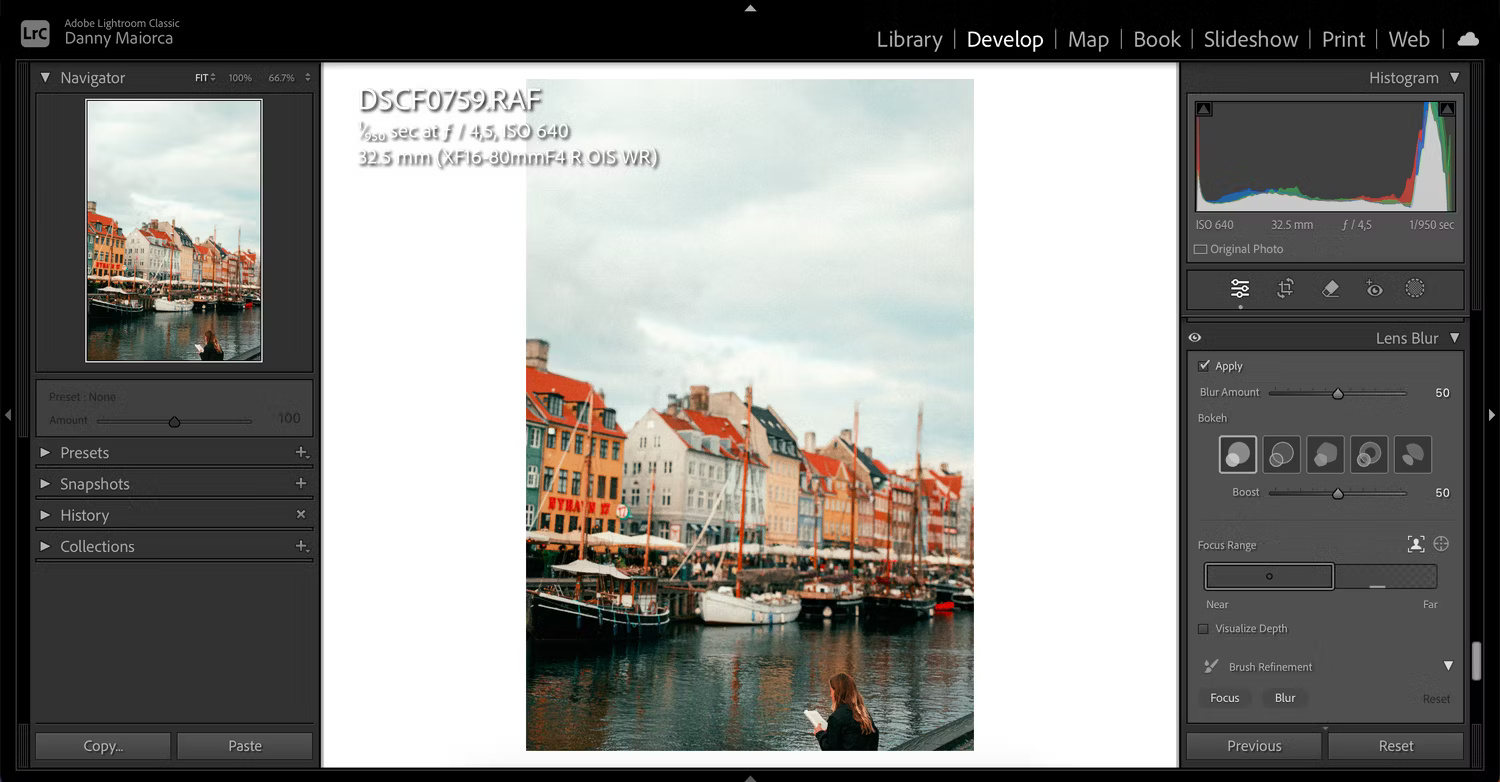
In the most ideal situations, you will get the right aperture if you use the right camera. But if you take photos with a smartphone, this can be quite difficult. Luckily, you can use photo editing apps to add blur to photos and make the main subject stand out more.
The easiest way, if you have an iPhone, is to take a photo in Portrait Mode and then widen the aperture. Another way to blur the background is to use Adobe Lightroom by masking out the areas around the subject and reducing clarity. However, this is a more advanced tip (and pays for Lightroom). If you buy Lightroom, you can also use the automatic Lens Blur feature.
Canva also has a tool that allows you to scan over the area you want to blur. However, remember that this is a manual operation and therefore it is better to do it with a tablet and a stylus. Before using the app, you also need to make sure you're not making these common mistakes in Canva.
2. Color frame

Did you know you don't even have to use a physical image to create a fun framing effect? On many photo editing apps, you can add colored frames to photos to make them stand out.
One app that makes it easy to add color frames to photos is Photoshop Express, and users can do it for free. Choose from several designs, including standard square and rectangular frames. If you want something more novel, you can also choose from a variety of shapes and patterns.
Canva is another tool you can use to add color frames to your photos. It's better than Photoshop Express if customization is what you're looking for.
3. Grain effect

Grain is certainly more widely used than before, but people still don't seem to appreciate its potential.
Among all the photo editing effects in this article, the grainy effect is one of the most widely used. Lightroom CC and VSCO can be used to add grainy effects to photos taken on a smartphone. If you're editing photos taken on camera, using Lightroom Classic, Camera Raw and Photoshop may be more appropriate.
There is no general rule about how much noise should be added to a photo; as this varies considerably from image to image. Besides adding grain to photos in post-production, you can use classic camera apps to get the same effect. If you take photos with a DSLR or mirrorless camera, increasing the ISO will also cause noise.
4. Color the image

It's easy to think that life before the late 20th century was colorless because most of the images we saw during this period were in black and white. But that's obviously not true, and if you have some old photos you want to revive, you should think about colorizing the images.
You'll find a number of free online tools that help bring color to images, such as Playback. Some of these applications will also allow selecting the desired image colorization level. In addition to using this effect with old physical photos, you can also try it with digital photos that have previously been converted to monochrome mode.
If you want more inspiration and ideas, you can check out AI tools that add color to old photos.
5. High contrast

Although increasing contrast may go against what some photographers make of a good photo, many people have always enjoyed the effect.
High contrast is a great photo editing effect in a number of situations, including:
- Gloomy days
- Golden hour just before sunset
- Mountain landscape
You can change contrast in almost any free or paid photo editing app. Even on-camera editing tools have features that allow this. Canva, VSCO, Fotor and Google Photos are some free alternatives.
High contrast is often not effective in well-lit conditions. However, you should experiment and see what works best for you in different situations.
6. Only saturate one color

One of our favorite photo editing effects is to saturate just one color. This is especially effective on overcast days or in other low light situations.
Saturating just one color is a great way to draw the viewer's eye to one part of the photo. This effect works well in street and portrait photography, but you should try it in other situations as well. You can also saturate items like flags a few more colors.
To saturate only one color, a photo editing application will be needed that allows changing the saturation for specific colors. Photoshop Express lets you do this for free.
Knowing different photo editing styles will make you a much more versatile photographer and also make the photo editing process much more enjoyable. You can try some underrated effects, such as blurring the background and colorizing old images, but there are many different scenarios so try them all.
You should read it
- How to edit photo captions on WhatsApp
- Instructions for editing photos on Icecream Photo Editor
- How to use Lensa AI to edit artwork
- How to Edit JPG Photos
- Instructions for automatic photo editing on iPhone
- How to Edit Your Photos on Windows Vista
- Stunning photo editing on smartphones with Snapseed
- Instructions for taking stock photos with Pitu on the phone
May be interested
- How to fix photos in GTA game style with iToon
 itoon is a unique photo editing software, when editing the grand theft auto game style image (gta). we can become one of gta's characters or use the game's bold effects.
itoon is a unique photo editing software, when editing the grand theft auto game style image (gta). we can become one of gta's characters or use the game's bold effects. - How to create a vanish effect with Picsart application
 picsart is an image editing application on android and ios, which has the effect of dissolving images, along with many other editing tools.
picsart is an image editing application on android and ios, which has the effect of dissolving images, along with many other editing tools. - TOP 14 free online photo editing software for computers and phones
 online photo editors are really useful, when they can be run directly on a web browser, fully supporting the features and effects like photoshop software for computers and phones. make it easy to edit images whenever or without photoshop pre-installed.
online photo editors are really useful, when they can be run directly on a web browser, fully supporting the features and effects like photoshop software for computers and phones. make it easy to edit images whenever or without photoshop pre-installed. - How to edit Live Photos on iOS 11
 this article will show you how to edit live photo photos on ios 11. there are many top quality editing tools to beautify live photo photos, make sure your photos will become more lively than ever.
this article will show you how to edit live photo photos on ios 11. there are many top quality editing tools to beautify live photo photos, make sure your photos will become more lively than ever. - Invite to download Analog Pro, a photo editing application package worth VND 125,000, which is free
 analog pro is a set of photo editing applications for android on play store, providing a full range of professional functions and tools, along with many color filters, beautiful effects to help users get the best photos. .
analog pro is a set of photo editing applications for android on play store, providing a full range of professional functions and tools, along with many color filters, beautiful effects to help users get the best photos. . - 15 best photo editing apps for Android
 to get beautiful, professional and impressive photos on android phones, the following 15 photo editing applications are definitely good choices for you.
to get beautiful, professional and impressive photos on android phones, the following 15 photo editing applications are definitely good choices for you. - How to adjust photos without downloading on Control V
 control v edits images online, but users don't need to download them like traditional operations.
control v edits images online, but users don't need to download them like traditional operations. - How to adjust photo color with more than 40 filters on Pixelixe Photo Effects
 pixelixe photo effects offers many completely free photo color filters so that we can change the image according to each person's taste.
pixelixe photo effects offers many completely free photo color filters so that we can change the image according to each person's taste. - Instructions for creating superimposed images on smartphones
 no need to use expensive video capture devices, no need to go through complicated steps from photoshop, but still be able to create super-fast pics.
no need to use expensive video capture devices, no need to go through complicated steps from photoshop, but still be able to create super-fast pics. - How to Learn Editing
 if you have a keen eye for detail, becoming an editor may be for you. the three main kinds of editing include video editing, photo editing, and copyediting. if you want to get into video and photo editing, you'll have to get the proper...
if you have a keen eye for detail, becoming an editor may be for you. the three main kinds of editing include video editing, photo editing, and copyediting. if you want to get into video and photo editing, you'll have to get the proper...









 TOP 13 free remote computer control software
TOP 13 free remote computer control software 6 AI tools help remove noise during audio/video recording
6 AI tools help remove noise during audio/video recording 11 best free PDF file editing software
11 best free PDF file editing software 5 best 3D home design software - 3D home design
5 best 3D home design software - 3D home design How to download and use VMware Workstation Pro for free for individual users
How to download and use VMware Workstation Pro for free for individual users Simple way to convert Excel files to PDF - Convert directly or use software
Simple way to convert Excel files to PDF - Convert directly or use software