How to Sign Out of Google Play
On Android devices
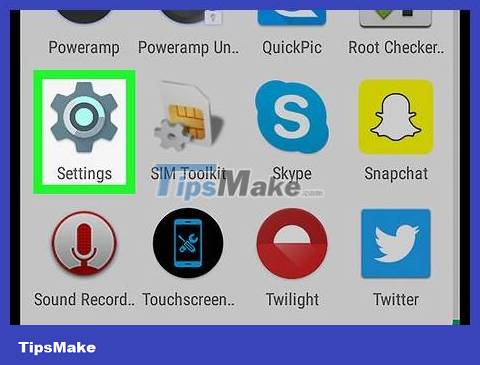
Open the Settings app on your Android device. This application has a gear icon in the application tray.
Or you can swipe down the screen and click the icon.
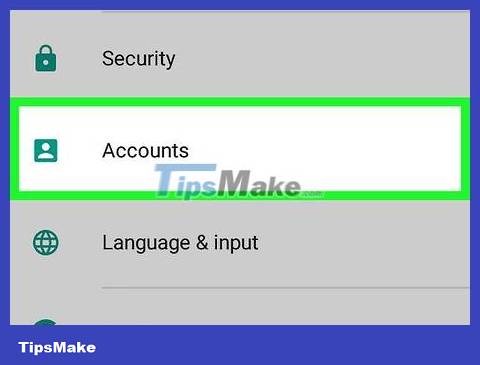
Select Accounts . This section lists all the accounts you're signed into on your phone.
On some Android versions, this section may be called "Cloud & Accounts" or "Accounts & Sync", or something similar.
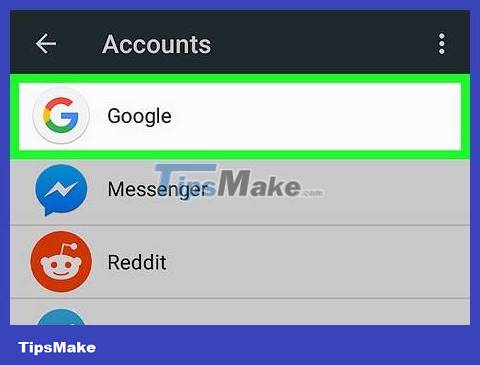
Select Google . This item appears next to an icon with a white background and a red, yellow, green, and blue capital "G" inside. This will display a list of Google account settings that you're signed into on your phone.
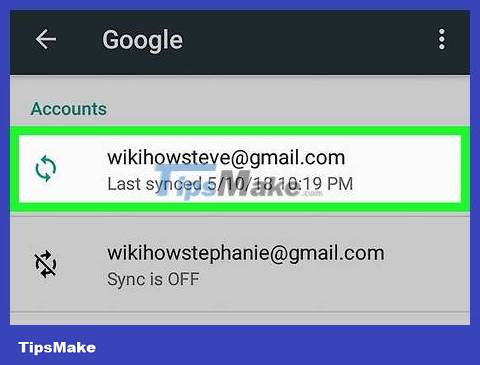
Click the account you want to sign out of. Options for this account appear.
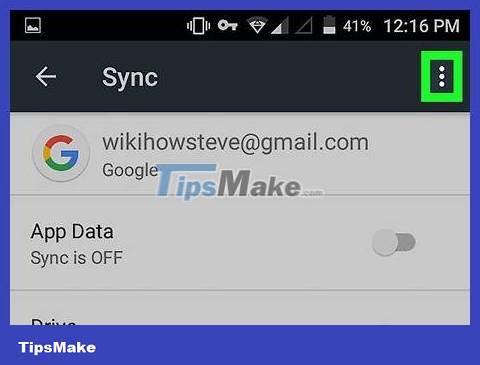
Click the ⋮ icon . This icon is three ellipses aligned in the upper right corner of the Google account settings page. A drop-down menu will appear.
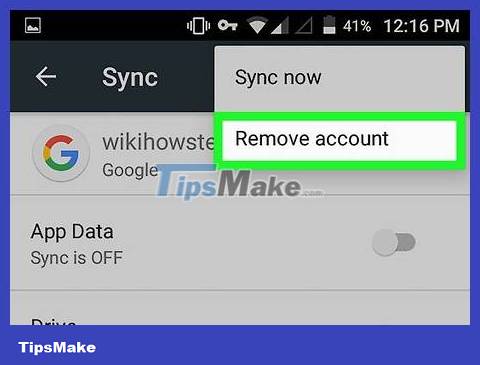
Select Remove account . It's the second option in the drop-down menu in the upper right corner. A popup window confirming account deletion will appear.
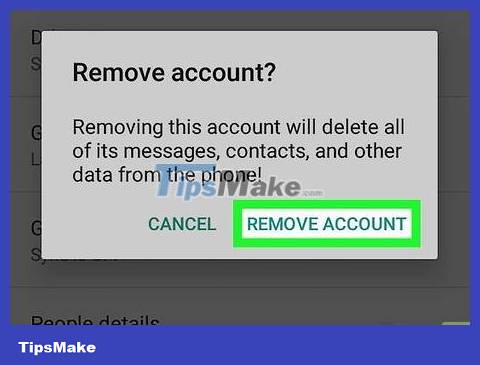
Select Remove account . This confirms that you want to remove your Google account and sign in from all apps that use this Google account.
If you want to sign in to your Google Play account again, you can read more about "Adding a Google account on Android devices".
On the computer
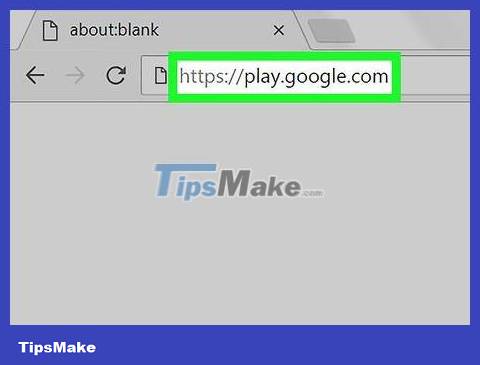
Access the website https://play.google.com from the browser. You can use any browser on your computer or Mac.
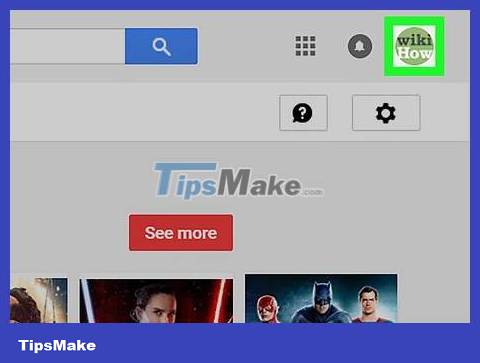
Click on the avatar. Your profile picture is in the upper right corner of the screen. A drop-down menu will appear.
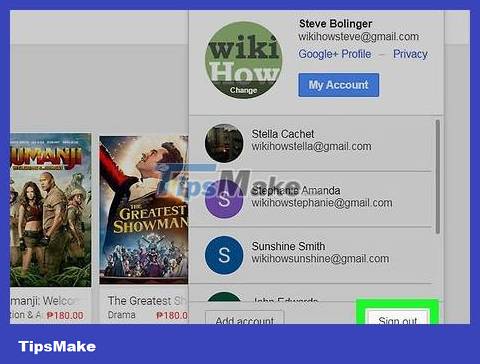
Click Sign Out . This will sign you out of your Google account from the Google Play website.
To sign back in, you'll click the "Sign In" option in the upper-right corner of the screen, then sign in with the email address and password associated with your Google Play account.
You should read it
- Download Google Play 24.2.15-16
- What is Google Play Points and how to use Google Play Points
- Google Play increases the refund period by 2 hours
- What to do when Google Play Store is not working?
- How to fix error 492 on Google Play
- Google refreshes the Play content repository interface in Android-style web
 How to Open the Terminal App on Mac
How to Open the Terminal App on Mac How to Contact Xbox Live
How to Contact Xbox Live Convert WebM format videos to MP4 with VLC, Handbrake and online conversion tools
Convert WebM format videos to MP4 with VLC, Handbrake and online conversion tools How to record audio on Windows 11
How to record audio on Windows 11 How to play two videos at the same time using VLC Media Player
How to play two videos at the same time using VLC Media Player What is Example Function in Go?
What is Example Function in Go?