Instructions for canceling Canva package subscription
Canva has paid upgrade packages so you can experience more professional and upgraded features. If users no longer want to use Canva's paid packages such as Canva Pro subscriptions or Canva group subscriptions, they should cancel this Canva subscription. Canva subscriptions will have a grace period before continuing. And users will have to cancel their subscription to this Canva package before the renewal period. The article below will guide you to cancel your subscription to Canva.
How to cancel your Canva subscription
Step 1:
First, log in to the Canva website on your computer. Then we click on the avatar and select Account Settings in the list displayed below.
Next in the list on the left of the interface, we click on Billing and Plans to view payments and purchase packages.
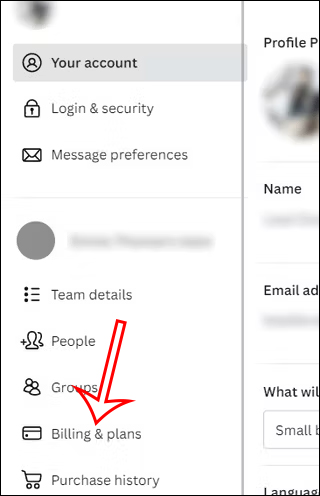
Step 2:
Switch to the new interface, look at the content on the right and find the subscription package the user wants to cancel . In case you are participating in a Canva group plan, find the exact Canva group you want to unsubscribe from if you join multiple Canva groups.

Then click on the 3-dot icon and continue to select Request Cancelation to request to unsubscribe from this Canva package. Continue to follow the instructions displayed on the screen interface to cancel this Canva subscription package.
Instructions for canceling Canva subscription on iPhone
With the Canva app on iPhone that has a subscription to a paid plan, click on the device's Settings, then click on the account you are logging in to. Next click Subscriptions to track the subscription packages you have made.
Click on the Canva application and then click Cancel Subscription to cancel the Canva package subscription on iPhone.
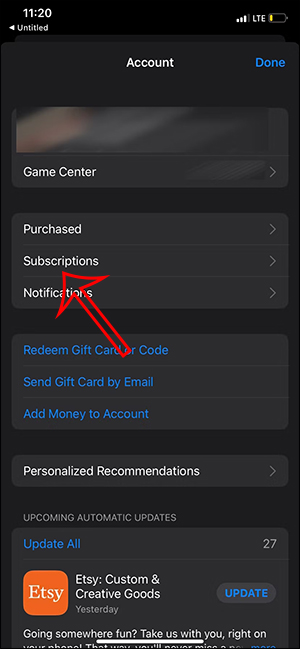
Instructions for canceling Canva subscription on Android
We click on Google Play and then select your account avatar. Then click Payments & Subscriptions to check the subscription packages you have made.
Click Canva and then click Cancel Subscription to cancel your subscription.
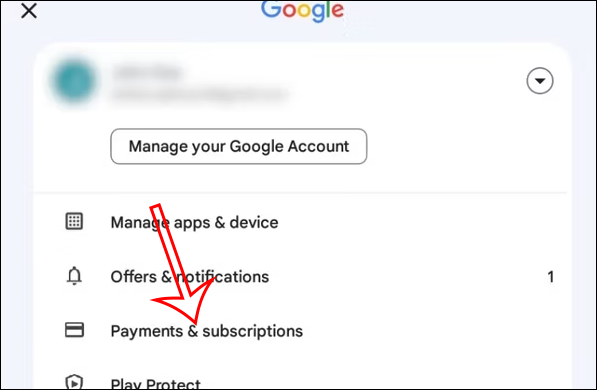
 Google now offers new Web search and blocking AI Overviews
Google now offers new Web search and blocking AI Overviews New Cuckoo Malware Is Targeting Mac Users: Here's How to Spot It!
New Cuckoo Malware Is Targeting Mac Users: Here's How to Spot It! How many tabs does it take to slow down your browser?
How many tabs does it take to slow down your browser? Samsung's HBM3E memory failed the evaluation test set by NVIDIA
Samsung's HBM3E memory failed the evaluation test set by NVIDIA 5 free movie streaming websites without registration
5 free movie streaming websites without registration Google now offers new Web search and blocking AI Overview features
Google now offers new Web search and blocking AI Overview features