8 simple ways to speed up Windows 7
 Windows 7 is an operating system that is highly rated for speed, but there are still many different ways to improve the speed and performance of this operating system, especially on machines with not too strong configurations. The following article will help you do that .
Windows 7 is an operating system that is highly rated for speed, but there are still many different ways to improve the speed and performance of this operating system, especially on machines with not too strong configurations. The following article will help you do that .
Fast switching between windows
Remove dynamic effects during the process of switching between open windows (minimizing and enlarging windows) can help speed up Windows 7. Follow these steps:
- Click on the Start button, enter SystemPropertiesPerformance into the search dialog box and press Enter .
- In the window that appears, click on the Visual Effects tab.
- Uncheck the ' Animate windows when minimizing and maximizing ' option and press the OK button to finish.

In addition, you can check the ' Adjust for best performance ' section so that Windows 7 can remove unnecessary effects, making Windows even softer. However, with this option, Windows 7 will become 'rough' and much worse.
Increase the boot speed of Windows 7
By default, Windows 7 only uses one cpu cores to boot, so increasing the number of cores used will help to reduce the boot time of the system (for multi-core cpu). Follow the steps below:
- Click on the Start button, enter msconfig in the search box and press Enter .
- In the System Configuration window that appears, select the Boot tab and click the Advanced Options button .
- Check the Number of processors section and select the multiplier of the CPU that the computer is using (usually 2, 4 or 8 . kernel).
- Click OK to confirm.

You can also apply this method to improve the boot speed of Windows Vista.
Speed up system shutdown
Similar to booting, Windows 7 has a much faster shutdown time than Windows Vista or XP, however, you can further improve your computer shutdown time with the following tip:
- Click Start , enter regedit in the search dialog and press Enter .
- In the Registry Editor dialog box, search by the path: HKEY_LOCAL_MACHINE / SYSTEM / CurrentControlSet / Control
- In the right pane, double-click the WaitToKillServiceTimeout key to change its value. The default value of this key is 12000 (12 seconds, the maximum time to turn off system pre-shutdown services), you can reduce this time to any level (greater than 0). to shorten the system shutdown time.
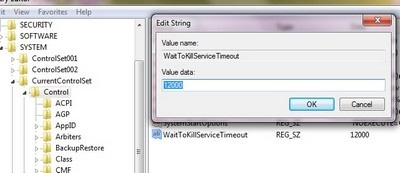
- Click OK and restart the computer to set the value.
Remove the Search Indexing feature
If you do not regularly use the search function on Windows, the Search Indexing feature is really a waste. This feature uses a lot of system resources, but is one of those features that is not really necessary.
Follow the steps below to remove:
- Click the Start button, enter services.msc into the search dialog and press Enter .
- In the Services window that appears, go to Windows Search .
- Right-click this item and select Properties .
- Finally, select Disable in Startup type and click OK to finish.
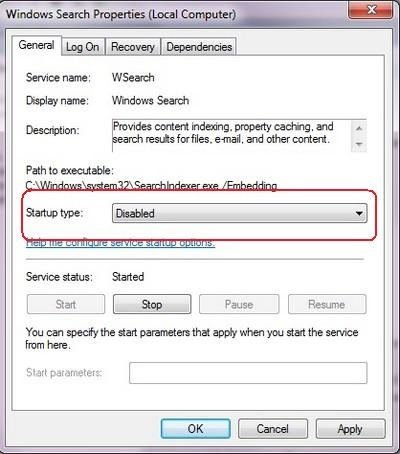
Speed up the Toolbar display
The thumbnail display feature of open windows on the taskbar is one of the useful features of Windows 7. The following tips will help you improve the time to display these thumbnail images:
- Click Start , enter regedit in the Search dialog box and press Enter .
- In the Registry Editor window, search by link: HKEY_CURRENT_USER / Software / Microsoft / Windows / CurrentVersion / Explorer / Advanced
- Right-click an empty area in the right pane, select New -> DWORD Value . Name this new key ThumbnailLivePreviewHoverTime .
- Double click on the newly created key, in the Base section select Decimal , and set the value in Value data . You can fill in any value, but during the test, 200 (0.2 seconds) and the number are considered to be the most efficient and optimal.
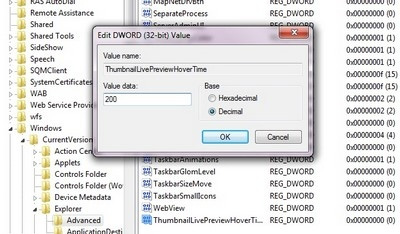
- Click OK and restart the computer to set the value.
Turn off system sounds
The system signaling sounds like boot sound, shutdown . are not really necessary. Therefore, shutting down these sounds may result in less recovery of resources.
- Click the Start button, enter mmsys.cpl into the search box and press Enter .
- In Sound window appears, select the Sounds and No Sounds tab in Sound Scheme .

- Click OK to complete the setup.
Remove unnecessary startup applications
Some applications automatically start with Windows, making the system boot time longer and resources more wasteful. To remove self-starting applications from the system, you do:
- Click Start , enter msconfig in the search dialog and press Enter .
- In the dialog box that appears, navigate to the Startup tab, uncheck the option for unnecessary software. (You should only leave security applications such as virus browsers, firewalls . to start with the system).
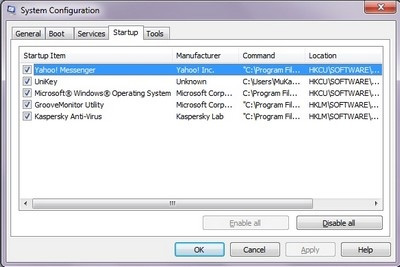
- Click OK to save the settings.
SATA hard drive acceleration
SATA standard hard drives are currently the most popular and popular standard. To increase the speed of access and performance of standard SATA hard drives on Windos 7, follow these steps:
- Click Start , enter Device Manager in the search dialog box and press Enter .
- Select Disk Drives , right-click the existing hard drive on the system, select Properties .
- In the new window that appears, select the Policies tab, check the option to ' Enable write caching on the device '. (if this option has been previously selected, you can skip and do not need to do anything else)
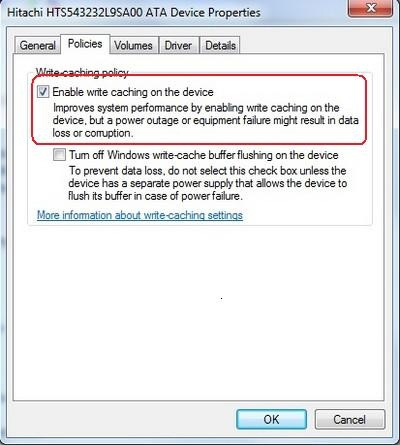
- Click OK and restart the system to set the value.
These are a few simple but effective tricks to improve the speed of Windows 7. It is possible that these tricks make Windows 7 display as "silky" as it was, but if performance and speed are First priority, you should try.
 5 great ways to increase the speed of 3G Internet
5 great ways to increase the speed of 3G Internet Which system cleanup utility should be used for Windows?
Which system cleanup utility should be used for Windows? Update the system driver with Windows 7 Device Installation Settings
Update the system driver with Windows 7 Device Installation Settings Some tricks for hosts files in the system
Some tricks for hosts files in the system Working with windows in Windows
Working with windows in Windows Top 10 ways to speed up computer boot
Top 10 ways to speed up computer boot