Recover deleted photos / data on iPhone, iPad
Simple recovery operation, anyone can get back deleted photos / data on mobile device after viewing this article.
Usually the deleted data cannot be retrieved. However, when using add-on software, it will be easy to find the deleted data again. Here's how.
1. Temporary deletion and permanent deletion
Delete (delete) pictures / data usually has 2 stages:
- The first step: Temporarily delete - The photo will be moved to the trash, where it can be reviewed and restored.
- Second step: Erase forever - You can also delete them immediately by going to deleted photo / recycle bin -> Select photo / data and delete it permanently.
If you haven't done this yet, the pictures will be stored in your computer's trash for an indefinite time. As for mobile devices, iOS default photos after 30 days in the trash will permanently delete.
However, what if we accidentally delete precious photos forever. In this article, Freetuts will guide you to recover photos, videos and data on iPhone, iPad even after permanently deleted.
In addition, if you lose your phone, it is temporarily considered data loss, if your iPhone / iPad is logged in Icloud and synced, you can visit https://www.icloud.com/ to get data quickly. whether
2. Two ways to retrieve deleted phone photo data
First, use EaseUS iPhone Data Recovery software.
IOS / IPad: Using EaseUS iPhone Data Recovery (Windows)
Step 1: Download the software at the homepage here.
Step 2: Proceed to install.
Select language -> Press OK to start the installation.
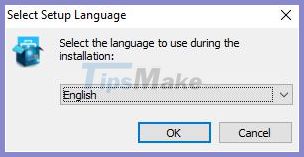
Step 3: You click Next quickly according to the illustration below.
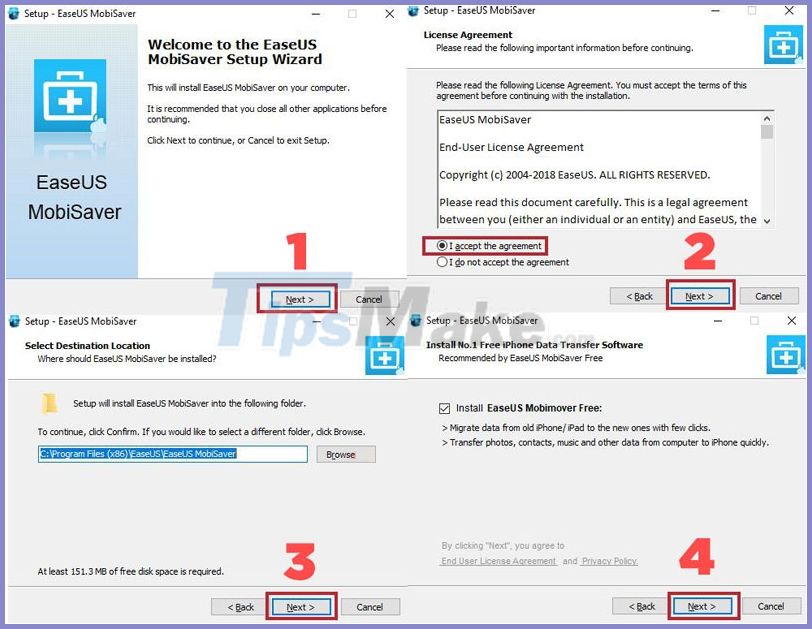
Step 4: Check Select Create a desktop icon -> click Install .
The installation process is very quick -> Click Finish to finish.
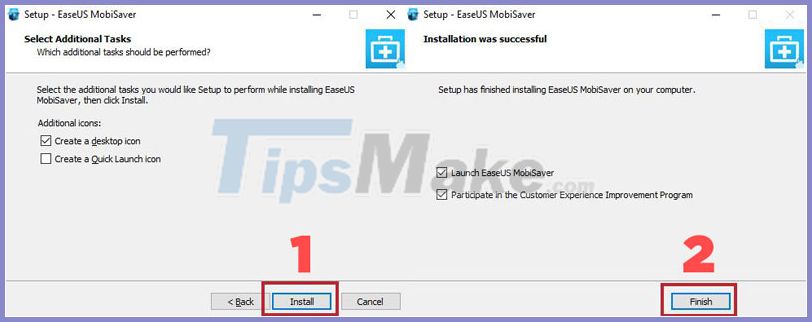
Step 5: Launch the software.
Connect your iPhone / iPad with USB cable -> Click Scan .
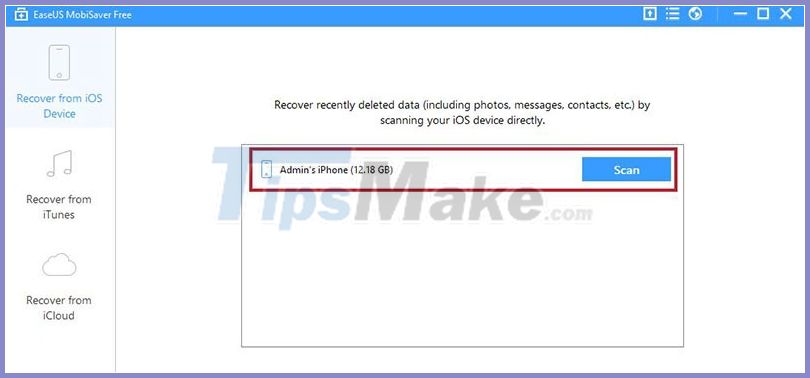
Data scan is in progress, very fast, only about 10 minutes.
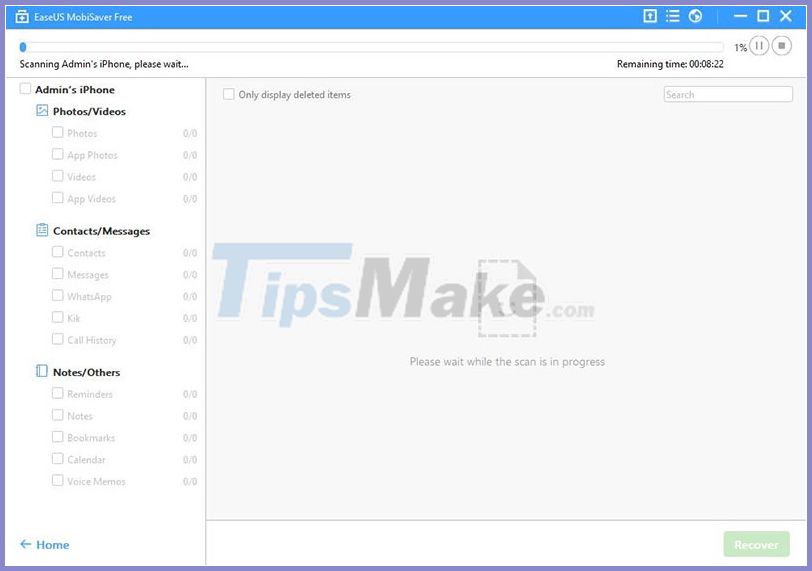
Step 6: If you want to recover photos, choose Photos / App Photos, then tick the photos you want to recover -> Click Recover .
In that section you can also restore both Videos and App Videos.
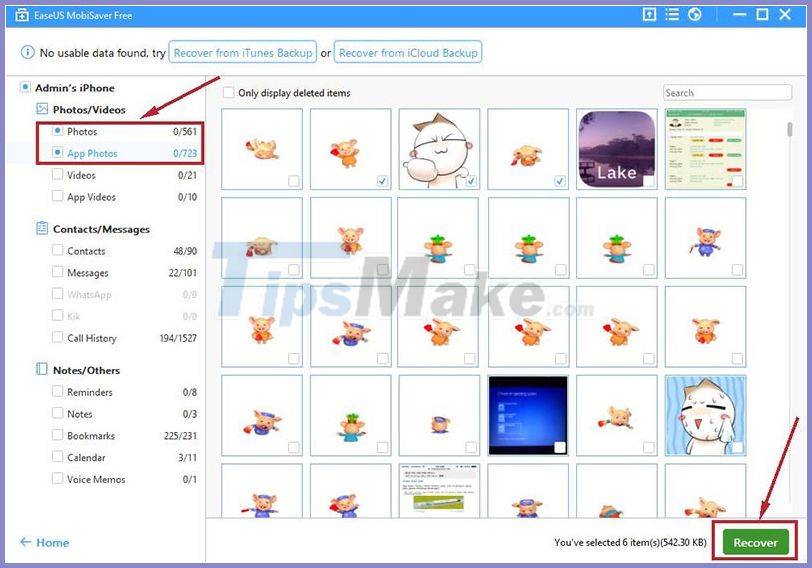
In addition, the software also recovers a lot of things besides Videos such as contacts, call history, bookmarks, recording .
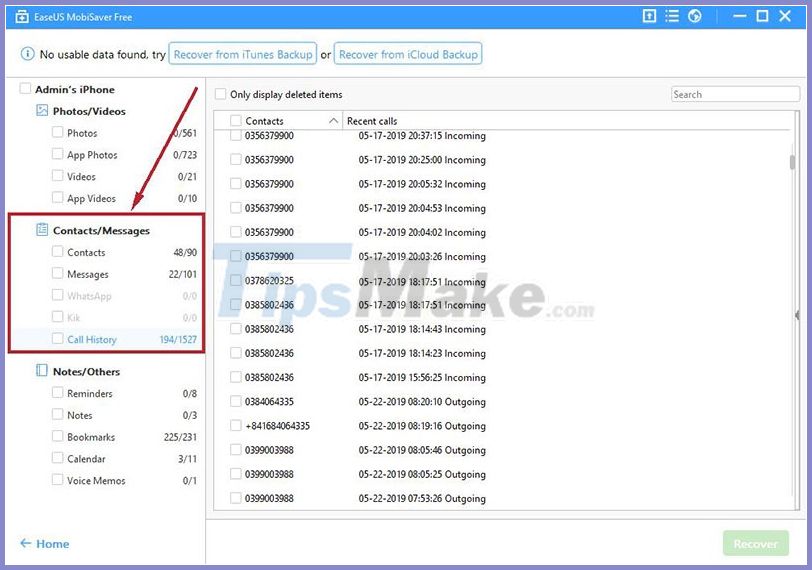
Above is to share how to recover photos / data above for iPhone by EaseUS iPhone Data Recovery (Windows). If you do not have a Windows computer, you can try the software below that supports Mac.
iOS / Android: Using Wondershare De.Fone (Windows, Mac OS) software
Wondershare is a very well known software developer that supports both Windows and Mac OS operating systems.
In which Wondershare De.Fone is an extremely good data recovery program for mobile devices that can recover data from both iOS / iPad OS and Android.
* Note: The free version only allows to preview data, not to restore files.
So I have a completely free software version, please click here to download this software for free.
The steps to recover photos and data on iPhone are as follows:
Step 1: Download the software from the homepage here (or the free version I mentioned).
Step 2: Launch the installer -> Click Install .

Wait a moment the installation process is very fast.

Step 3: The installation is complete -> Click Start Now.
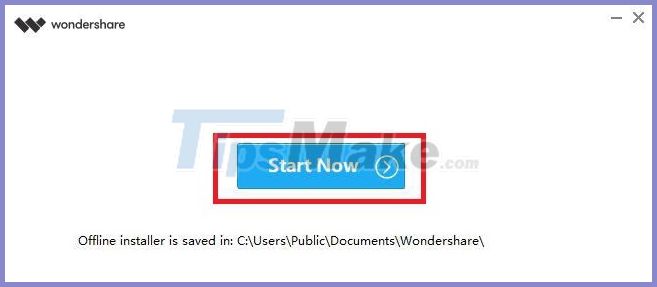
Step 4: This is the main interface of Wondershare Dr.Fone.
Here click on Data Recovery to start restoring photos / phone data.
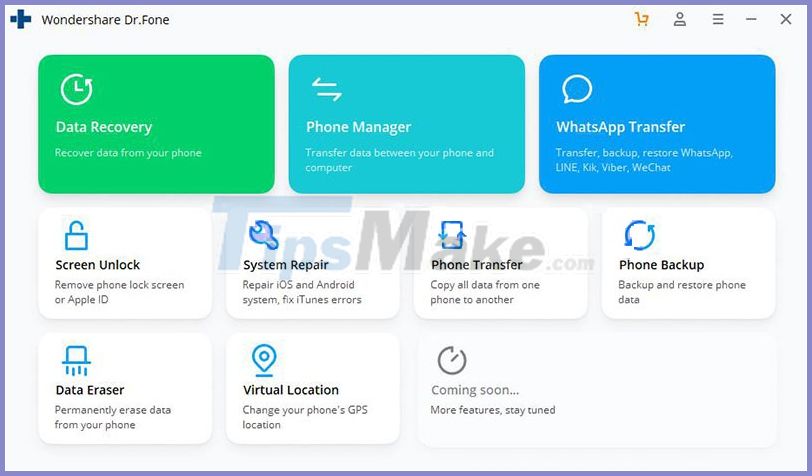
Step 5: Please connect your phone using a USB cable.
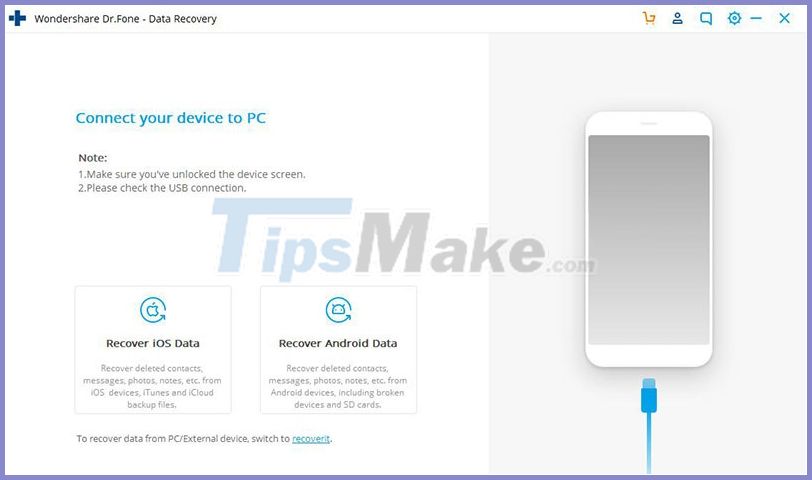
Step 6: Press Trust ( the Trust ) as IPhone / IPad display a warning.
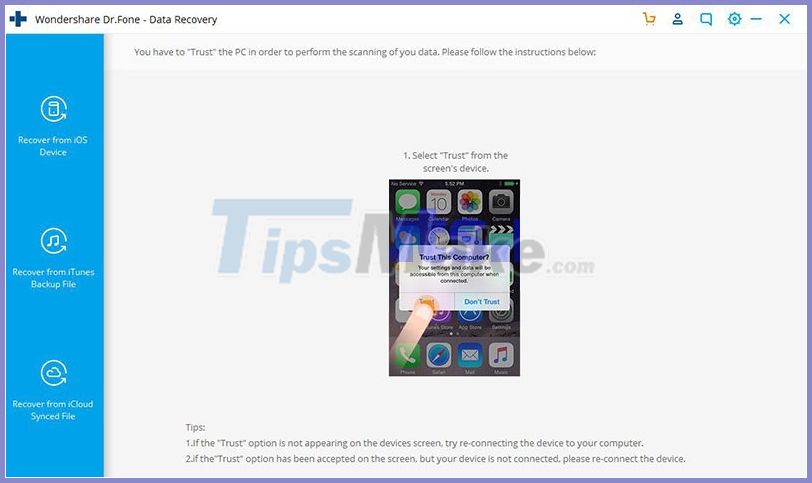
Step 7: Connect and recognize the device successfully. In this window, click Start Scan to start scanning data.
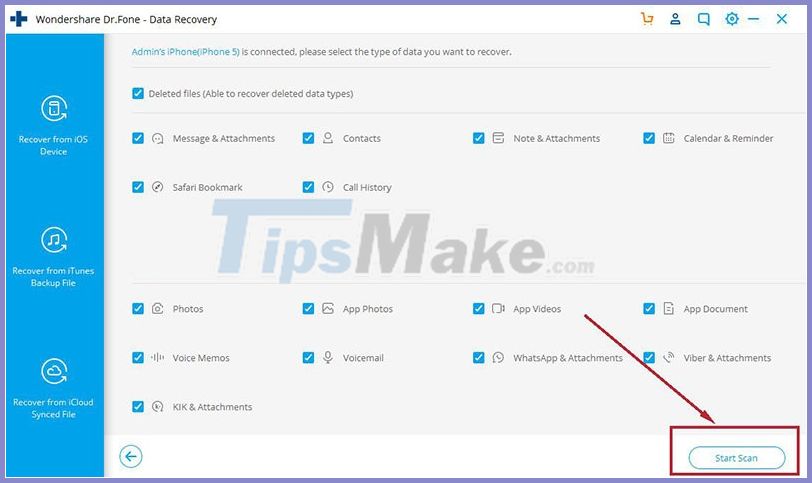
The data scan is very fast, only about 10 minutes.

Step 8: Select the photo / data you want to restore -> Select Restore to Device to directly restore the photo / data to the device.
Or choose Recovery to Computer to export the recovery data to the computer.
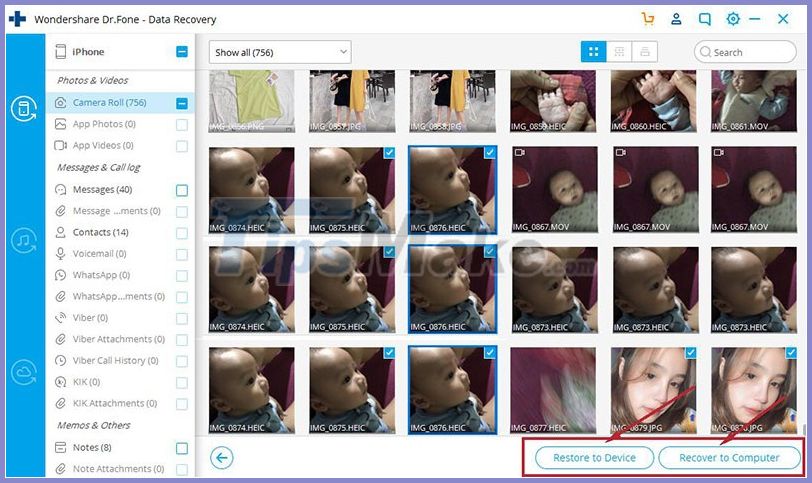
Step 9: Activate the software to be able to recover data. I noted that the free version will only preview, so please activate the software to recover your data.
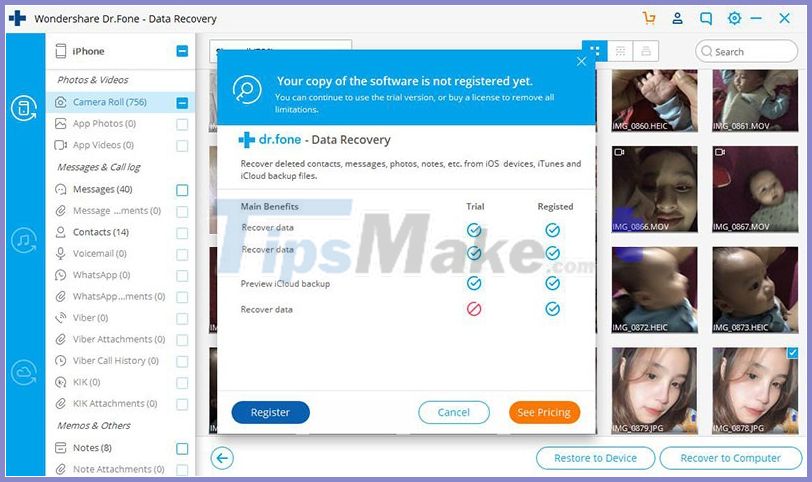
If you are a student who finds software prices too high, you can download the free version at the end of the lesson.
summary
Above are 2 best photo / video and data recovery software for mobile devices, supporting both IOS and Android operating systems. If you find this software useful, please share it with your friends when your phone has lost data.
 How to check the battery charge cycle on iPhone
How to check the battery charge cycle on iPhone T2S Usage: Text to Voice converts text to voice on Android
T2S Usage: Text to Voice converts text to voice on Android How to create a Google Docs password when sharing
How to create a Google Docs password when sharing How to encrypt Android messages with emoji
How to encrypt Android messages with emoji Instructions to download AltStore, an App Store replacement app on iPhone and iPad
Instructions to download AltStore, an App Store replacement app on iPhone and iPad How to write notes with Apple Pencil on iPad
How to write notes with Apple Pencil on iPad