How to delete memory dump files in Windows
Memory dumps, in other words crash dumps, are system files that were saved during the blue screen of death. When the BSOD error message appears, Windows saves a copy of the system memory.
The crash dump files can then be used to assist developers in fixing BSOD system errors. User can send crash dump to developers when requesting support.
Memory dump files can waste a lot of hard drive space. They can take up many gigabytes of hard drive storage. Windows only automatically deletes crash dump files when hard drive space is limited. However, users can also delete crash dump with cleaning utilities.
1. Delete crash dump with Disk Cleanup
You can delete crash dump using Windows' Disk Cleanup tool. To do that, launch Run using the Windows + R keyboard shortcut .
Type cleanmgr in Run 's Open text box .
Press Ctrl + Shift + Enter to open Disk Cleanup as admin.
Select drive C: on the Drive selection window and click the OK button .

Select the checkbox System error memory dump files .
Then click the OK button .
If users cannot find the option System error memory dump files in Disk Cleanup, open the utility through the Command Prompt with admin rights. Import:
%SystemRoot%System32Cmd.exe /c Cleanmgr /sageset:16 & Cleanmgr /sagerun:16. in the Command Prompt and press Enter . This will open Disk Cleanup with more checkbox options.
2. Delete crash dump with CCleaner
In addition, users can delete crash dump with free CCleaner software. To do that, download CCleaner first. Follow the instructions in its setup wizard. Launch the CCleaner utility.
Select Custom Clean on the left side of CCleaner.
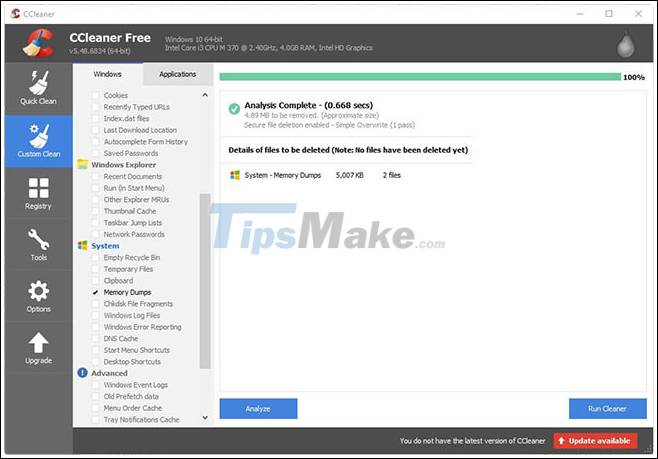
Then select the Memory Dumps checkbox .
Click the Analyze button .
Select the Run Cleaner option to clear the crash dump.
3. Delete crash dump via Command Prompt
You can also delete crash dump with a series of Command Prompt commands. To do so, open Run.
Type cmd in Run and press Ctrl + Shift + Enter .
Then, type the following separate commands into the Command Prompt and press Enter after each one:
fsutil usn deletejournal /d /n c: del '%temp%*' /s /f /q del 'C:$Recycle.bin*' /s /f /q del '%systemroot%temp*' /s /f /q vssadmin delete shadows /for=c: /all /quiet Dism /Online /Cleanup-Image /StartComponentCleanup /ResetBase4. Turn off crash dump
Users can turn off crash dump to ensure they don't take up extra storage space on HDD. Type Control Panel in Run 's Open text box and press Enter.
Then click System to open the Control Panel application shown right below.
Click Advanced system settings on the left side of the window to open the Advanced tab .
Then click the Settings button in Startup and Recovery.
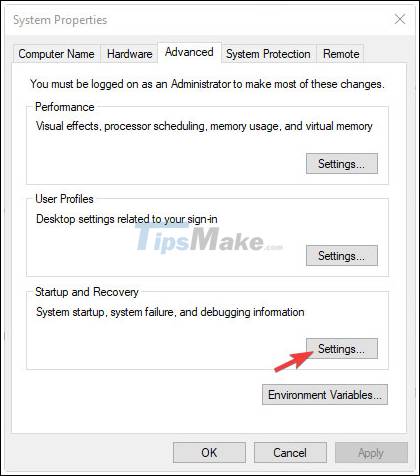
Select the (none) option on the drop-down menu shown directly below to disable crash dump.
Then click the OK button .
 Increase storage on your computer with OneDriver
Increase storage on your computer with OneDriver How to List Installed Drivers in Windows (PowerShell CMD)
How to List Installed Drivers in Windows (PowerShell CMD) 5 ways to access Advanced Options on Windows 10/8 / 8.1
5 ways to access Advanced Options on Windows 10/8 / 8.1 How to record screen video on Chromebook
How to record screen video on Chromebook This tip can help you speed up the network on Windows
This tip can help you speed up the network on Windows How to pin files or folders to the 'taskbar' of your Chromebook
How to pin files or folders to the 'taskbar' of your Chromebook