3 ways to configure BSOD crash dump on Windows
A blue screen of death (BSOD) usually occurs when there is a critical error and Windows cannot recover or repair it. To determine the cause of the blue screen of death, you need to configure Windows to create a minidump each time something goes wrong.
Method 1: Enable the creation of minidump with System Properties
1. Press the Win+ key Rto display the Run box and type SystemProperIESAvised, then press Enterto open the System Properties window .
2. Click the Settings button in the Startup and Recovery section .
 Click the Settings button in the Startup and Recovery section
Click the Settings button in the Startup and Recovery section 3. The memory dump options are in the Write debugging information section . By default, it is Automatic memory dump . Just change it to Small memory dump (256KB) and press OK.
 Change to Small memory dump (256KB)
Change to Small memory dump (256KB) 4. Whenever the PC shows a blue screen error, it automatically collects some diagnostic information and stores them in a small file that you can find in the C: WindowsMinidump folder .
Method 2: Enable the creation of minidump by tweaking the Registry
1. Open Registry Editor and browse to the following location:
HKEY_LOCAL_MACHINESYSTEMCurrentControlSetControlCrashControl2. On the right, double-click DWORD 32-bit CrashDumpEnabled and change its value from default value 7 to 3 .
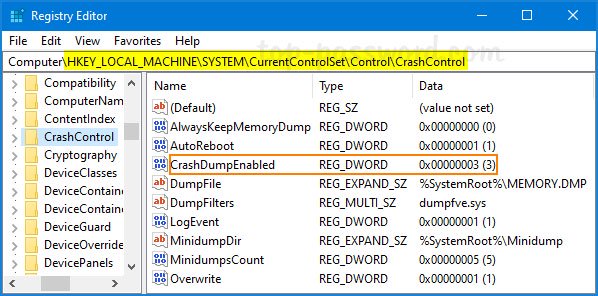 Double-click DWORD 32-bit CrashDumpEnabled and change its value from 7 to 3
Double-click DWORD 32-bit CrashDumpEnabled and change its value from 7 to 3 - 0x0: None
- 0x1: Memory dump complete
- 0x2: Memory dump kernel
- 0x3: Small memory dump (64KB)
- 0x7: Memory dump automatically
3. You must restart Windows for the registry change to take effect.
Method 3: Enable the creation of a minidump using the Command Prompt
1. Open Command Prompt with admin rights. Enter the following command to find out what type of memory dump you are using:
wmic RECOVEROS get DebugInfoType2. If you want to activate creation, run the following command:
wmic RECOVEROS set DebugInfoType = 33. When the command completes, restart the computer.
The minidump file is stored in binary format. To view and analyze its content, you need to use third party software like WinDbg or BlueScreenView. Refer to the article: How to find the cause of blue screen of death and Minidump error? to know how.
 How to fix Svchost.exe error permanently using multiple CPUs
How to fix Svchost.exe error permanently using multiple CPUs Addresses an issue where Windows 10 Search encounters errors similar to viruses
Addresses an issue where Windows 10 Search encounters errors similar to viruses How to prevent Windows 10 from automatically restarting
How to prevent Windows 10 from automatically restarting How to fix keyboard errors that enter numbers instead of letters
How to fix keyboard errors that enter numbers instead of letters How to fix api-ms-win-core-libraryloader-l1-1-1.dll is missing
How to fix api-ms-win-core-libraryloader-l1-1-1.dll is missing