How to view Facebook IDs, get user IDs on Facebook
Previously, Facebook's social network would display an ID on a link to a user's personal page. But in recent years, Facebook has allowed users to replace that ID with a URL to make it easier to access. This makes it very difficult for users to obtain user IDs on Facebook. But do not worry, in this article The software tips will guide you.

Method 1. Get the Facebook ID with findmyfbid.com/
The simplest and easiest way to use it is to use 3rd party tools to get IDs. Getting ID with the 3rd tool is very simple, all you need is the link / URL of your Facebook account to get the ID.
Step 1: You proceed to access the personal page, fanpage that you need to get the ID. Then you proceed to Copy link / URL of that page.

Step 2: Then you proceed to the following website to get the ID: https://findmyfbid.com/
You proceed to paste the link / URL just copied into the box and click Find numeric ID .
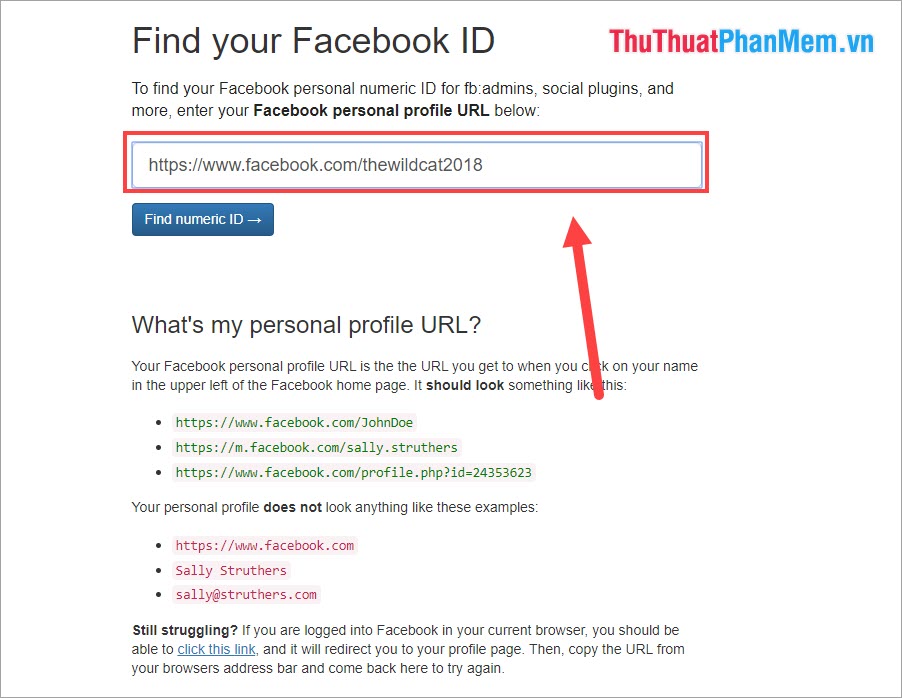
Step 3: The software will automatically send you the ID address of the personal page, fanpage.

Step 4: Let's check if that ID address is correct. How to check is very simple, you access the link in the form of ID to see if it is on the right personal page, the page we just got the ID or not.
facebook.com/*ID*For example: Facebook.com/741595146015251
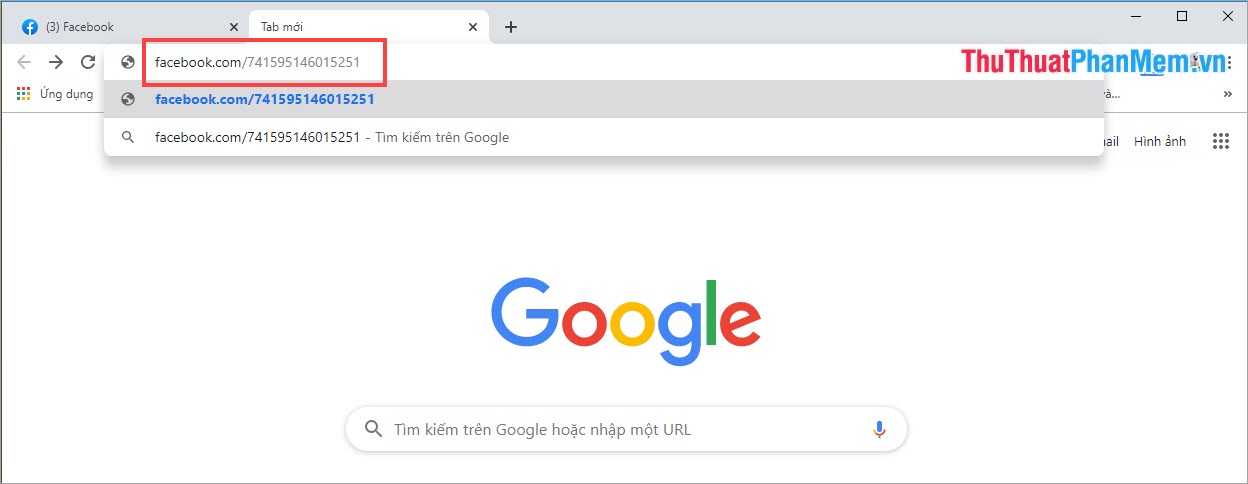
And it will revisit the correct individual page, your Fanpage page just got the ID address.
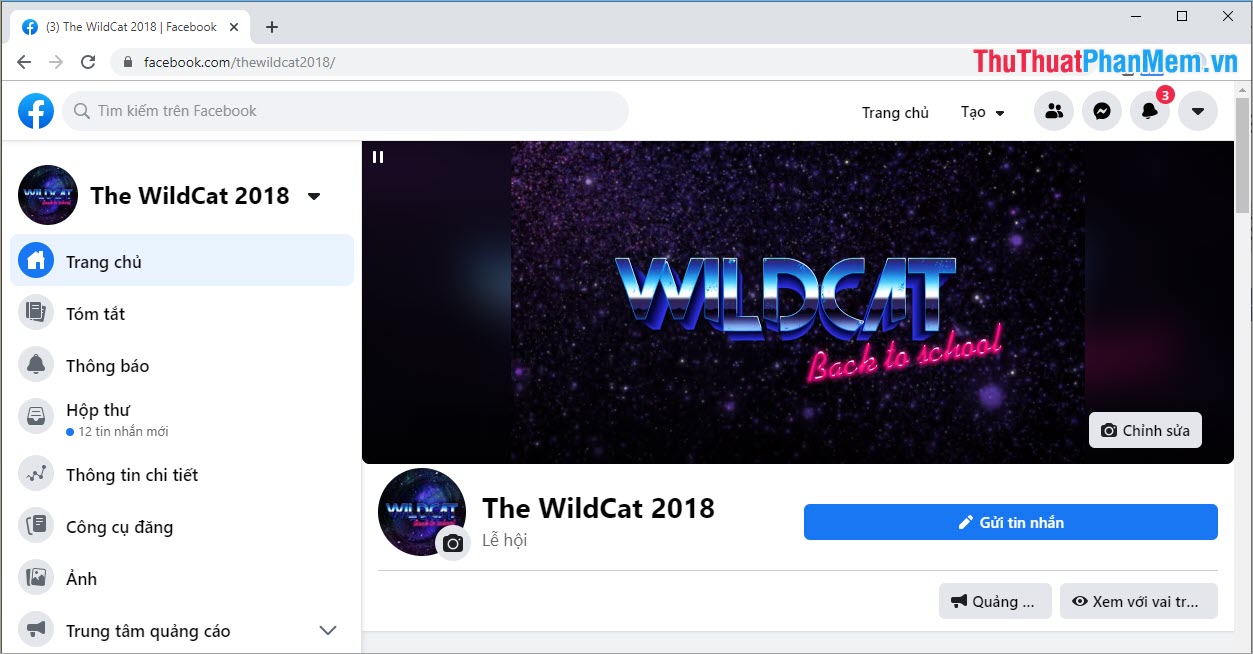
Method 2. Get the photo ID on your profile page
How to get ID addresses through images is also quick and effective, but it only applies to Facebook accounts that post photos in "Public" mode.
You just need to Open any image posted on Facebook with a personal account, the Fanpage page needs to get an ID.
Then you observe the link / URL . You will see the final part: . set = a.741595146015251 (framed in the image). There will contain your ID, your ID will be the "sequence" behind: . set = a.
In this case, our ID address is: 741595146015251 . Completely coincides with the result of Method 1 above.
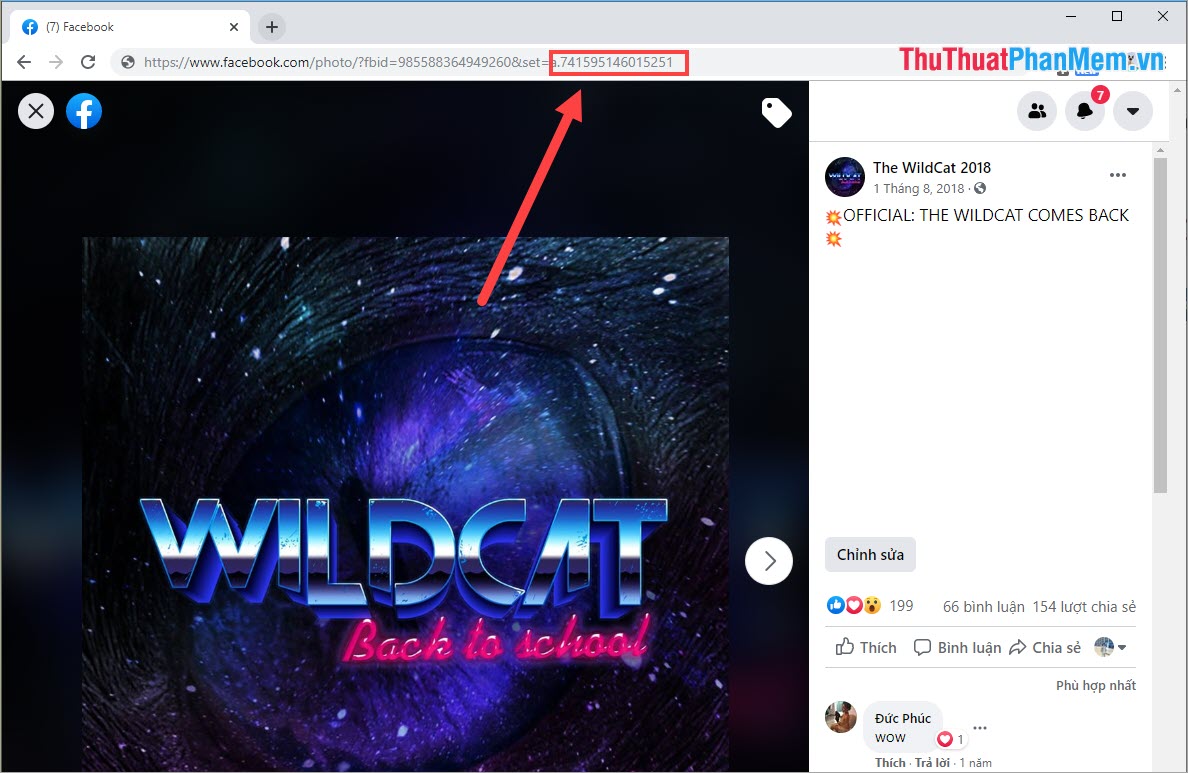
Method 3. Use the Browse element feature
With element testing to get the ID will take a bit longer but it will work 100% successfully on every Facebook account. You can use Chrome browser or Coc Coc to follow the instructions in the article.
Step 1: You proceed to access the personal page / page Fanpage need to get ID.
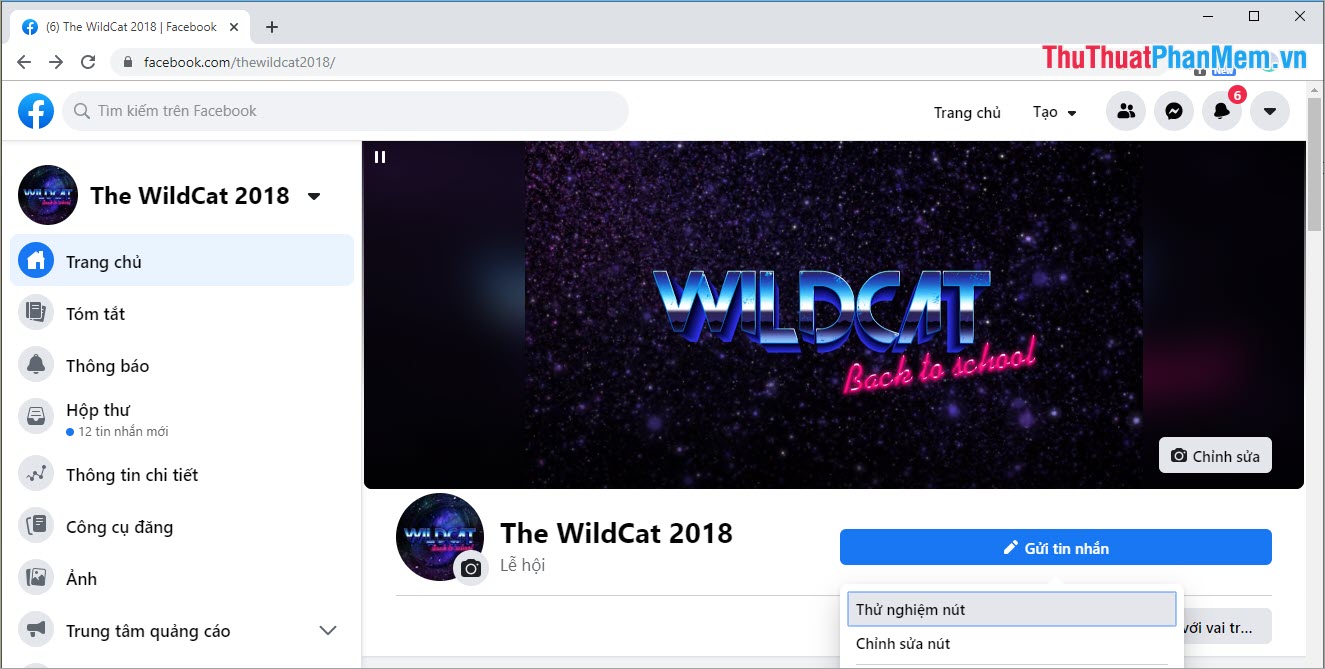
Step 2: You press the F12 key or the key combination Ctrl + Shift + I to open the Inspect element . Then, you select the Display item (the arrow icon pointing mouse).
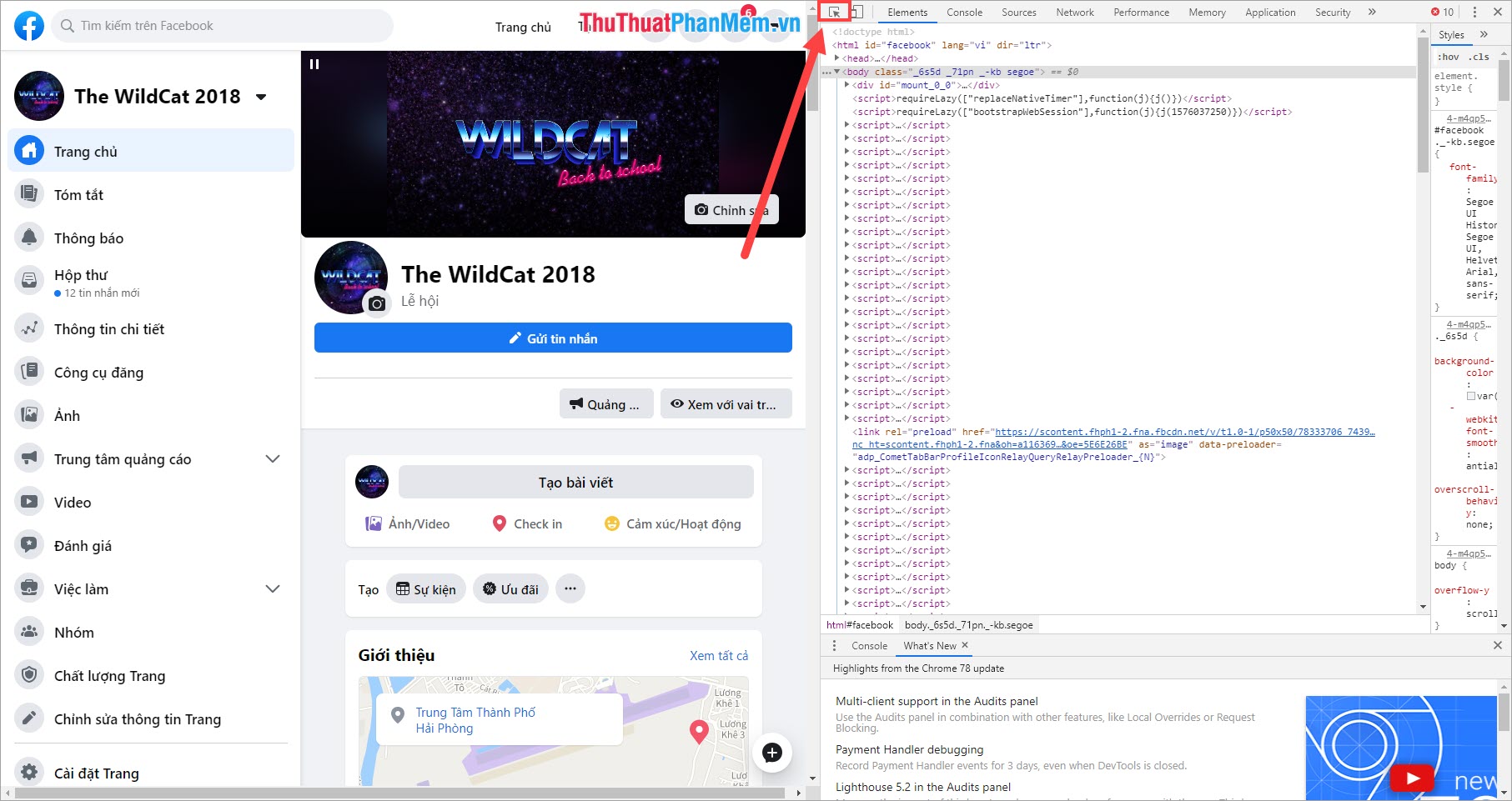
Step 3: Next, in the left hand window, you hover the mouse on the Name or Avatar section of the individual page / Fanpage page . After that, the Inspect element element on the right will automatically go to the element segment and black out the element segment . In the highlighted section, we will have the URL containing the ID.
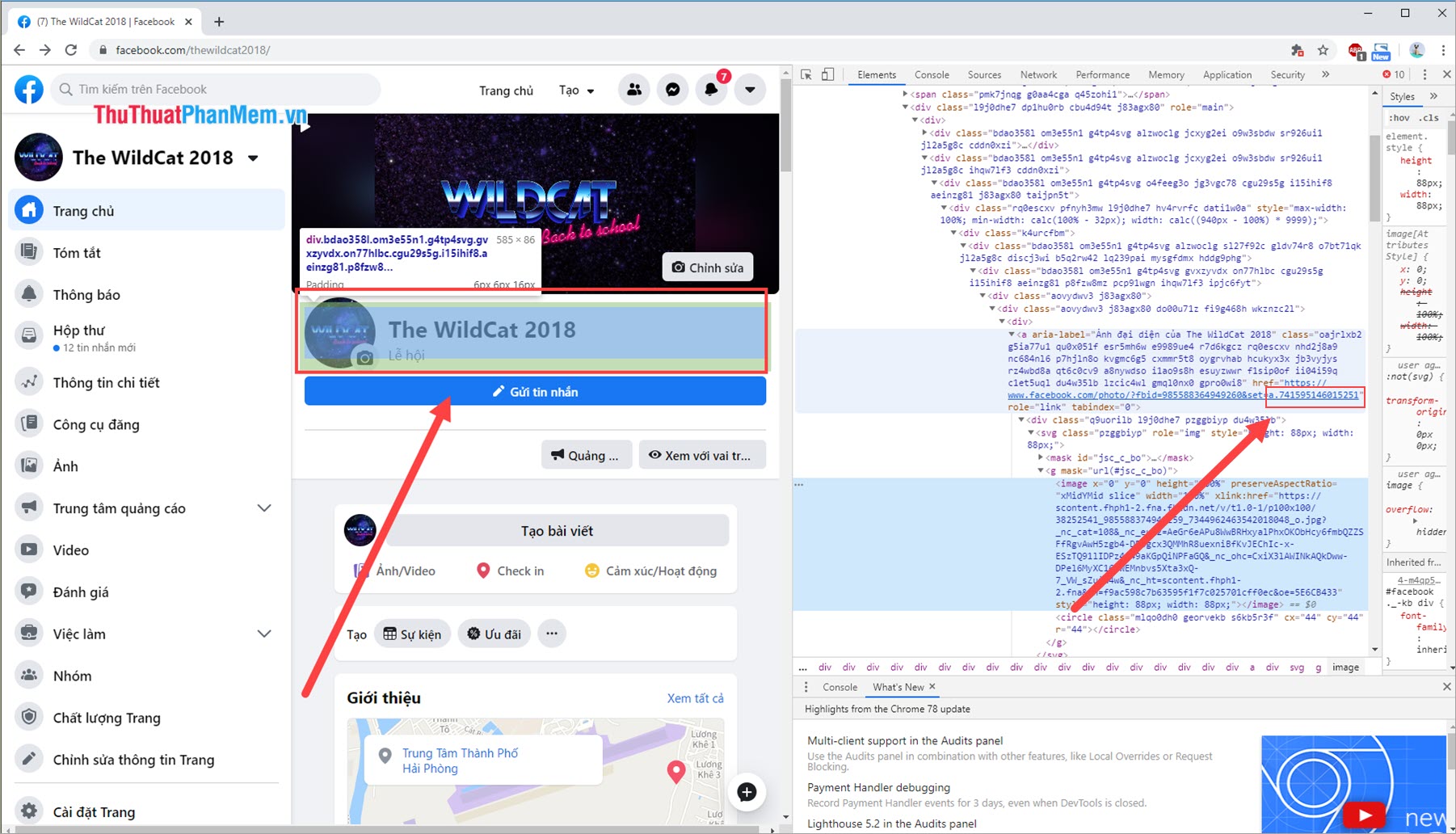
Your ID address will be the part behind: . set = a. Specifically in this case: 741595146015251 .
In this article, Software Tips have shown you how to view and get ID addresses on Facebook quickly and accurately. Have a nice day!
You should read it
- How to view Facebook ID?
- How to check Facebook user information and activities
- Instructions on how to view videos on Facebook
- Facebook updates the new interface, adding a grid view on the personal page
- The way Facebook collects user information even without an account
- 6 useful features of Facebook are rarely used
 How to log out of Gmail on iPhone
How to log out of Gmail on iPhone Top 10 largest social networks in China today
Top 10 largest social networks in China today How to find videos viewed on Facebook fastest
How to find videos viewed on Facebook fastest Instructions on how to clear the browser cache
Instructions on how to clear the browser cache How to turn off the sound, adjust the volume on each Chrome browser tab
How to turn off the sound, adjust the volume on each Chrome browser tab How to listen to YouTube music when the screen is off on iPhone, Android phones
How to listen to YouTube music when the screen is off on iPhone, Android phones