Steps to permanently delete Discord account
The answer is yes, you can permanently delete your Discord account. This is easy to do, although you may have to tidy up a few things before you do.
Here's everything you need to know about deleting your Discord account.
Before deleting your Discord account
If you own any Discord servers, you'll need to spend some time on them before you can delete your account. You will have to delete the server or transfer ownership. This only affects servers that you've created and are the current admin on - servers that you moderate or have any special role in without taking action.
To delete the Discord server on the desktop:
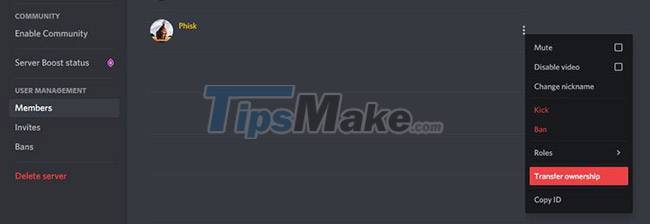
Step 1. Click the name of the server on the top left.
Step 2. Click Server Settings.
Step 3. Click Delete Server on the left menu.
Step 4. Click the Delete Server button to confirm.
Alternatively, to transfer ownership of your Discord server to someone else on the desktop do the following:
Step 1. Click the name of the server in the top left.
Step 2. Click Server Settings.
Step 3. Click Members on the left menu.
Step 4. Find the member you want to transfer ownership to.
Step 5. Hover over their name and click the three vertical dots.
Step 6. Click Transfer Ownership.
How to delete a Discord account
If you've decided you don't want to use Discord anymore and want to permanently delete your Discord account, here's what to do:
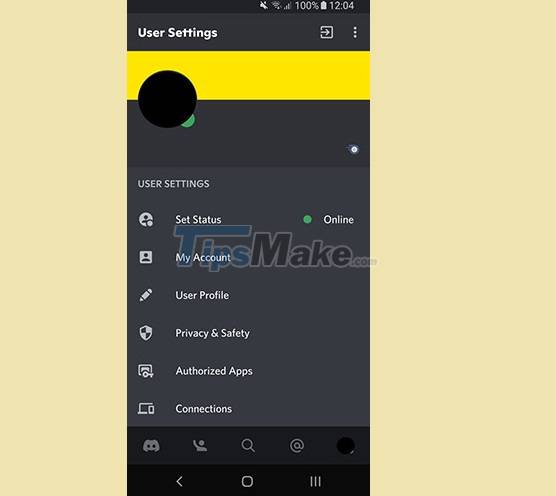
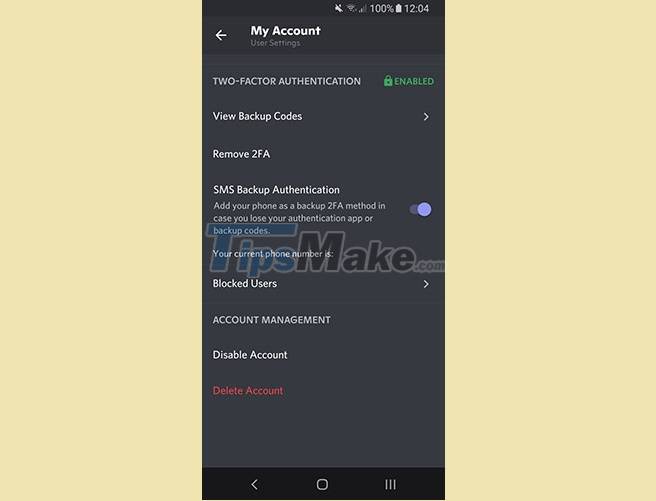
Step 1. Open Discord User Settings. On the desktop, it's the gear icon at the bottom left. On a mobile device, swipe right, and tap the profile picture.
Step 2. Select My Account.
Step 3. Select Delete Account.
Step 4. If you own servers, you need to delete them or transfer ownership, as noted above.
Step 5. Enter the password and two-factor authentication code (if applicable).
Step 6. Click Delete Account to confirm the process.
How to recover Discord account
Once you hit the button to delete your Discord account, the request won't work immediately. Instead, your account goes into "pending deletion" status for 14 days.
This means that if you regret deleting your account, accidentally or someone did it maliciously without your knowledge, you can recover your account.
First, sign in to Discord on the desktop app or browser. You'll see an 'account scheduled for deletion' message. Below that is the Restore Account link. Click here and you'll be back in your account in no time.
If you choose to delete your account again after this point, the 14-day timer will start from scratch.
How to disable Discord account
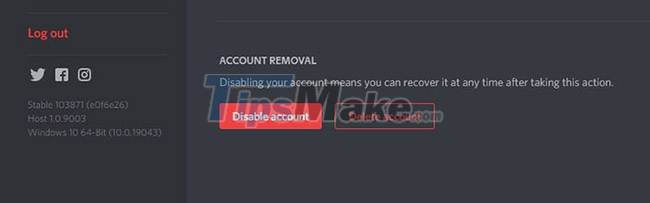
If permanently deleting your Discord account seems a bit too extreme, you can choose to deactivate your account from the same menu (under User Settings).
When you deactivate your account, you will stop receiving any notifications from Discord. However, people can still send you friend requests, and they will remain pending until or if you reactivate your account.
Reactivating an account after deactivation is as simple as logging into Discord. Unlike account deletion, there is no time limit for this. You can pause Discord for as long as you want.
 PlayStation 5 has been jailbroken and is about to be hacked
PlayStation 5 has been jailbroken and is about to be hacked Steps to customize Discord interface
Steps to customize Discord interface Download the game Aven Colony to build the city for free
Download the game Aven Colony to build the city for free Netflix Games officially launched globally
Netflix Games officially launched globally Minecraft Bedrock Codes, Minecraft Bedrock cheats
Minecraft Bedrock Codes, Minecraft Bedrock cheats 6 best Minecraft shaders of 2021
6 best Minecraft shaders of 2021