How to Delete a Photo from a Chat on Facebook Messenger
Delete photos on mobile device

Open Facebook Messenger. Click on the Messenger app icon with a blue dialog box with a white lightning inside. You'll see a list of recent conversations if you're signed in to Messenger.
If you're not signed in to Messenger, enter your phone number and password when prompted before continuing.

Select a conversation. Tap the conversation that contains the photo you want to delete. Do so to open that conversation.
If Messenger opens to a page with no conversations, first tap the '''Home'' tab located in the bottom left corner of the screen (iPhone) or the top left corner of the screen. screen (Android).
If Messenger opens a conversation you don't need, first press the 'Back' button located at the top left corner of the screen to return to the home page.

Find the photo. Scroll up on the conversation until you find the photo you want to delete.
You can also find videos this way.

Tap and hold the photo. A menu will appear at the bottom of the screen (iPhone) or in the center of the screen (Android).

Press Delete (delete). This button is in the menu.
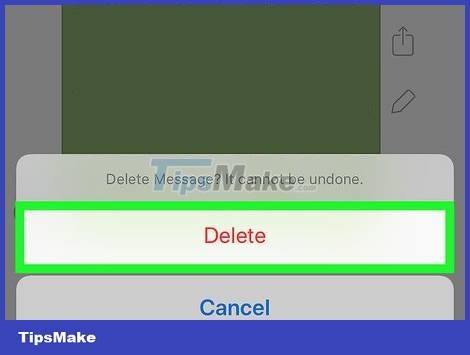
Press Delete when prompted. This will delete the photo and you won't see it anymore, but ''other people will still see the picture normally if they don't delete it''.
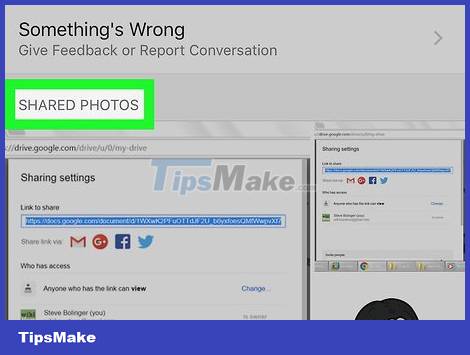
Check shared photos. When a photo is deleted from a conversation, it will also be removed from the 'Share Photos' section of the conversation's settings. You can double check to be sure.
Tap the name of the person you're chatting with, it's at the top of the conversation (iPhone) or the ⓘ icon is in the top right corner of the screen (Android).
Scroll down to the 'Shared Photos' section.
Find the photo you deleted.
If the photo is found, try closing and reopening Facebook Messenger to see if the photo disappears from the 'Shared Photos' section. If not, you need to delete the entire conversation.
Delete photos on computer
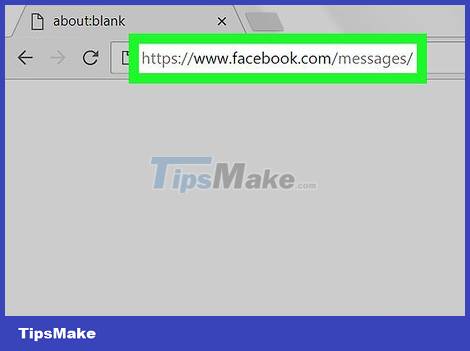
Open Facebook Messenger. Go to https://www.facebook.com/messages/ in the browser. This will open the last conversation if you're logged into Facebook in a browser.
If not logged in, enter your email address (or phone number) and password, then tap '''Log In'''.
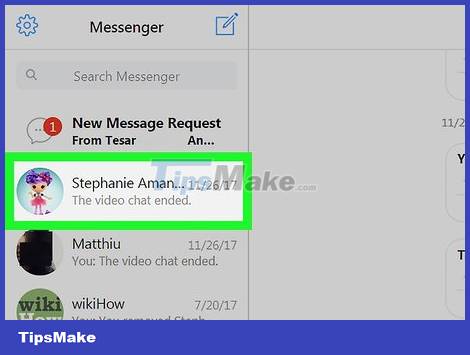
Select a conversation. Tap the conversation containing the photo you want to delete.
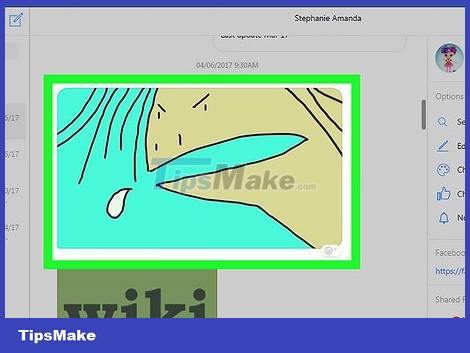
Find photos. Scroll through the conversation until you find the photo you want to delete.
You can also find videos this way.
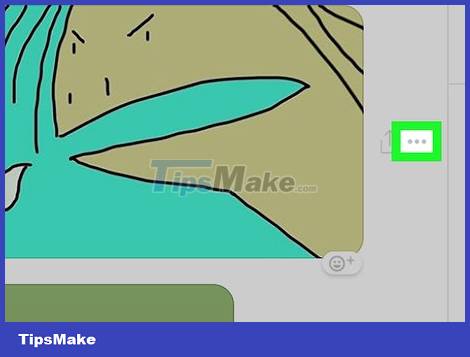
Press . _ This button is next to the photo. When this button is pressed, a menu will appear.
If you're the person sending the photo, this icon will be to the left of the photo. If someone else sent you a photo, you'll see this icon to the right of the photo.
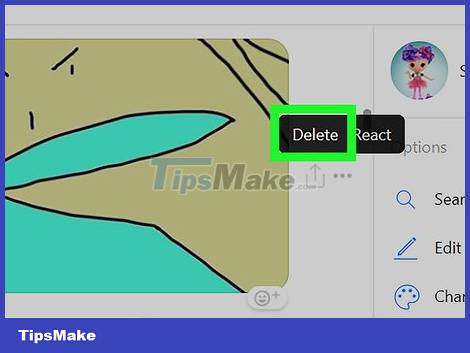
Press Delete . This button is in the menu.
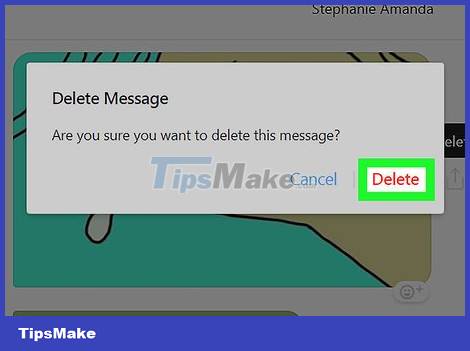
Press Delete when prompted. This will delete the photo and you won't see it anymore, but ''other people will still see the photo if they haven't deleted it'''.
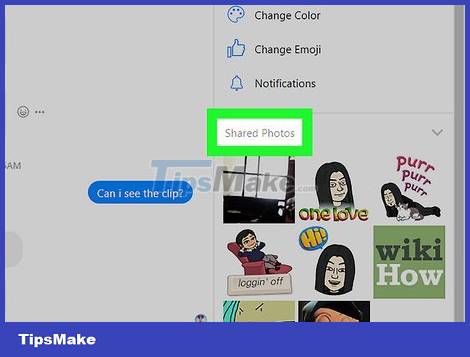
Check shared photos. Usually photos deleted from a conversation will also be deleted from the 'Shared Photos' section of the conversation's settings, but you can double-check to be sure:
Find the 'Shared Photos' section on the right side of the conversation screen (you may need to scroll down the right side).
Find the photo you deleted.
If the image is found, try closing and reopening the browser. If the photo is still there, you need to delete the conversation.
Delete mobile conversations
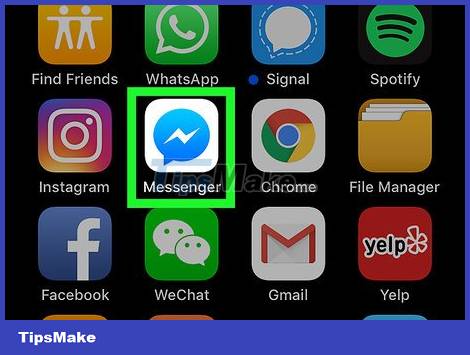
Click on the Messenger app icon with a blue dialog box with a white lightning bolt in the middle. Your conversation list will be opened if you're signed in to Messenger.
If you're not signed in to Messenger, enter your phone number and password when prompted before continuing.
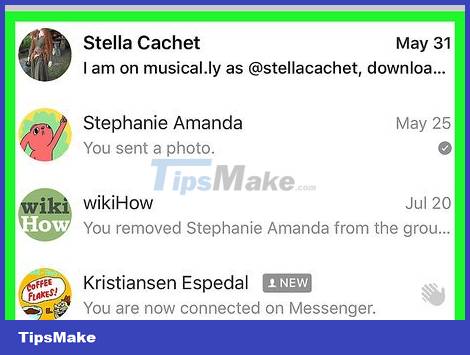
Find the conversation you want to delete. It should be a conversation containing a photo that you haven't deleted.
If Messenger opens to a conversation, tap the 'Back' button located in the top left corner of the screen.
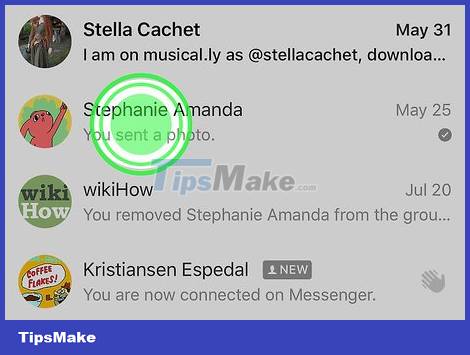
Tap and hold the conversation. Long press opens a menu.
If you're using an iPhone 6S or later device, lightly press and hold the conversation to avoid activating the 3D Touch feature.
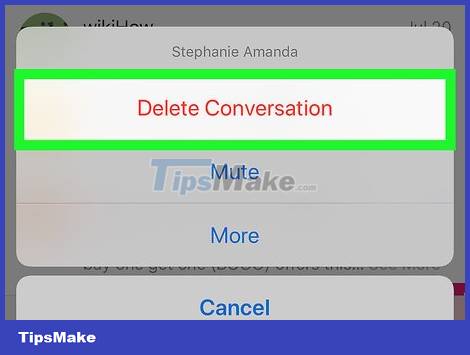
Click Delete Conversation . This button is in the pop-up menu.
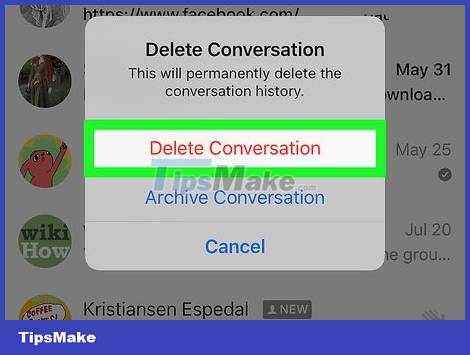
Click Delete Conversation when notified. This will delete the conversation and all related photos from the Facebook Messenger app.
Note that the other person can still access the entire conversation and photos, unless they also delete the conversation.
Delete a conversation on the computer
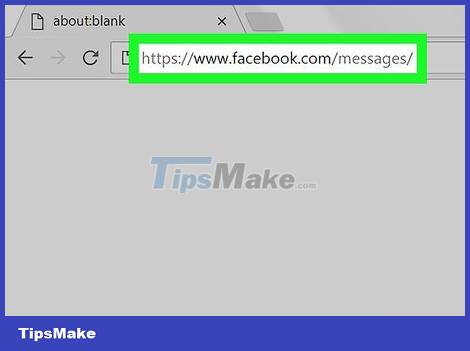
Open Facebook Messenger. Go to https://www.facebook.com/messages/ in the browser. This will open the most recent conversation if you are logged into Facebook on a browser
If not logged in, enter your email address (or phone number) and password, then tap '''Log In'''.
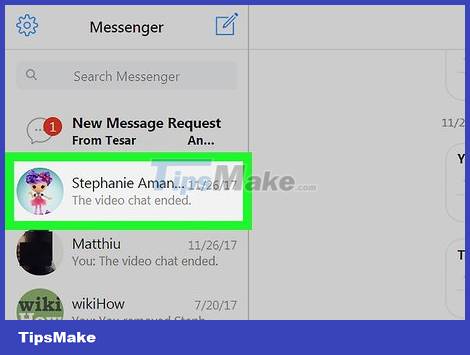
Select a conversation. Place the mouse pointer over the conversation that contains the photo that you cannot delete. You'll see a gray gear icon appear in the conversation preview.
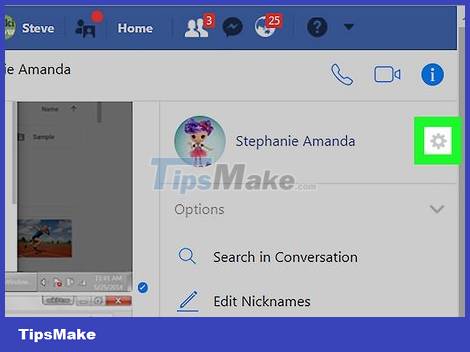
Tap the gray gear icon. A drop-down menu will appear.
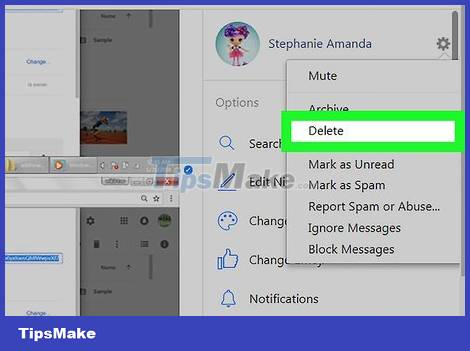
Press Delete . This button is in the drop-down menu.
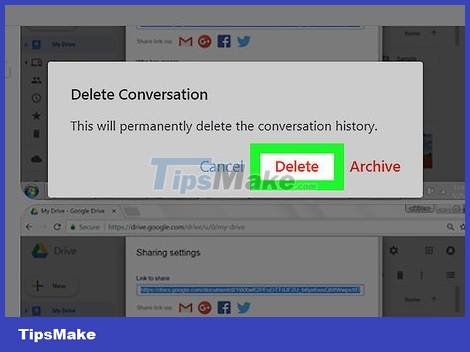
Press Delete when prompted. This will delete the conversation and all related photos, and you won't see them on Facebook Messenger anymore.
Note that the other person can still access the entire conversation and photos, unless they also delete the conversation.
 How to create a public profile on Snapchat
How to create a public profile on Snapchat How to change your nickname on the Discord server
How to change your nickname on the Discord server Instructions for adding filters when using Microsoft Teams
Instructions for adding filters when using Microsoft Teams How to change the background image in Google Meet
How to change the background image in Google Meet How to encrypt WhatsApp chat backups on iPhone
How to encrypt WhatsApp chat backups on iPhone Paint.NET 4.3.4 - Download Paint.NET 4.3.4 here
Paint.NET 4.3.4 - Download Paint.NET 4.3.4 here