How to create a public profile on Snapchat
This article will show you how to create (and delete) a public profile on Snapchat.
What is a public profile on Snapchat?
As mentioned, public profiles on Snapchat allow you to connect with a wider audience. With this profile type, you can add information that everyone can access, view, and interact with, including your photo, profile, and description.
Of course you can also post Stories and Lenses in your public profile. Other Snapchat users can subscribe to your profile to receive updates. You can also show subscriber count to see how many are following you.
In particular, if you are tired of managing and using a public profile, it can be easily deleted if you wish.
Who can create a public profile?
Previously, public profiles on Snapchat were only available to verified creator accounts. However, Snapchat later removed, or rather relaxed, that restriction. To create a public profile on Snapchat, here are the minimum requirements that users need to meet:
- You must be 18 years or older.
- Your Snapchat account must have been created no less than 24 hours ago.
- You must have at least one two-way friend (meaning you are both already friends).
- You must follow Snapchat's community guidelines.
How to create a public profile on Snapchat
To start creating a public profile, first launch the Snapchat app on your iPhone or Android phone.
In the top left corner of the Snapchat interface, tap your profile icon.

On the profile page that opens, under 'Public Profiles', click on 'Create Public Profile'.
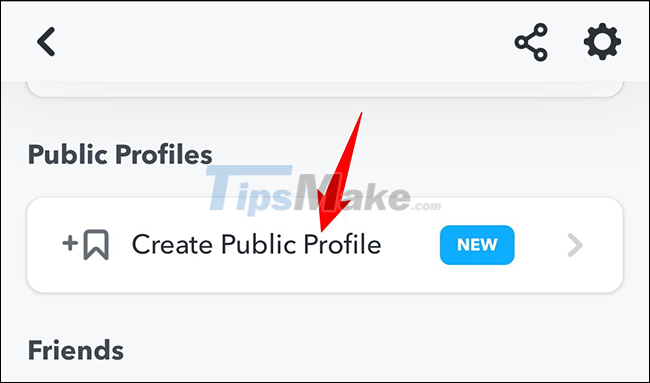
At the bottom of the 'Create Public Profile' page, click 'Continue'.
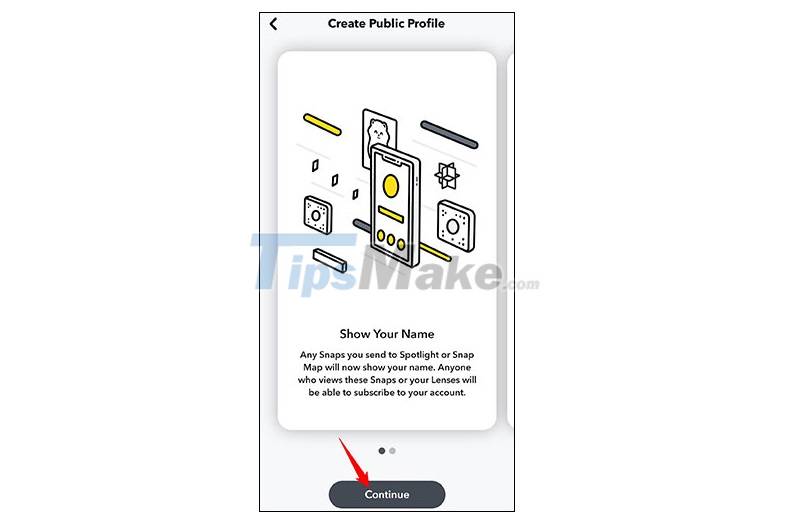
Again, at the bottom of the page, tap 'Get Started'.
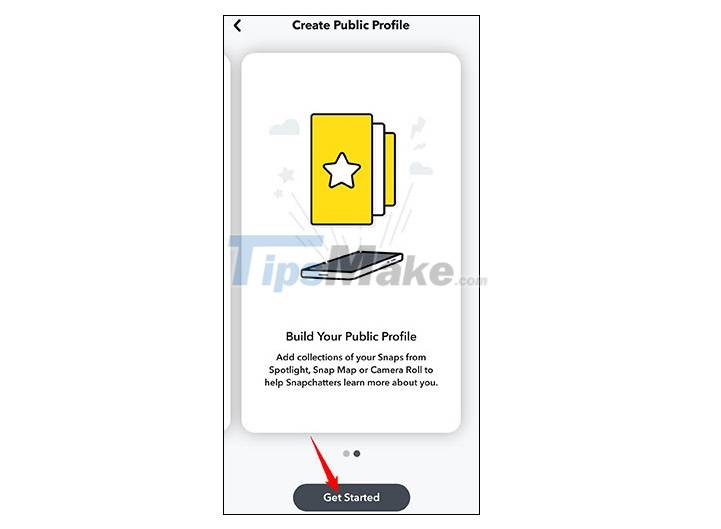
You should now see a 'Create Public Profile' prompt. Click 'Create'.
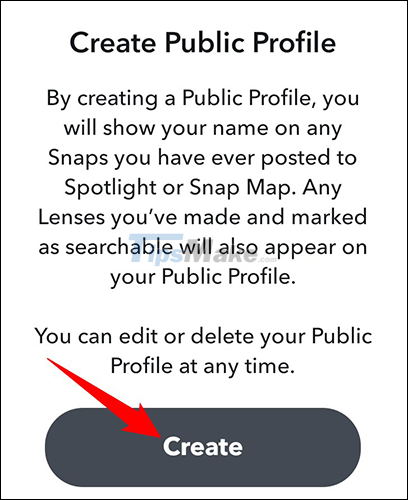
You will return to your profile page. Here, in the 'Public Profiles' section, you will see the newly created public profile. To open it, tap on 'My Public Profile'.
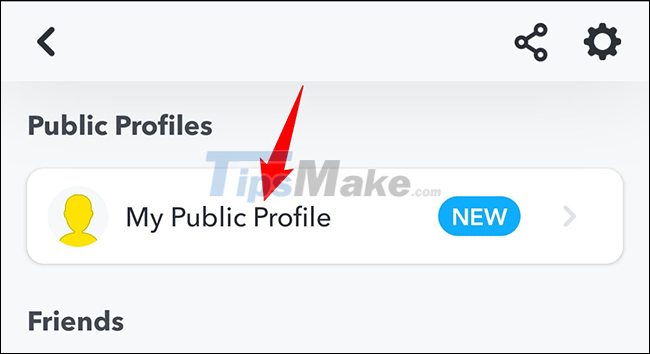
You can now view your public Snapchat profile. Anything you post here is publicly visible to all. To make changes to this profile, tap the 'Edit Profile' option.
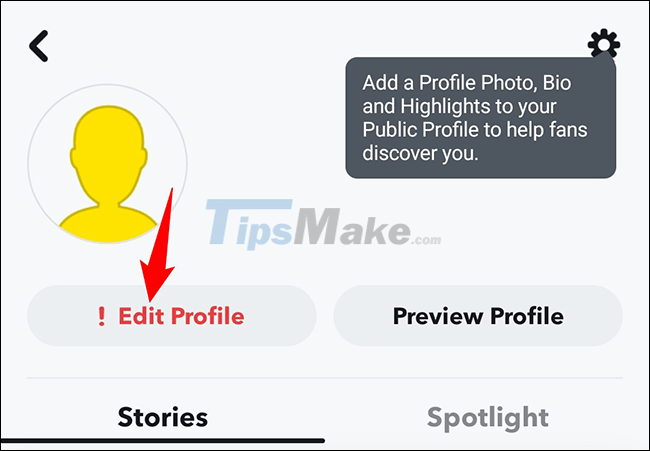
On the 'Edit Profile' page, you can customize your profile. For example, to add a photo to this profile, tap the 'Add Profile Photo' option. Similarly, to add a bio, click on 'Tap to Add Bio'.
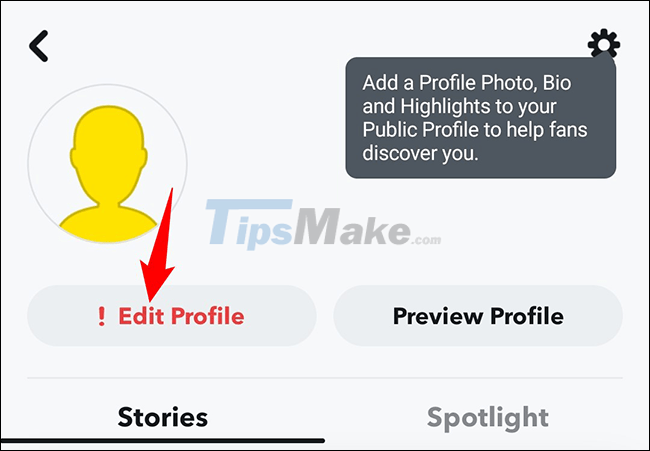
Similarly, tap on 'Location' to add your location information and tap on 'Show Subscriber Count' to display the number of subscribers on your profile.
How to delete a public profile
As mentioned, you can easily delete your public profile if you no longer need it.
To do so, first tap the gear icon in the top right corner of the profile page.
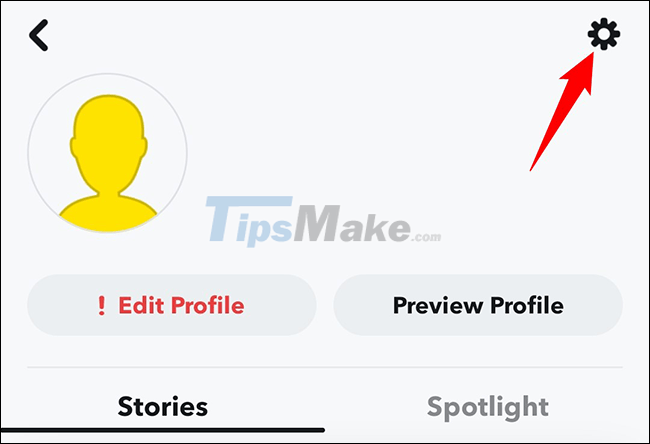
At the bottom of the 'Profile Settings' page, tap 'Delete Public Profile'.
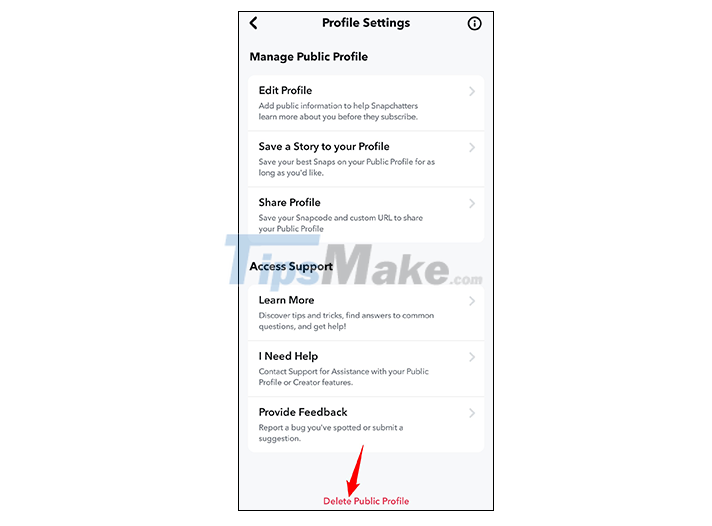
In the prompt that appears, click 'Delete'.
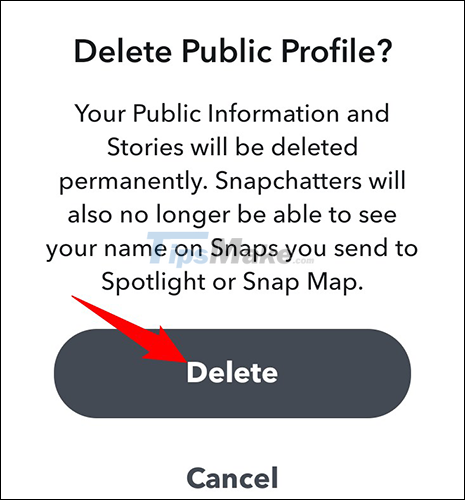
Note: This will delete all public profile content you've posted. Make sure you want that.
 How to change your nickname on the Discord server
How to change your nickname on the Discord server Instructions for adding filters when using Microsoft Teams
Instructions for adding filters when using Microsoft Teams How to change the background image in Google Meet
How to change the background image in Google Meet How to encrypt WhatsApp chat backups on iPhone
How to encrypt WhatsApp chat backups on iPhone Paint.NET 4.3.4 - Download Paint.NET 4.3.4 here
Paint.NET 4.3.4 - Download Paint.NET 4.3.4 here How to update the Discord app on all operating systems
How to update the Discord app on all operating systems